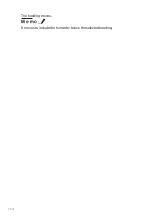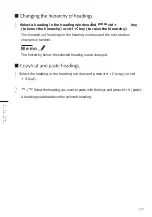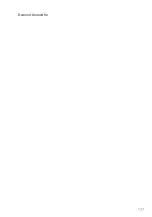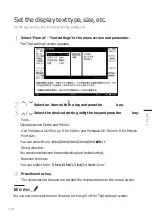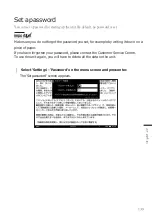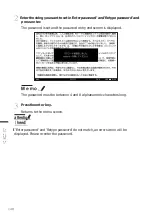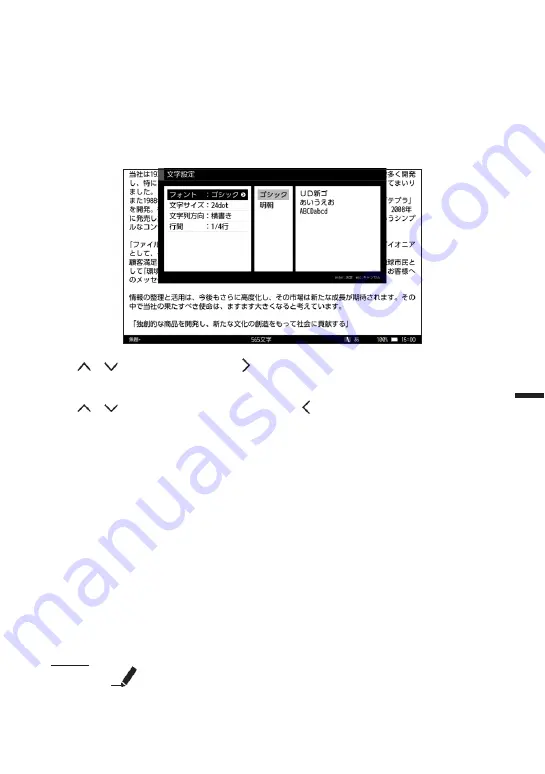
128
Set the display text type, size, etc.
Set the type and size of text to be used when editing text.
1
Select 'Format' - 'Text settings' in the menu screen and press enter.
The 'Text settings' screen appears.
2
/
Select an item with the key and press the
key.
3
/
Select the desired setting with the key and press the
key.
Font:.
Choose between 'Gothic' and 'Mincho'.
Use Morisawa UD Shingo R for Gothic and Morisawa UD Reimin R for Mincho.
Font size:.
You can select from 16dot, 20dot, 24dot, 32dot, 40dot an
d
48dot.
String direction:.
You can choose between 'horizontal writing' and 'vertical writing'.
Between the lines:.
You can select from '0 lines', '1/4 lines', '1/2 lines', '3/4 lines' or '1 line'.
4
Press the enter key.
The characters to be used are set and the display returns to the menu screen.
M e m o .
You can see your selections in the area to the right of the 'Text settings' screen.
Fo
rm
att
in
g.
Summary of Contents for pomera DM250
Page 1: ......
Page 2: ......
Page 4: ......
Page 6: ...2 cause accidents or malfunctions...
Page 17: ...13 Formatting theSD card 137...
Page 29: ...25 This can be changed under Settings Power management page 117...
Page 33: ...29 Each key is assigned a function specific to this unit page 139...
Page 87: ...83 Iftheworddescriptionislong thefulltextcanbeviewedbyscrollingthescreen...
Page 92: ...88 contact the manufacturer of the respective mobile phone model...
Page 118: ...114 The heading moves M e m o It moves to include the hierarchy below the selected heading...
Page 127: ...123 It cannot be used for...
Page 129: ...125 Thumb shift 1 Thumb shift 2...
Page 141: ...137 with a UTF 8 BOM...
Page 168: ...164 Copy the focus passage ctrl C...
Page 188: ...184...
Page 190: ......
Page 191: ......
Page 192: ...2021 KING JIM Printed in China 08...