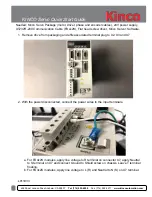4985 East Landon Drive Anaheim, CA 92807
Tel. (714) 992-6990
Fax. (714) 992-0471
www.kincoautomation.com
KINCO Servo Quick Start Guide
Needed: Kinco Servo Package (motor, driver, phase and encoder cables), 24V power supply,
UT232R-200 Communication Cable (FDxx2S), Flat head screw driver, Kinco Servo+ Software.
1. Remove drive from packaging and affix associated terminal plug to X2, X3 and X7
2. With the power disconnected, connect the power wires to the input terminals.
a. For FD4x2S modules, apply line voltage to R terminal on connector X7, apply Neutral
to S terminal on X7 and connect Ground to Shield screw on chassis. Leave T terminal
floating.
b. For FD3x2S modules, Apply line voltage to L (R) and Neutral to N (S) on X7 terminal.
L011933