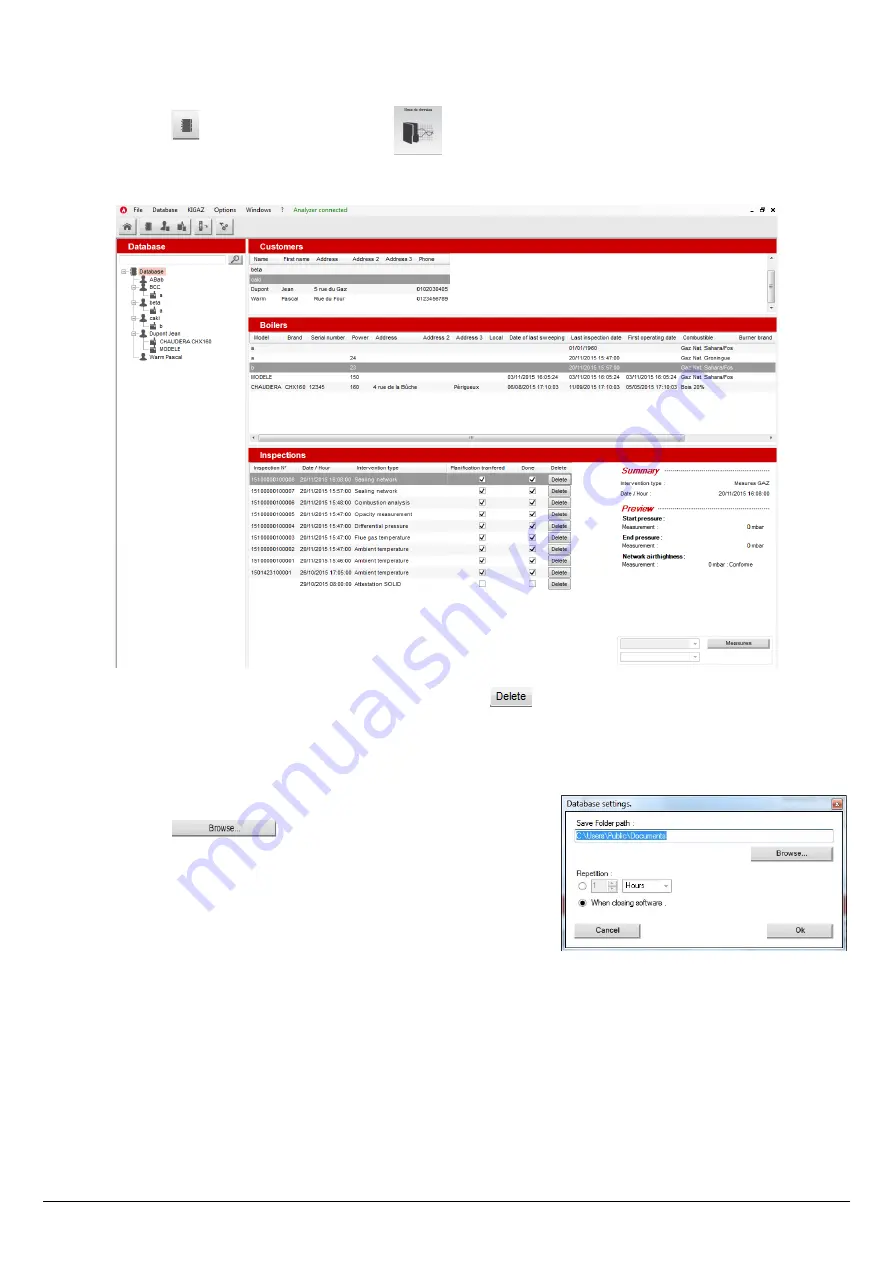
5.3. Complete database
This database allows to have a global view of all customers and their boilers with also the inspections.
➢
Click on the tool bar button or directly on the button on the homepage.
Or
➢
Click on
“Database”
menu, then choose
“Complete”.
The following window is displayed:
➢
To delete an inspection from the complete database, click on the
button of the inspections list.
A message is displayed to confirm deletion.
➢
Click on
“OK”
to confirm or
“Cancel”
to cancel the inspection deletion.
5.3.1. Database settings
➢
Click on
“Database”
menu then on
“Database settings...”
.
The database configuration window opens.
➢
Click on the button and define the save folder path.
➢
Select the recurrence, that is the automatic registration of the database:
•
Select the database registration frequency: from 1 to 30 hours or 1 to
30 days.
Or
•
Tick “When closing software” to save automatically the database when
the software is closed.
5.3.2. Save while using
To guarantee information saving, you shall regularly proceed this way:
➢
Click on
“File”
menu.
➢
Click on
“Save database”
.
5.3.3. Import a database
When opening
LIGAZ-2
software, to recover a database:
➢
Click on
“File”
menu.
➢
Click on
“Import database”
.
➢
Go to the saving folder of the database, select the database to open then click on
OK
.
50
Use the different databases

























