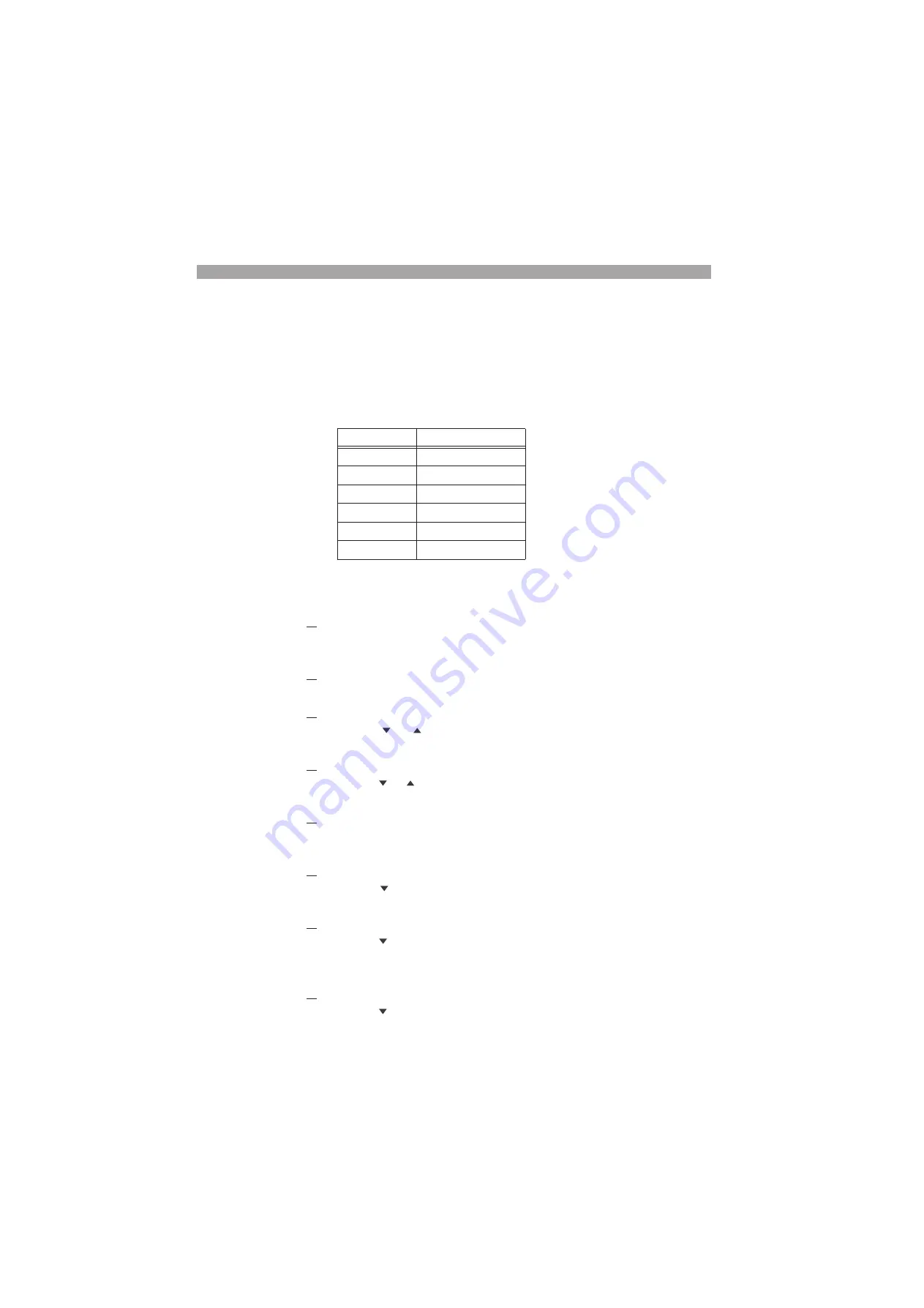
7-4 Remote Control
PLZ-4W
7.2.2
RS232C Control
■
RS232C connection
Use a standard cross cable (null modem cable) to connect the PLZ-4W to the PC.
The RS232C port on the PLZ-4W is a standard DB9P male connector.
Table7-1
RS232C pins
■
RS232C con
fi
guration
Parity is
fi
xed to NONE.
1.
Check that the load is turned off.
Check that the LOAD LED is turned off. If it is on, press the LOAD key to turn
it off.
2.
Select the menu setup.
Press the MENU (SHIFT+SET/VSET) key. The menu screen is displayed.
3.
Select Con
fi
guration
Press the or CURSOR key several times until Con
fi
guration is high-
lighted on the menu. When highlighted, press the ENTER key.
4.
Select interface.
Press the or CURSOR key several times until Interface is highlighted on
the menu. When highlighted, press the ENTER key.
5.
Select RS232C.
Check that the cursor is blinking by Control on the menu, and turn the rotary
knob to select RS232C.
6.
Select Baudrate.
Press the CURSOR key and check that the cursor is blinking by Baudrate
on the menu. Then, turn the rotary knob to set the baud rate.
7.
Select Stop bit.
Press the CURSOR key and check that the cursor is blinking by Data, Stop
on the menu. Then, turn the rotary knob to set the stop bit.
The data length is
fi
xed to 8 bits.
8.
Select Ack.
Press the CURSOR key and check that the cursor is blinking by Ack on the
menu. Then, turn the rotary knob to set the acknowledge.
Pin No.
Function
1
Not used
2
Receive (RX)
3
Transmit (TX)
4
Not used
5
Ground (FG)
6 to 9
Not used
Summary of Contents for PLZ-4W Series
Page 10: ...VIII Contents PLZ 4W ...
Page 20: ...1 10 General Information PLZ 4W ...
Page 38: ...2 18 Installation and Preparation PLZ 4W ...
Page 90: ...5 30 Basic Operation PLZ 4W ...
Page 192: ...9 10 Specifications PLZ 4W ...
Page 214: ...A 22 Appendix PLZ 4W ...






























