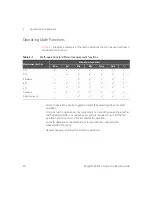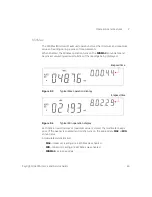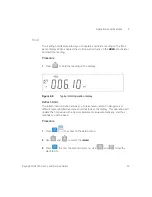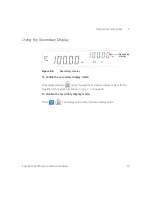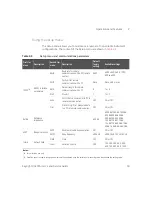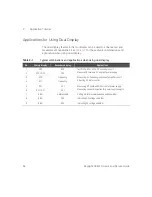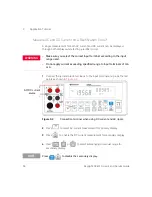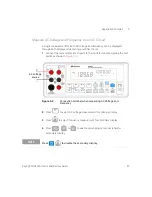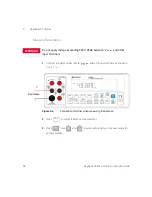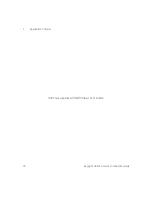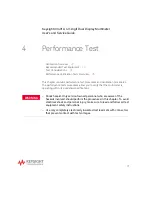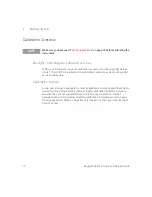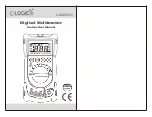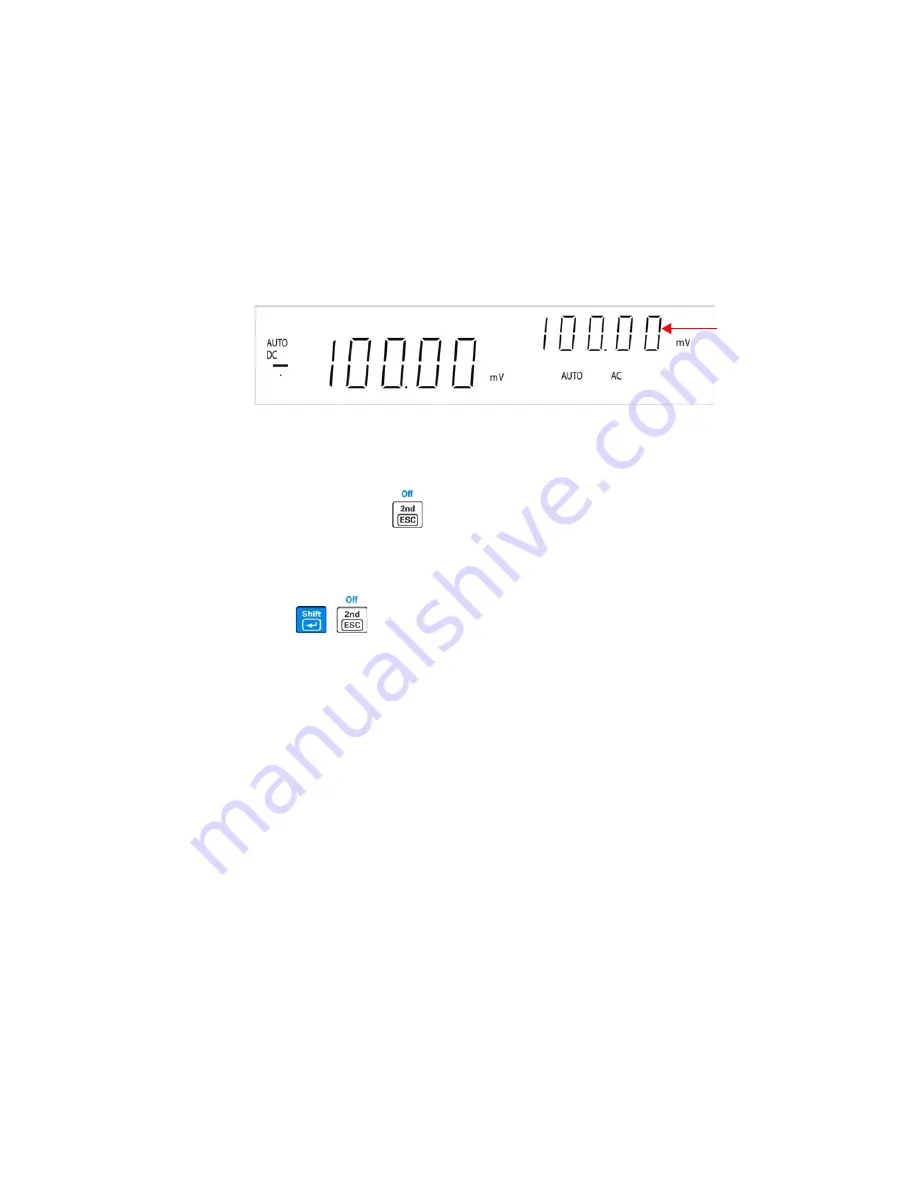
Operations and Features
2
Keysight U3401A User’s and Service Guide
57
Using the Secondary Display
Figure 2-9
Secondary display
To enable the secondary display mode:
Repeatedly pressing
cycles through the secondary display choices for the
present math operation as shown in
To disable the secondary display mode:
Press
. The display will remain in primary display mode.
Secondary
display