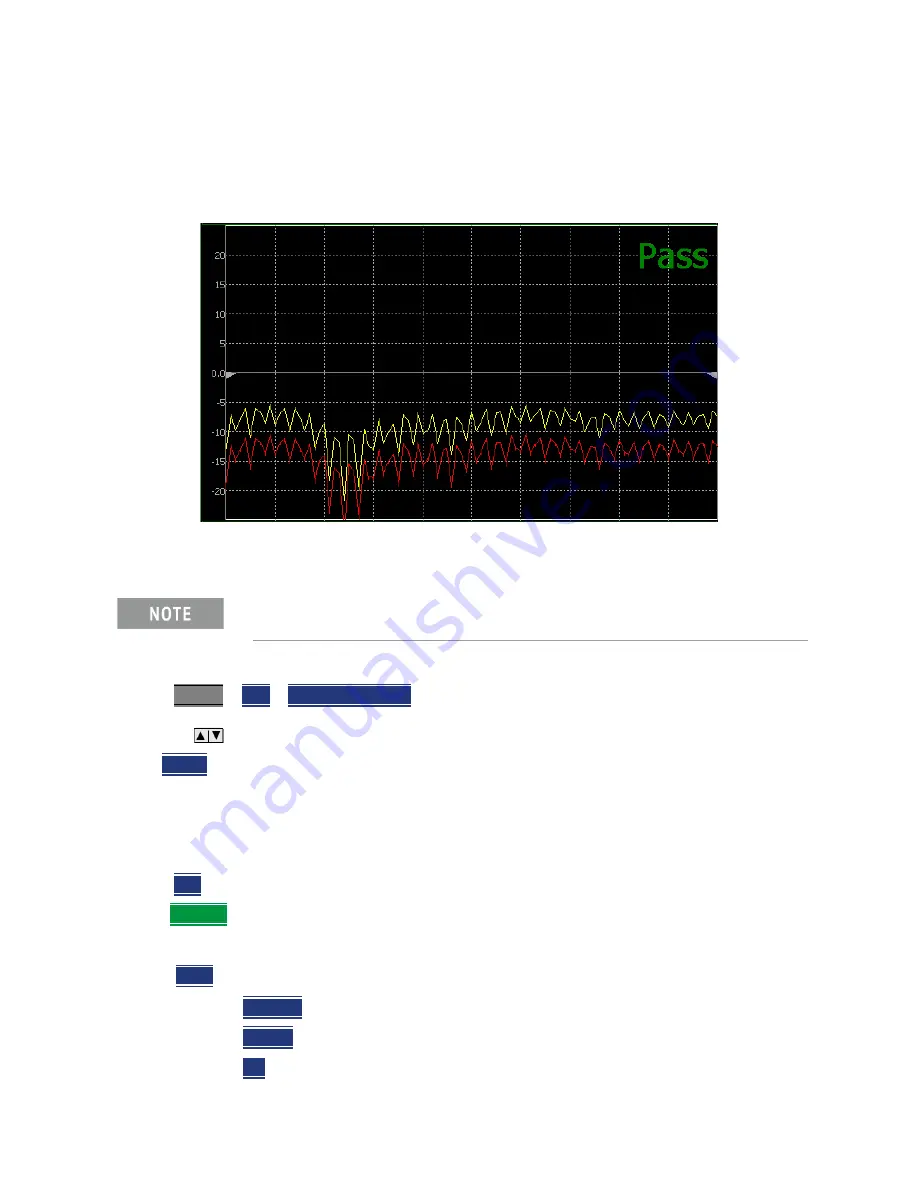
Data Analysis Features
All about Limit Lines
Keysight N9938-90006 User’s Guide 743
Once limit lines have been built from the trace, changes that you make to the trace, such as
frequency range, do NOT change the limits. However, the limit line properties can be edited just like
standard limit lines.
Figure 30-7
A lower limit line (red) built from the trace (yellow) shifted down 5 dB.
How to Build Limit Lines from a Trace
1.
Select the trace from which limits will be built.
2.
Press
Limit 8
>
Edit
>
Build From Trace
. A limit line table appears.
3.
Use the
arrows to select ON.
4.
Use
Offset
to shift the limit line UP or DOWN. Learn how below.
Limit Options
How to set Limit Options
1.
Press
Exit
if the limit table is visible.
2.
Then
Options
.
3.
Then choose from the following:
—
Beep
—
On Pass
Audible beep sounds when a sweep passes.
—
On Fail
Audible beep sounds when a sweep fails.
—
Off
No audible beep sounds.
Build from Trace is NOT allowed for traces with more than 1001 data
points.
Summary of Contents for N9913B
Page 6: ...6 ...
Page 572: ...572 Keysight N9938 90006 User s Guide Power Meter USB LAN Mode Option 302 Troubleshooting ...
Page 724: ...724 Keysight N9938 90006 User s Guide Noise Figure Mode Option 356 Troubleshooting ...
Page 858: ...858 Keysight N9938 90006 User s Guide Specifications Data Sheet ...
Page 861: ...861 Keysight Handheld Analyzers N99xxB User s Guide D Korean Battery Safety Translation ...
Page 862: ...862 Keysight N9938 90006 User s Guide Korean Battery Safety Translation ...
Page 863: ...Keysight N9938 90006 User s Guide 863 Korean Battery Safety Translation ...
Page 864: ...864 Keysight N9938 90006 User s Guide Korean Battery Safety Translation ...
Page 865: ...Keysight N9938 90006 User s Guide 865 Korean Battery Safety Translation ...
Page 866: ...866 Keysight N9938 90006 User s Guide Korean Battery Safety Translation ...
Page 867: ...Keysight N9938 90006 User s Guide 867 Korean Battery Safety Translation ...
Page 868: ...868 Keysight N9938 90006 User s Guide Korean Battery Safety Translation ...
Page 869: ...Keysight N9938 90006 User s Guide 869 Korean Battery Safety Translation ...
Page 870: ...870 Keysight N9938 90006 User s Guide Korean Battery Safety Translation ...
Page 871: ...871 Keysight Handheld Analyzers N99xxB User s Guide E Russian Battery Safety Translation ...
Page 872: ...872 Keysight N9938 90006 User s Guide Russian Battery Safety Translation ...
Page 873: ...Keysight N9938 90006 User s Guide 873 Russian Battery Safety Translation ...
Page 874: ...874 Keysight N9938 90006 User s Guide Russian Battery Safety Translation ...
Page 875: ...Keysight N9938 90006 User s Guide 875 Russian Battery Safety Translation ...
Page 876: ...876 Keysight N9938 90006 User s Guide Russian Battery Safety Translation ...
Page 877: ...Keysight N9938 90006 User s Guide 877 Russian Battery Safety Translation ...
Page 878: ...878 Keysight N9938 90006 User s Guide Russian Battery Safety Translation ...
Page 879: ...Keysight N9938 90006 User s Guide 879 Russian Battery Safety Translation ...
Page 880: ...880 Keysight N9938 90006 User s Guide Russian Battery Safety Translation ...
Page 881: ...Keysight N9938 90006 User s Guide 881 Russian Battery Safety Translation ...
Page 882: ...882 Keysight N9938 90006 User s Guide Russian Battery Safety Translation ...
Page 884: ...884 Keysight N9938 90006 User s Guide Keysight Software End User Licensing Agreement EULA ...
Page 885: ...Keysight N9938 90006 User s Guide 885 Keysight Software End User Licensing Agreement EULA ...
Page 886: ...886 Keysight N9938 90006 User s Guide Keysight Software End User Licensing Agreement EULA ...
Page 894: ...Keysight N9938 90006 User s Guide Index ...
Page 895: ......






























