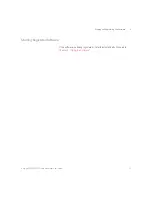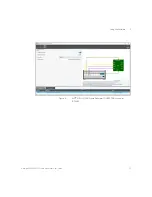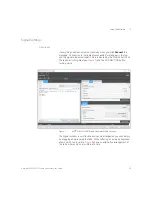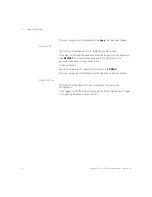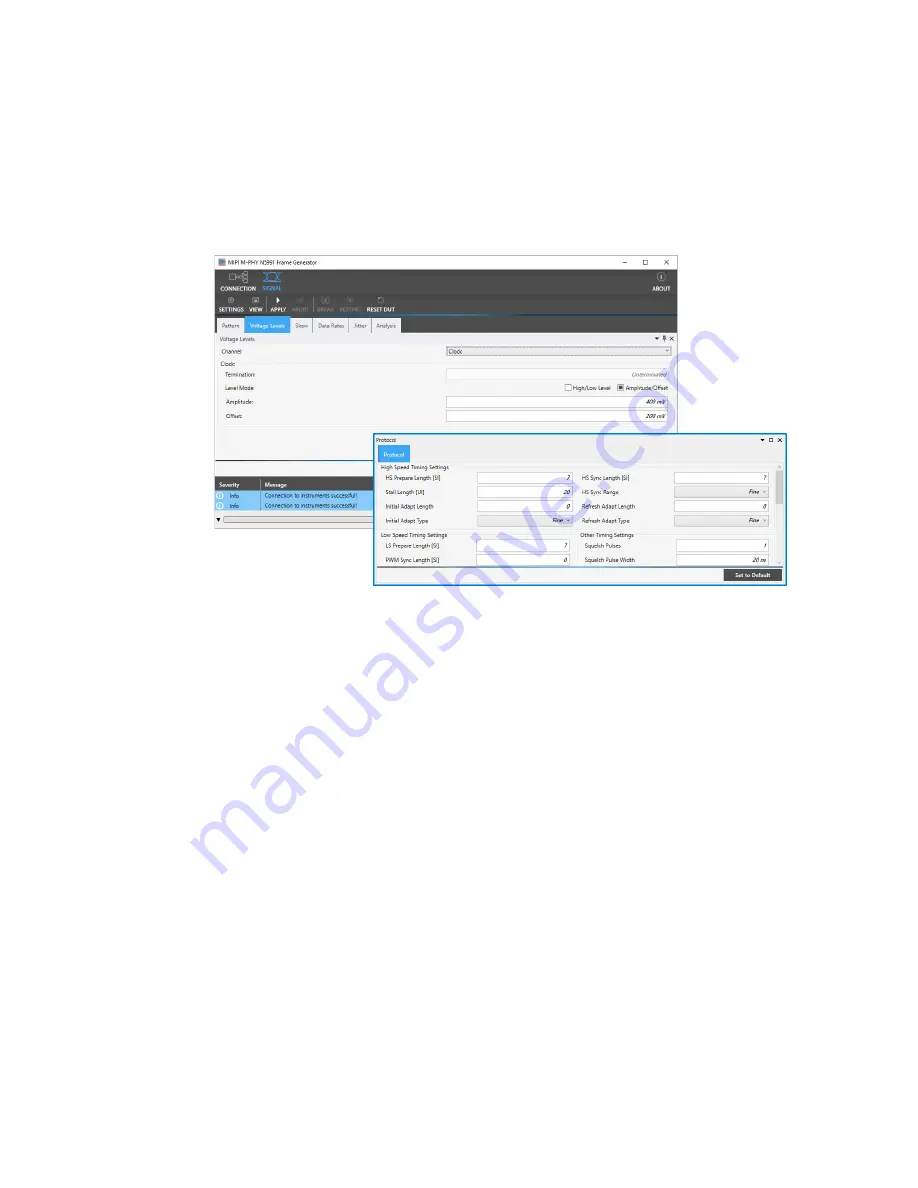
Keysight MIPI M-PHY Frame Generator User Guide
33
Using the Software
5
Figure 10
The Protocol Tab as a separate floating window
Apply Icon
Once the configuration is completed, that is, all the required values have
been set in the tabs, click the
Apply
Icon to apply all the tabs one after the
other to the instruments.
Abort Icon
The Abort Icon can be used to abort application of the tabs to the
instruments if necessary. This icon is grayed out (disabled) until the
Apply
Icon has been clicked.
Break Icon
The function of the Break Icon is related to the Pattern tab.
In some patterns, the first block of the generator sequence is
1. Sleep, manual;
This means that the instrument does not step into the link training until
manually forced to. This is achieved by clicking
BREAK
. The instrument
moves on to the second block in the generator sequence.
Summary of Contents for MIPI M-PHY
Page 1: ...User Guide Keysight MIPI M PHY Frame Generator ...
Page 5: ...Keysight MIPI M PHY Frame Generator User Guide 1 Introduction Overview 6 ...
Page 8: ...8 Keysight MIPI M PHY Frame Generator User Guide 1 Introduction ...
Page 18: ...18 Keysight MIPI M PHY Frame Generator User Guide 3 Software Installation and Update ...
Page 22: ...22 Keysight MIPI M PHY Frame Generator User Guide 4 Starting and Registering the Software ...
Page 70: ...70 Keysight MIPI M PHY Frame Generator User Guide 6 Software Installation and Update ...
Page 74: ...72 Keysight MIPI M PHY Frame Generator User Guide 7 Software Installation and Update ...
Page 75: ...Keysight MIPI M PHY Frame Generator User Guide 75 ...