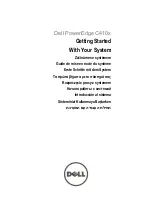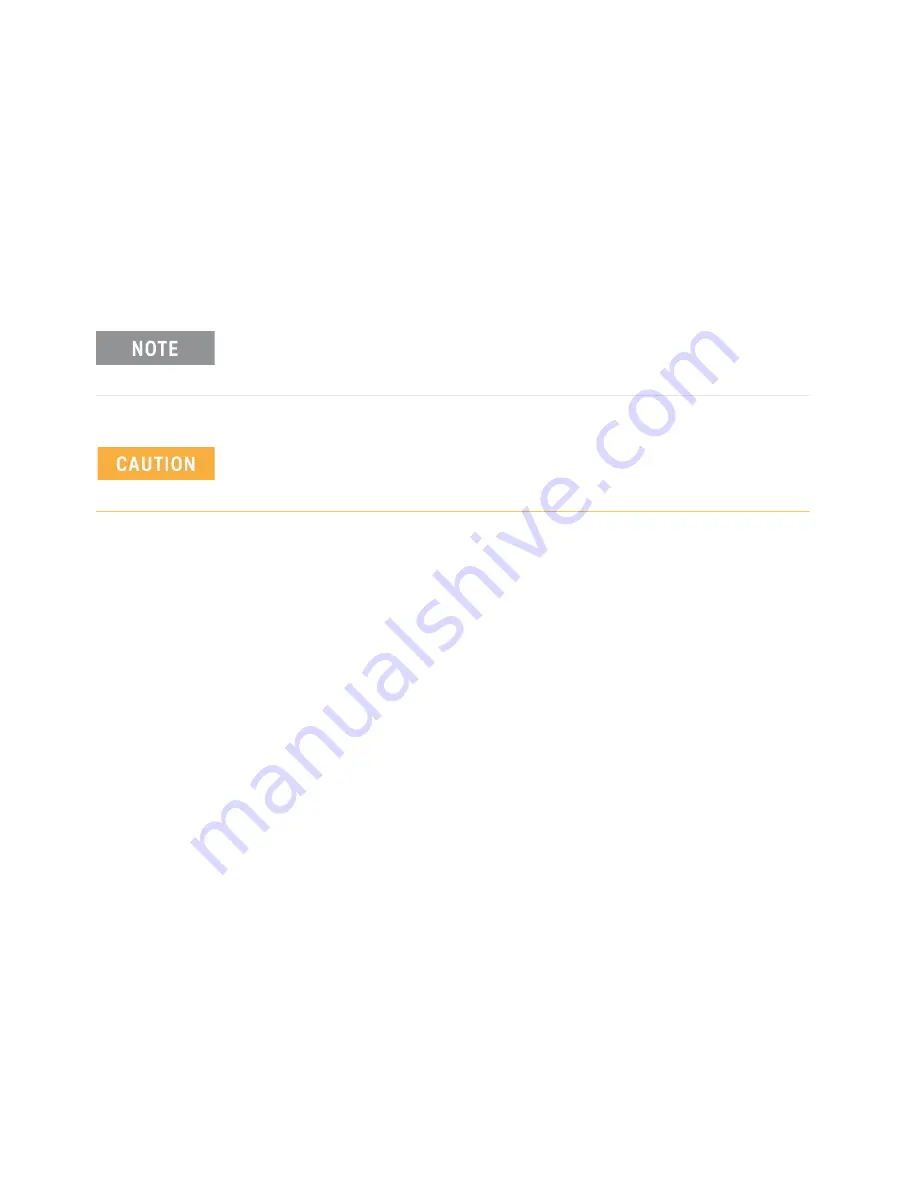
34
Keysight M9502A/M9505A AXIe Chassis User Guide
Chassis Installation
Setting Up a Host PC
Setting Up a Host PC
Following the
M9502A/M9505A AXIe Chassis Startup Guide
, you should have
selected a host PC, made physical connection to the chassis, and communicated
with the chassis using its Web Interface. You may have then disconnected the
host PC from the chassis in order to install modules or mount the chassis.
Re-establish that connection, per the
Startup Guide
.
To Install Module Soft Front Panel and Device Drivers
Each installed module typically requires device drivers and control software. You
need not install them to verify basic chassis operation, but would logically install
them on the host PC at this time. For Keysight instrument modules, load each
module’s
Software and Product Information
CD
into the optical drive of your PC
and follow the prompts. For others, consult the module provider for software
requirements and instructions.
If you find that your AXIe chassis driver is no longer able to connect, check your
host controller’s Network Adapter settings to make certain that the related NIC
card has not been disabled.
Do not enable the Microsoft Windows sleep mode on the host PC. The PC may
not have proper chassis enumeration when it wakes up and unpredictable
operation may result.
Summary of Contents for M9502A
Page 1: ...Keysight M9502A 2 Slot and M9505A 5 Slot AXIe Chassis User Guide...
Page 2: ......
Page 30: ...20 Keysight M9502A M9505A AXIe Chassis User Guide Introduction Product Warranty...
Page 74: ...64 Keysight M9502A M9505A AXIe Chassis User Guide Using the Soft Front Panel SFP Screens...
Page 138: ...128 Keysight M9502A M9505A AXIe Chassis User Guide Glossary...
Page 141: ......