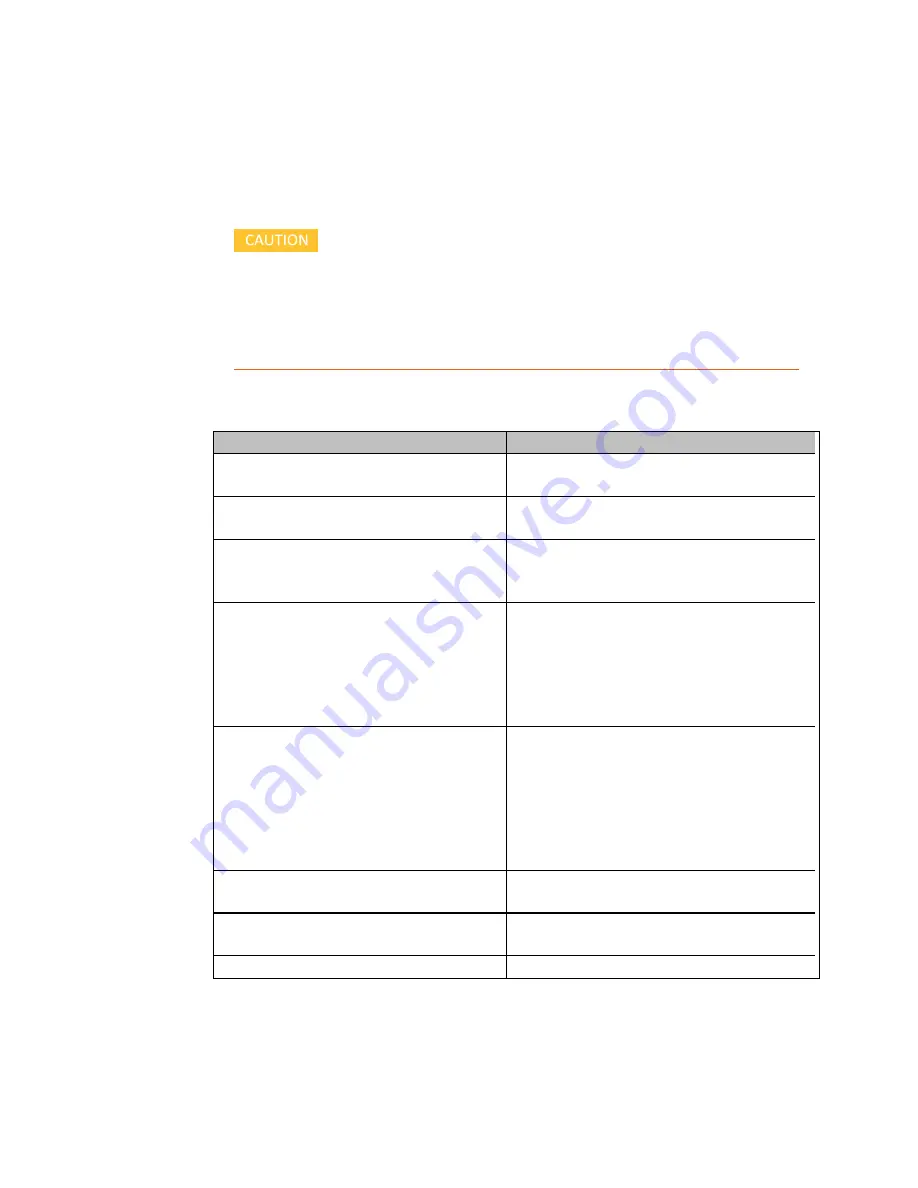
Troubleshooting
M8920A Getting Started Guide
85
Packaging the Instrument
Use original packaging or comparable. It is best to pack the unit in the original factory
packaging materials if they are available.
Module damage can result from using packaging materials other
than those specified. Never use styrene pellets in any shape as
packaging materials. They do not adequately cushion the
equipment or prevent it from shifting in the carton. They cause
equipment damage by generating static electricity and by lodging
in the module louvers, blocking airflow.
You can repackage the Radio Test Solution with commercially available materials, as
follows:
Step
Notes
1. Remove all cabling connected to the front panel
of the instrument.
2. Separately package the cables connecting the
M9470A to the M9421A.
3. Wrap each individual module in anti-static
plastic to reduce the possibility of damage caused
by electrostatic discharge
4. Use a strong shipping container.
The carton must be both large enough and strong
enough to accommodate the Radio Test Solution. A
double-walled, corrugated cardboard carton with 23
kg (50 lb) bursting strength is adequate. Allow at least
1 to 2 inches on all sides of the modules for packing
material.
5. Surround the equipment with one to two inches
of packing material and prevent the equipment
from moving in the carton.
If packing foam is not available, the best alternative is
plastic bubble-pak. This material looks like a plastic
sheet filled with 1 inch air bubbles. Use the pink-
colored bubble which reduces static electricity. Wrap-
ping the equipment several times in this material
should both protect the equipment and prevent it
from moving in the carton.
6. Seal the shipping container securely with strong
nylon adhesive tape.
7. Mark the shipping container “FRAGILE, HANDLE
WITH CARE” to assure careful handling.
8. Retain copies of all shipping papers.
Summary of Contents for M8920A
Page 1: ...Getting Started Guide Keysight M8920A PXIe Radio Test Set...
Page 8: ...viii...
Page 38: ...38 M8920A Getting Started Guide...
Page 66: ...66 M8920A Getting Started Guide...
Page 74: ...74 M8920A Getting Started Guide...
Page 78: ...78 M8920A Getting Started Guide...
Page 86: ...86 M8920A Getting Started Guide...
Page 89: ...Cable and Connector Care M8920A Getting Started Guide 89 Male connector...









































