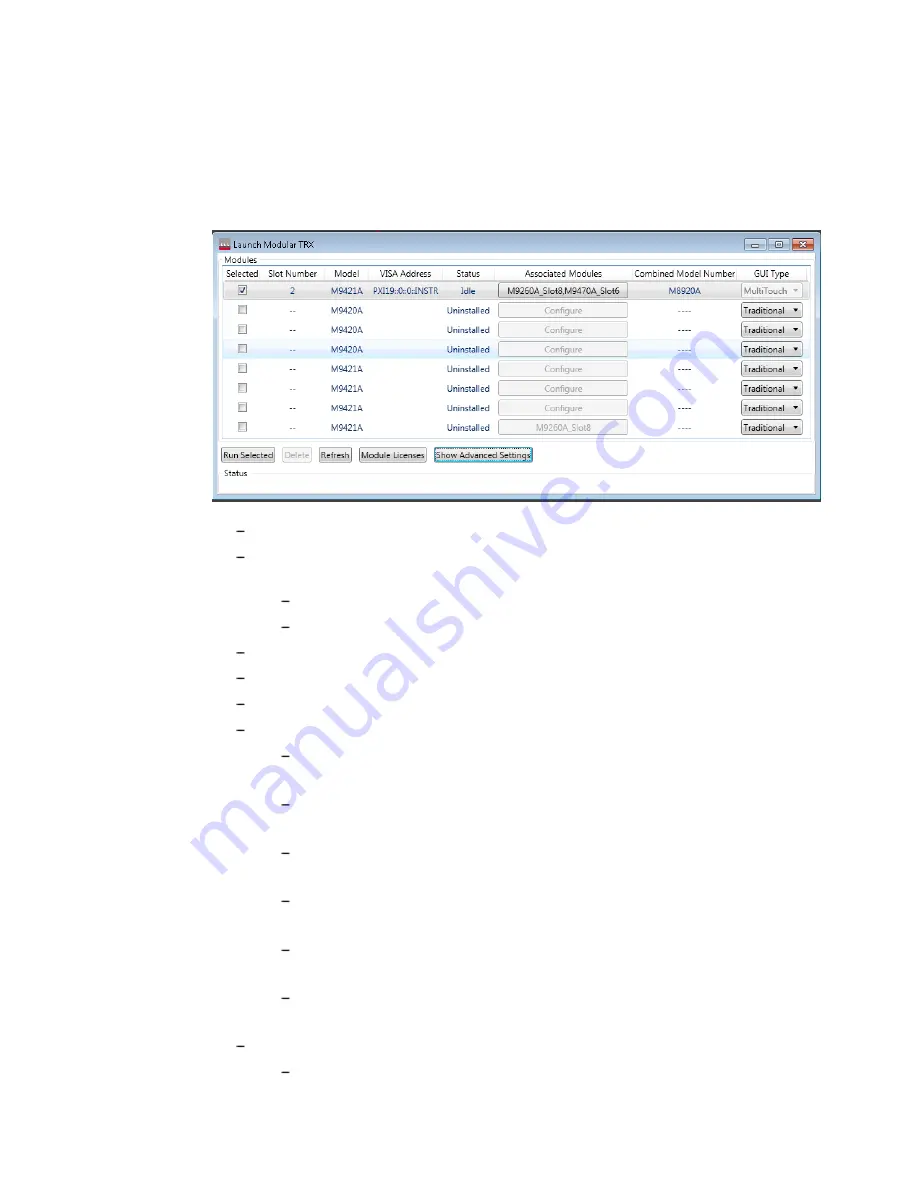
Step 5 - Launch Modular TRX Application
M8920A Getting Started Guide
57
Launch Features
The Launch Modular TRX window shows all modules that reside in the chassis.
Selected - Specifies which modules are used in for the desired configuration.
Chassis Number - When more than one chassis is used, this indicates the
chassis location of each module.
If only one chassis is used, then this column will not be visible.
If a module has not been installed, then N/A is displayed.
Slot Number - indicates the slot location of the module.
Model - displays the model name of the module.
Visa Address - displays the address of each module.
Status - indicates the current status of each module as follows:
Idle - the application is not running. You may use it to launch a Modular
TRX application.
Running - A modular TRX application is running. You cannot launch
another Modular TRX application with this module.
Update FPGA - the FPGA is being updated on the module, or it needs to
be updated.
Uninstalled - the module is not installed in the chassis. It is loaded from
the saved configuration file, but the module has been unplugged.
Associated Modules - Shows the modules associated with the system
model.
Combined Model Number - Used as the Unique Identifier (UID), which is a
calculated number based on the serial numbers of the three modules.
GUI Type
Multi-Touch - gives you the choice to use keyboard, mouse or touch
screen to navigate the GUI.
Summary of Contents for M8920A
Page 1: ...Getting Started Guide Keysight M8920A PXIe Radio Test Set...
Page 8: ...viii...
Page 38: ...38 M8920A Getting Started Guide...
Page 66: ...66 M8920A Getting Started Guide...
Page 74: ...74 M8920A Getting Started Guide...
Page 78: ...78 M8920A Getting Started Guide...
Page 86: ...86 M8920A Getting Started Guide...
Page 89: ...Cable and Connector Care M8920A Getting Started Guide 89 Male connector...






























