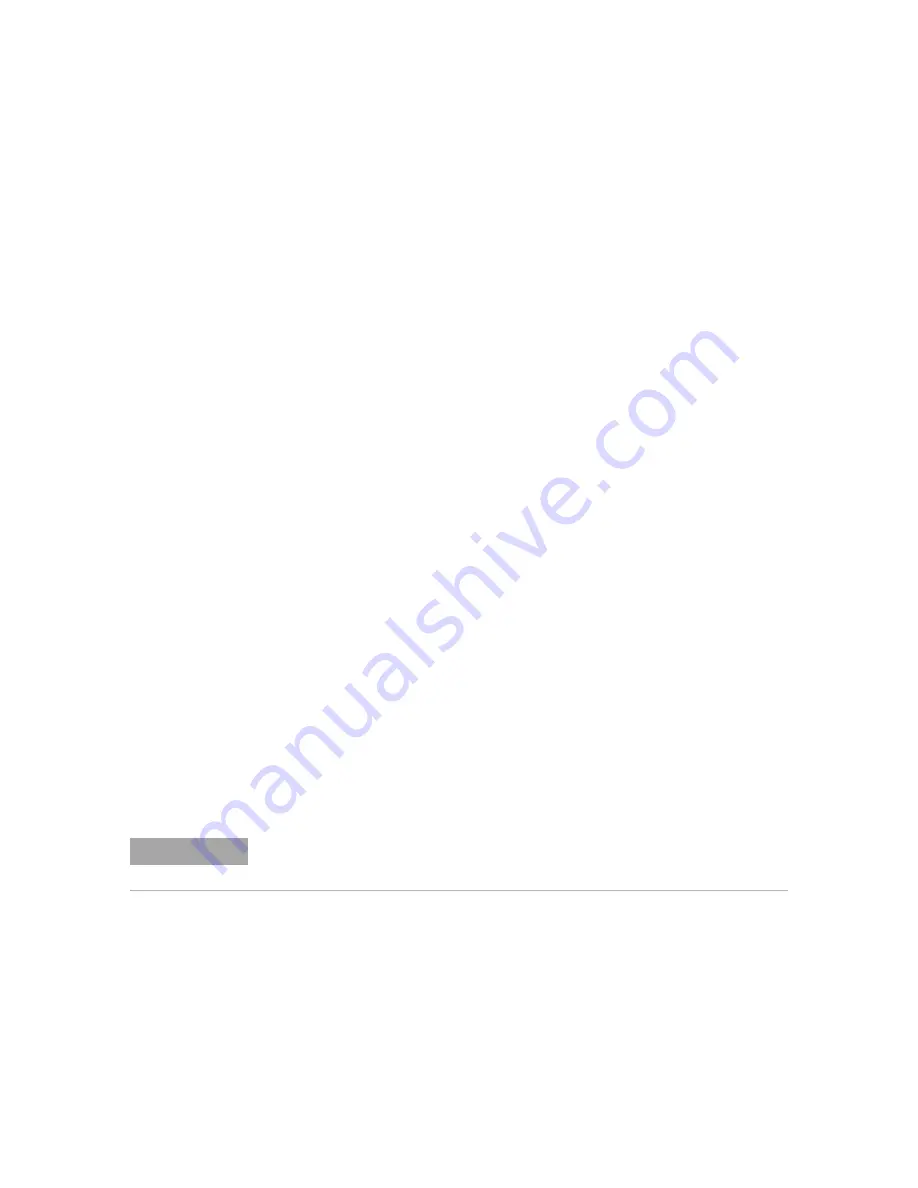
Print (Screens)
21
Keysight InfiniiVision 1200 X-Series and EDUX1052A/G Oscilloscopes User's Guide
229
To set up network printer connections
You can set up network printer connections. A
network printer
is a printer
attached to the network or a print server on the network.
1
Press
[Save/Recall] > Print
.
2
In the Print Config menu, press the
Print to
softkey; then, turn the Entry knob to
select the network printer you want to configure (either #0 or #1).
3
Press the
Network Setup
softkey.
4
In the Network Printer Setup menu, press the
Modify
softkey; then, turn the
Entry knob to select the network parameter you want to enter.
The setting that must be entered is:
•
Printer Address
— this is the printer or print server's address in one of the
following formats:
•
IP address of a network-enabled printer (for example: 192.168.1.100 or
192.168.1.100:650). Optionally, a non-standard port number can be
specified following a colon.
•
IP address of a print server followed by the path to the printer (for
example: 192.168.1.100/printers/printer-name or
192.168.1.100:650/printers/printer-name).
5
Use the
Spell
,
Enter
, and
Delete Character
softkeys to enter the network printer
settings:
•
Spell
— press this softkey and turn the entry knob to select the character at
the current position.
•
Enter
— press this softkey to enter characters and move the cursor to the next
character position.
•
Delete Character
— press the
Enter
softkey until the desired character is
highlighted; then, press this softkey to delete the character.
6
Press the
Apply
softkey to make the printer connection.
A message appears to tell you whether the connection was successful.
NOTE
You can use a connected USB keyboard instead of using the
Spell
(and other) character
editing softkeys.






























