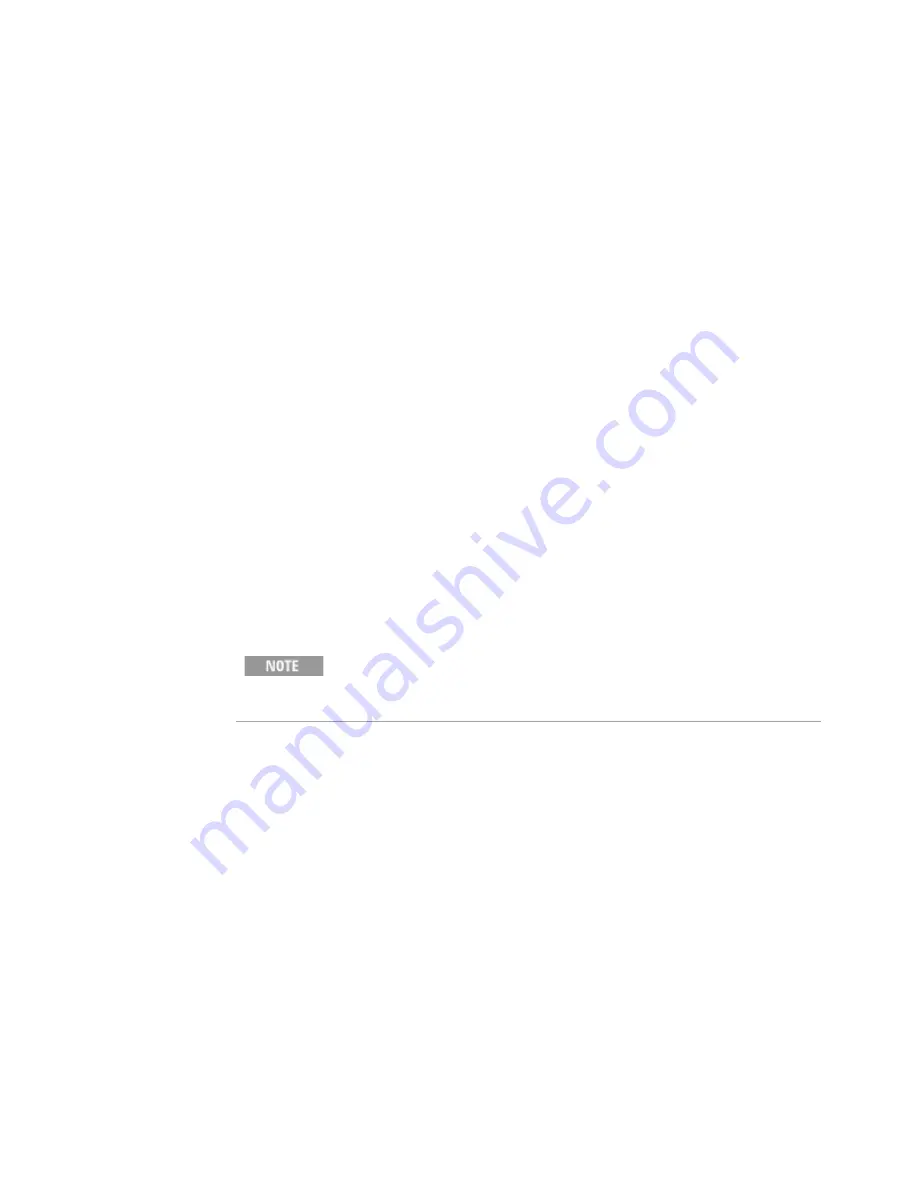
110
Getting Started Guide
5
Troubleshooting
Check the Basics
o Is there power at the receptacle?
o Is the test set turned on? Check to see if the green LED beside the power switch is on.
Also, listen for internal fan noise to determine if the test set cooling fans are running.
o If other equipment, cables, and connectors are being used with your test set, make
sure they are connected properly and operating correctly.
o If the analyzer cannot completely load or run the operating system, or the instrument
application is not successfully launched, the problem could be a corrupt hard drive. If
the analyzer gets far enough along in the boot process to run the "Agilent Recovery
System", perform the
“Hard Drive Recovery Process” on page 67
o Is the Measurement Application running? If not, there is a software launch shortcut/
icon on the desktop.
o Does the test set application have the focus? (That is, is the blue window banner
highlighted?) If not, move focus to the application with Alt-Tab.
o Review the measurement procedures being performed when the problem first
appeared. Are all of the settings correct?
o If the test set is not functioning as expected, return the test set to a known state by
pressing
Mode Preset
.
o Is the measurement being performed, and the results that are expected, within the
http://www.agilent.com/find/E6607B
o If the test set is not communicating via the LAN connection, check for the presence
of blinking yellow LEDs on the rear panel LAN connector. If the ACT LED is not
blinking, check the LAN cable and LAN integrity.
o To meet specifications, the test set must be aligned. Either the Auto Align (On)
feature must be selected (press
System
,
Alignments
,
Auto Align
,
Normal
), or the
test set must be manually aligned.
o Perform an Alignment. Press
System
,
Alignments
,
Align Now
,
All
.
Some test set settings are not affected by a Preset. If you wish to reset the
test set settings, press
System
,
Power On
,
Restore Power On Defaults
.

























