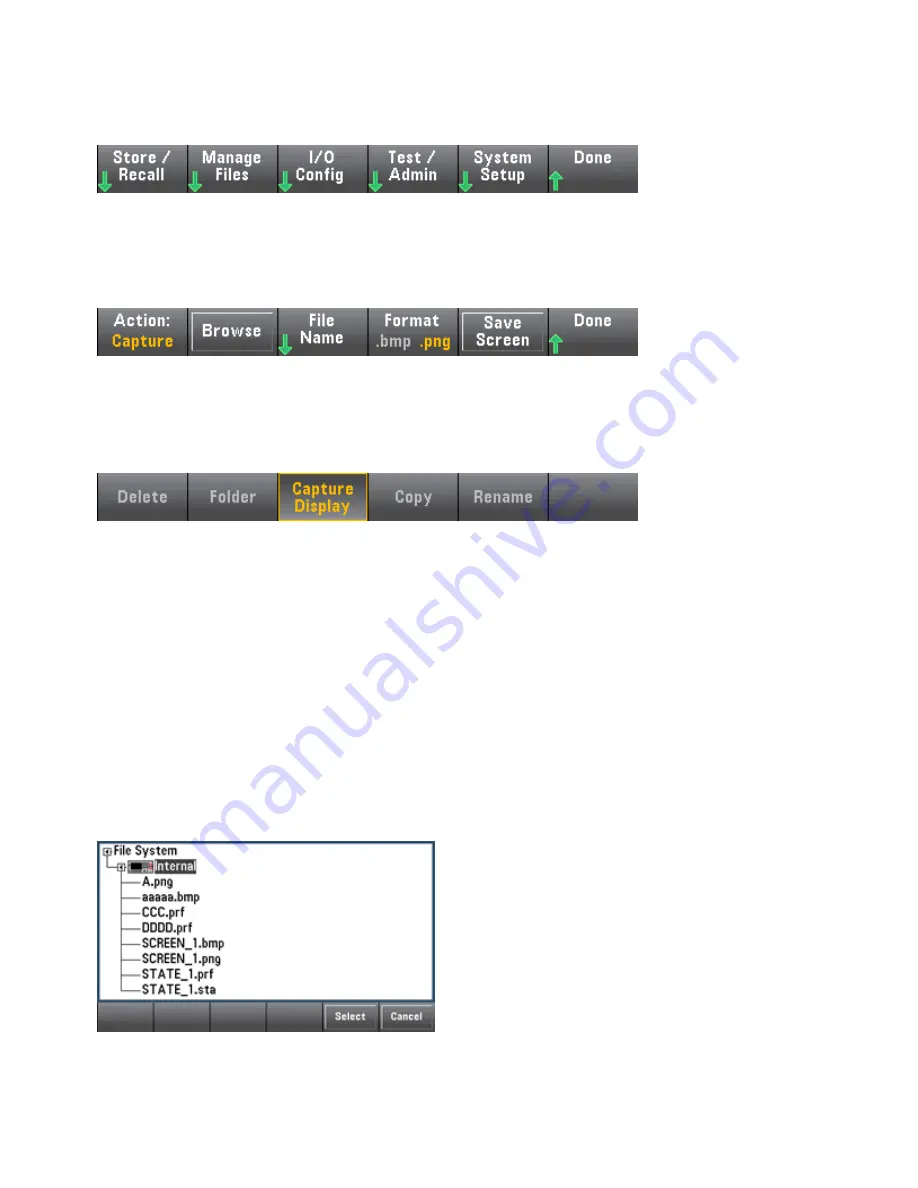
Utility Menu - Manage Files
The
Manage Files
softkey allows you to create, copy, delete, and rename files and folders in the instru-
ment's internal flash memory or on a USB drive attached to the front panel. It also allows you to capture
the current screen to either a bitmap (*.bmp) or portable network graphics (*.png) file. This is the default
option, as shown below.
Action
Action
specifies the action to perform. Pressing
Capture Display
saves a screen capture of the display at
the moment that you pressed
[Shift]
to go to the
[Utility]
menu.
Delete
- To delete a file or folder, press
Delete
and
Browse
to the folder or file to delete. Press
Select
>
Perform Delete
>
Done
.
Folder
- To create a folder,
Browse
to the internal or external location for the folder, press
File Name
,
enter a folder name and press
Done
. Press
Create Folder
>
Done
.
Copy
- To copy a file or folder, press
Copy
.
Browse
to the folder or file to be copied and press
Select
.
Press
Copy Path
and select an internal or external path for copying. Press
Perform Copy
>
Done
.
Rename
- To rename a file or folder, press
Rename
.
Browse
to the folder or file to be renamed and press
Select
. Press
New Name
, enter a new name and press
Done
. Press
Perform Rename
>
Done
.
Browse
Browse
selects the file or folder upon which the action will be performed.
Use the front panel arrows and
[Select]
key to navigate through the list, and press
Select
or
Cancel
to
exit the browse window. The left and right arrows contract or expand a folder to hide or show its files.
Features and Functions
142
Keysight True
volt
Series Operating and Service Guide






























