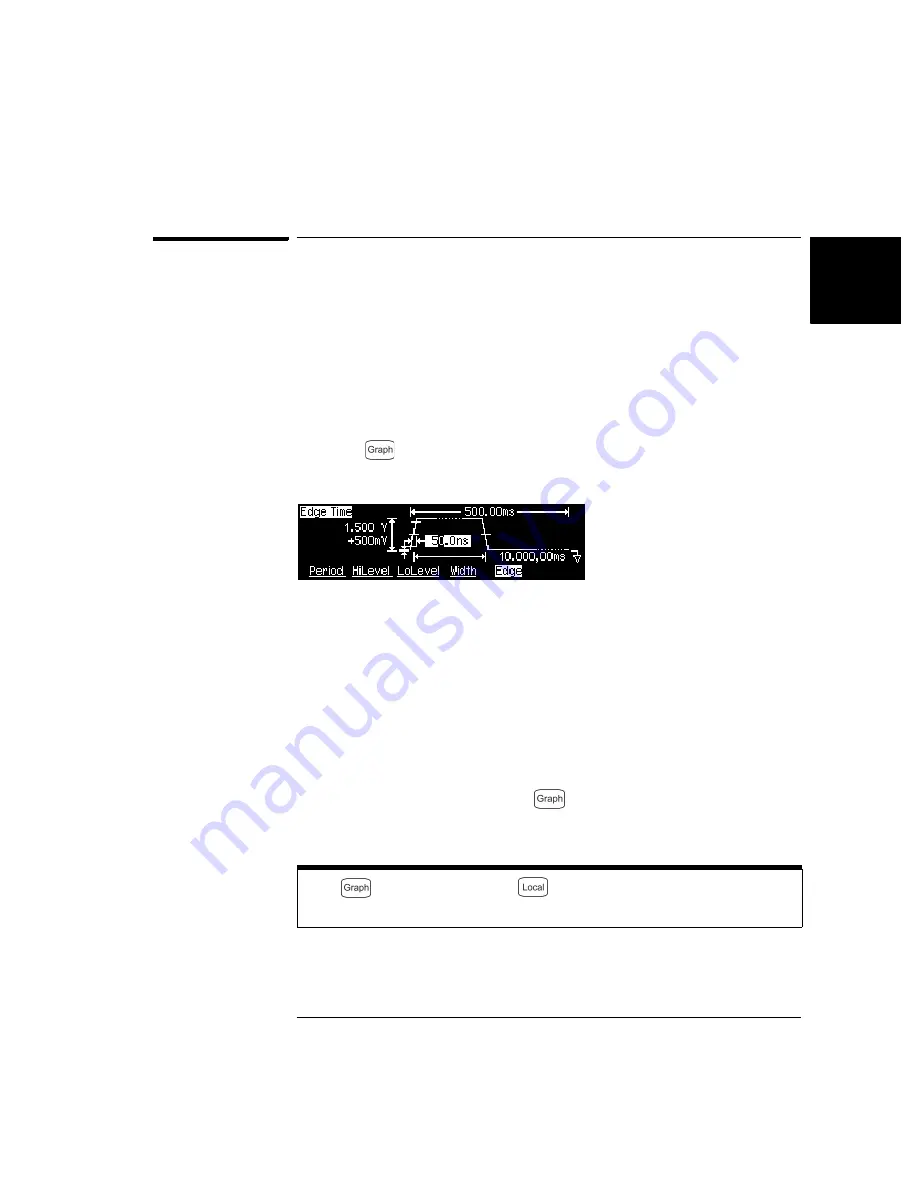
29
Chapter 2 Quick Start
To View a Waveform Graph
4
2
To View a Waveform Graph
In the Graph Mode, you can view a graphical representation of the
current waveform parameters. The softkeys are listed in the same order
as in the normal display mode, and they perform the same functions.
However, only one label (for example,
Freq
or
Period
) is displayed for
each softkey at one time.
1 Enable the Graph Mode.
Press the
key to enable the Graph Mode. The name of the currently
selected parameter, shown in the upper-left corner of the display, and the
parameter’s numeric value field are both highlighted.
2 Select the desired parameter.
To select a specific parameter, note the softkey labels at the bottom of
the display. For example, to select period, press the
Period
softkey.
• As in the normal display mode, you can edit numbers using either the
numeric keypad or the knob and cursor keys.
• Parameters which normally toggle when you press a key a second time
also toggle in the Graph Mode. However, you can see only one label
for each softkey at one time (for example,
Freq
or
Period
).
• To exit the Graph Mode, press
again.
The
key also serves as a
key to restore front-panel control
after remote interface operations.
Summary of Contents for 33210A
Page 1: ...Keysight 33210A 10 MHz Function Arbitrary Waveform Generator Service Guide ...
Page 2: ......
Page 3: ......
Page 10: ...8 ...
Page 13: ...1 1 Specifications ...
Page 19: ...2 2 Quick Start ...
Page 37: ...3 3 Front Panel Menu Operation ...
Page 52: ...50 3 ...
Page 53: ...4 4 Calibration Procedures ...
Page 96: ...94 Chapter 4 Calibration Procedures Calibration Errors 4 ...
Page 97: ...5 5 Block Diagram ...
Page 101: ...99 Chapter 5 Block Diagram Block Diagram 4 5 ...
Page 103: ...6 6 Disassembly and Repair ...
Page 128: ...126 Chapter 6 Disassembly and Repair Replaceable Parts 6 ...
Page 129: ...7 7 Backdating ...






























