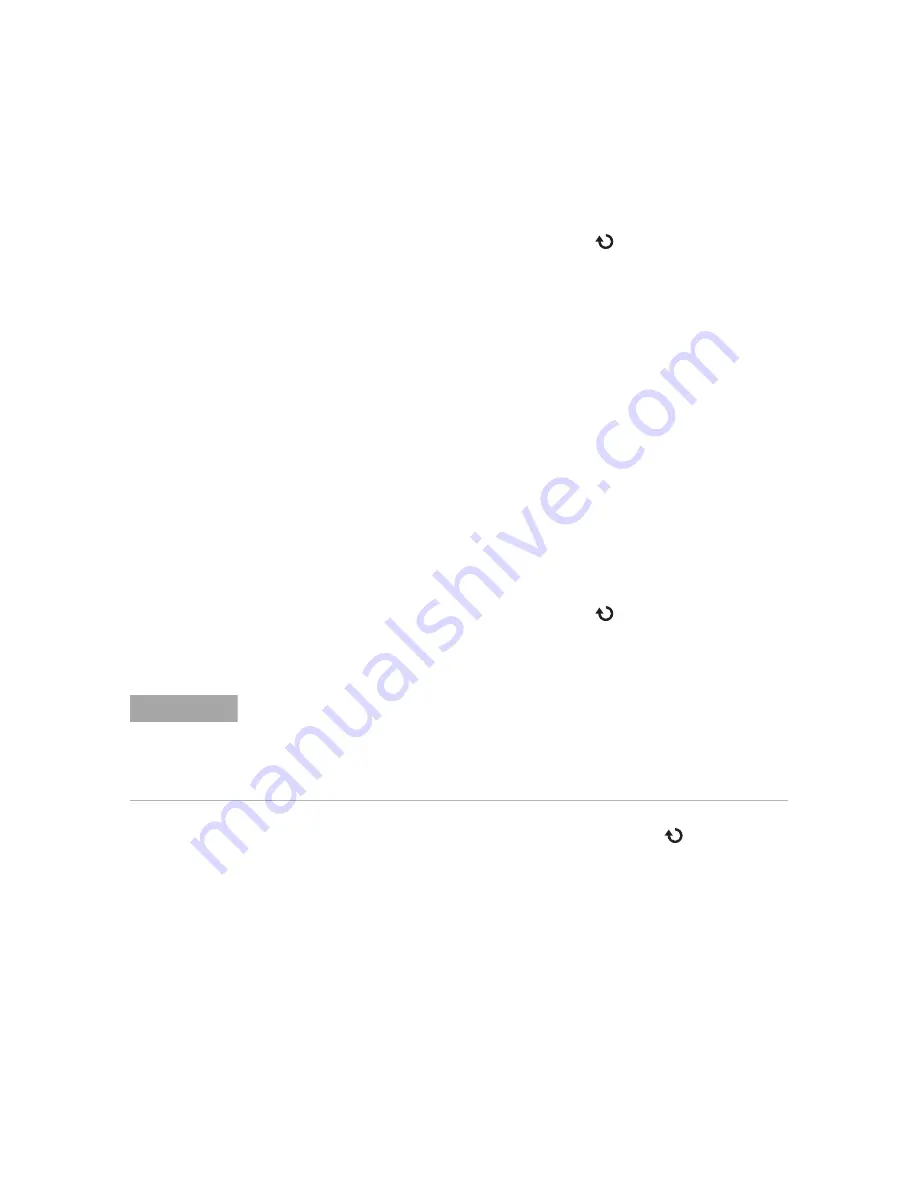
Displaying Data
2
Keysight 1000 Series Oscilloscopes User’s Guide
53
3
Continue pressing the
Operate
softkey or turn the entry knob to select
“A + B”, “A - B”, or “A x B”.
4
Press
Source A
, and continue pressing the softkey to select the desired input
channel.
5
Press
Source B
, and continue pressing the softkey to select the desired input
channel.
6
To invert the result of the addition, subtraction, or multiplication (with respect
to the reference level), select
Invert
to toggle between “ON” and “OFF”.
To display the frequency domain using FFT
The FFT math function mathematically converts a time-domain waveform into its
frequency components. FFT waveforms are useful for finding the harmonic content
and distortion in systems, for characterizing noise in DC power supplies, and for
analyzing vibration.
To display a waveform’s FFT:
1
Press
[Math]
.
2
In the Math menu, press
Operate
.
3
Continue pressing the
Operate
softkey or turn the entry knob to select “FFT”.
4
In the FFT menu, press
Source
, and continue pressing the softkey to select the
desired input channel.
5
Press
Window
, and continue pressing the softkey or turn the entry knob to
select the desired window:
There are four FFT windows. Each window has trade-offs between frequency
resolution and amplitude accuracy. What you want to measure and your source
waveform characteristics help determine which window to use. Use the
guidelines in
to select the best window.
NOTE
The FFT of a waveform that has a DC component or offset can cause incorrect FFT waveform
magnitude values. To minimize the DC component, choose AC Coupling on the source
waveform.
To reduce random noise and aliasing components (in repetitive or single-shot waveforms), set
the oscilloscope acquisition mode to averaging.
Summary of Contents for 1000 Series
Page 12: ...12 Keysight 1000 Series Oscilloscopes User s Guide Contents ...
Page 16: ...16 Keysight 1000 Series Oscilloscopes User s Guide Tables ...
Page 34: ...34 Keysight 1000 Series Oscilloscopes User s Guide 1 Getting Started ...
Page 94: ...94 Keysight 1000 Series Oscilloscopes User s Guide 3 Capturing Data ...
Page 110: ...110 Keysight 1000 Series Oscilloscopes User s Guide 4 Making Measurements ...
Page 124: ...124 Keysight 1000 Series Oscilloscopes User s Guide 5 Saving Recalling and Printing Data ...
Page 155: ......






























