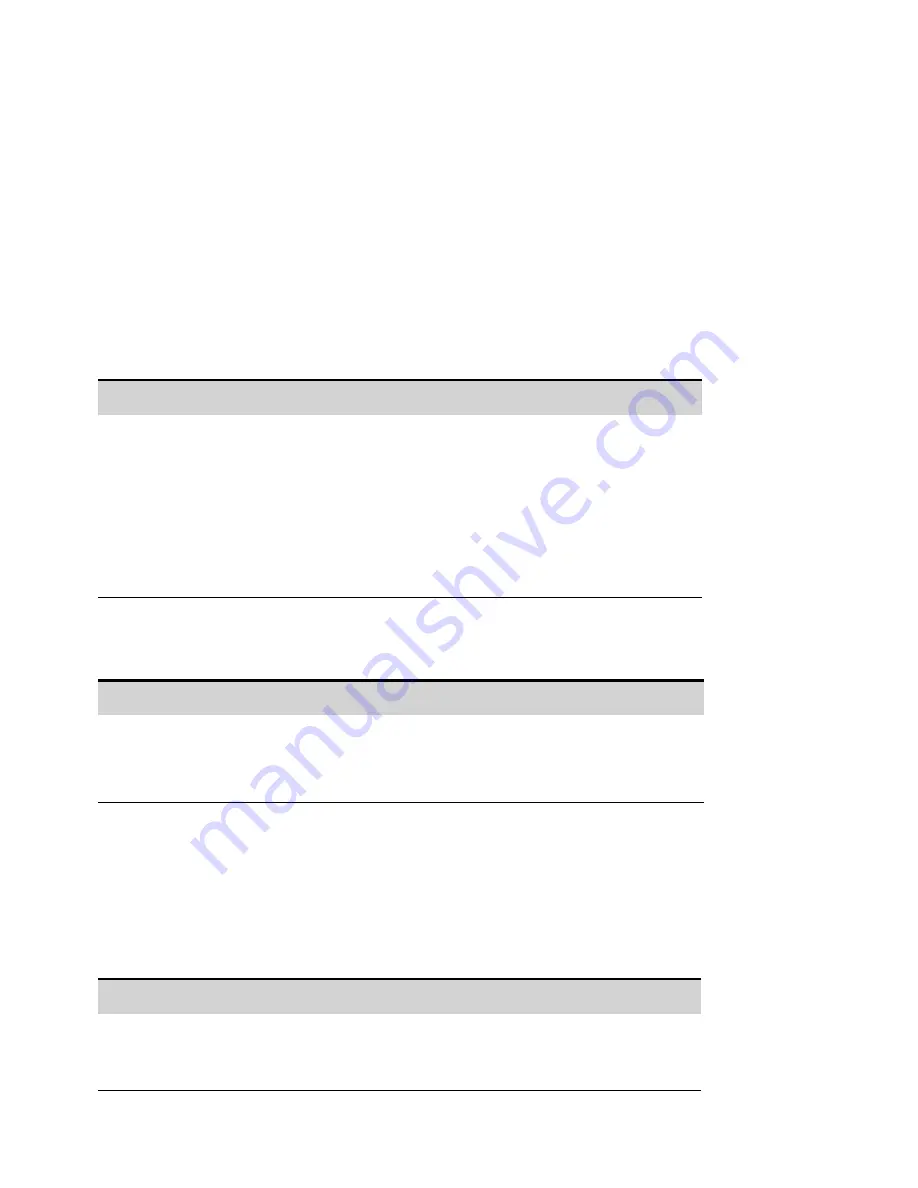
Front Panel Display
The power supply has a front panel screen saver that significantly increases the life of the LCD display
by dimming it during periods of inactivity. The delay can be set from 30 to 999 minutes in 1 minute
increments. As shipped, the screen saver comes on one hour after activity on the front panel or
interface has ceased.
When the screen saver is active, the front panel display dims, and the LED next to the Line switch turns
from green to amber. To restore the front panel display, simply press one of the front panel keys. The
first action of the key turns the brightness up. Subsequently, the key will revert to its normal function.
If the Wake on I/O function is selected, the display is restored whenever there is activity on the remote
interface. This also resets the timer on the screen saver. As shipped, Wake on I/O is active.
Front Panel Menu Reference
SCPI Command
Select
System\Preferences\Display\Saver
Enable or disable the screen saver by checking or
unchecking the Screen Saver checkbox. Then press
Select
.
Enter a value in minutes in the Saver Delay field to
specify the time when the screen saver will activate.
Check Wake on I/O to activate the display with I/O bus
activity.
To turn the front panel screen saver on or off:
Specifying the power-on view
Note that you can specify which measurement functions are displayed at turn-on.
Front Panel Menu Reference
SCPI Command
Select
System\Preferences\Display\View
.
From the dropdown menu select: Voltage,Current;
Voltage,Power; or Volt,Curr,Power. Then press
Select
.
To select a turn-on meter view:
DISP:VIEW METER_VI
DISP:VIEW METER_VP
DISP:VIEW METER_VIP
Front Panel Lock-Out
You can lock the front panel keys to prevent unwanted control of the instrument from the front panel.
This is the most secure way of locking the front panel keys because you need a password to unlock the
front panel. This parameter is saved in non-volatile memory. Therefore, the front panel remains locked
even after AC power is cycled.
Front Panel Menu Reference
SCPI Command
Select
System\Preferences\Lock
In the dialog box, enter the password to unlock the
front panel. Then select Lock.
Not available
4 Using the Regenerative Power System
162
Keysight RP7900 Series Operating and Service Guide
Summary of Contents for RP7900 Series
Page 1: ...Keysight Regenerative Power System RP7900 Series Operating and Service Guide ...
Page 2: ......
Page 100: ......
Page 262: ......
Page 314: ......






























