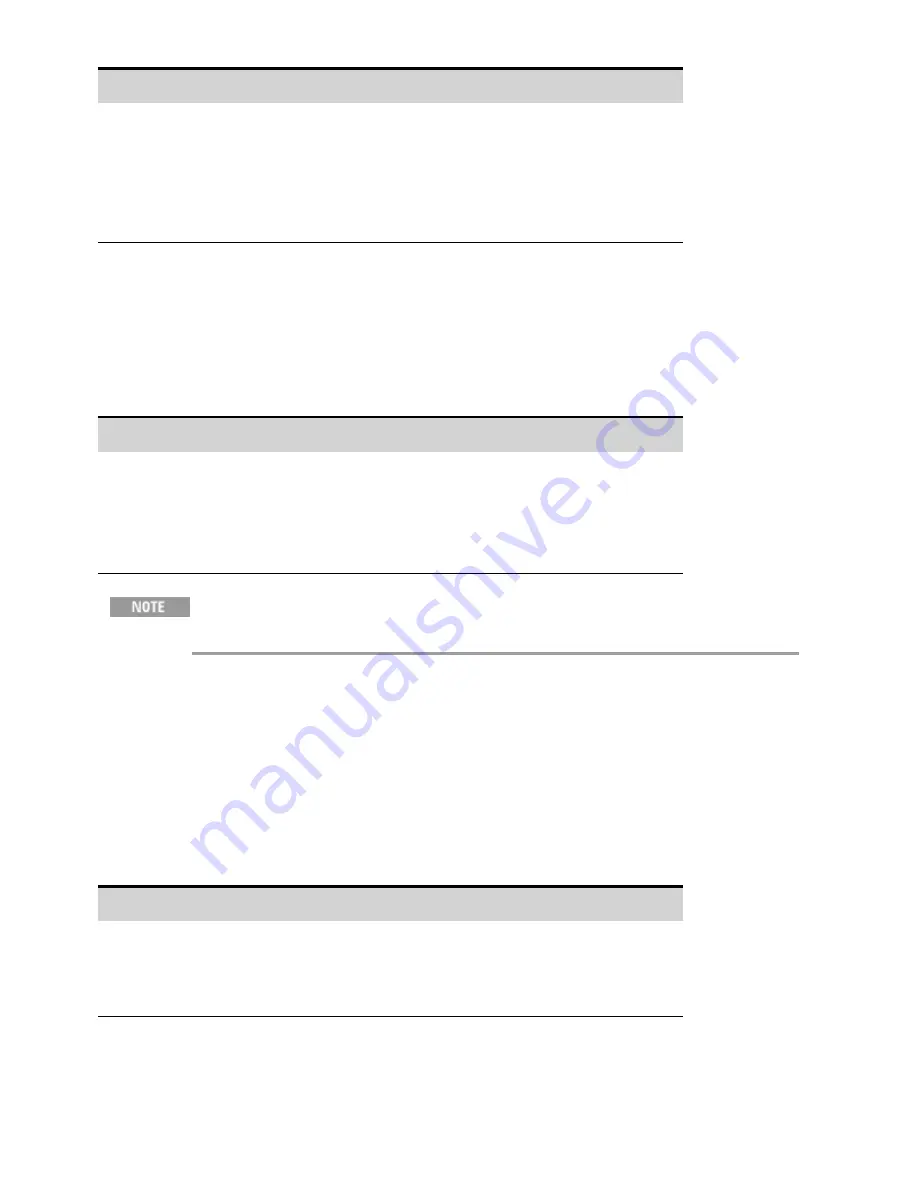
Front Panel Menu Reference
SCPI Command
Select
Transient\List\Config
.
Select List Step 0 (the pulse) and enter a dwell value
of 1. Press Select.
Select List Step 1 (the off time) and enter a dwell
value of 2. Press Select. Use the up/down arrows to
select the next step.
To program the dwell for step 0 (the pulse) and step
1 (the off time):
You have now configured a single pulse. If you wish to generate a pulse train, simply specify the
number of pulse repetitions as described under "Specify How Many Times the List Repeats".
Example 2 If you are programming an arbitrary voltage list, specify the amplitudes for the list. The
dwell values determine the time interval, in seconds, that the output remains at each step in the list
before it advances to the next step. To specify the six dwell intervals in the figure, a list may include the
following values: 2, 3, 5, 3, 7, 3:
Front Panel Menu Reference
SCPI Command
Select
Transient\List\Config
.
Select the List Step number and enter a dwell value.
Press Select.
Repeat this for each step. Use the up/down arrows
to select the next step.
To program a dwell of 5 values, use:
The number of dwell steps must equal the number of voltage steps. If a dwell list
has only one value, that value will be applied to all steps in the list.
Specify the list pacing
You can specify if the list will be dwell or trigger-paced. The default selection is dwell-paced.
In a dwell paced list, each step is assigned a dwell time. The dwell time determines the time that the
output remains at the step. As each dwell time elapses, the next step is immediately output.
In a trigger-paced list, the list advances one step for each trigger received. You can also a dwell period
if you want to ignore triggers during the dwell time, or guarantee a minimum dwell time between
triggered list steps.
Front Panel Menu Reference
SCPI Command
Select
Transient\List\Pace
.
Select either Dwell paced or Trigger paced. Then
press
Select
.
To set the list pacing to dwell-paced:
To set the list pacing to trigger-paced:
4 Using the Regenerative Power System
130
Keysight RP7900 Series Operating and Service Guide
Summary of Contents for RP7900 Series
Page 1: ...Keysight Regenerative Power System RP7900 Series Operating and Service Guide ...
Page 2: ......
Page 100: ......
Page 262: ......
Page 314: ......






























