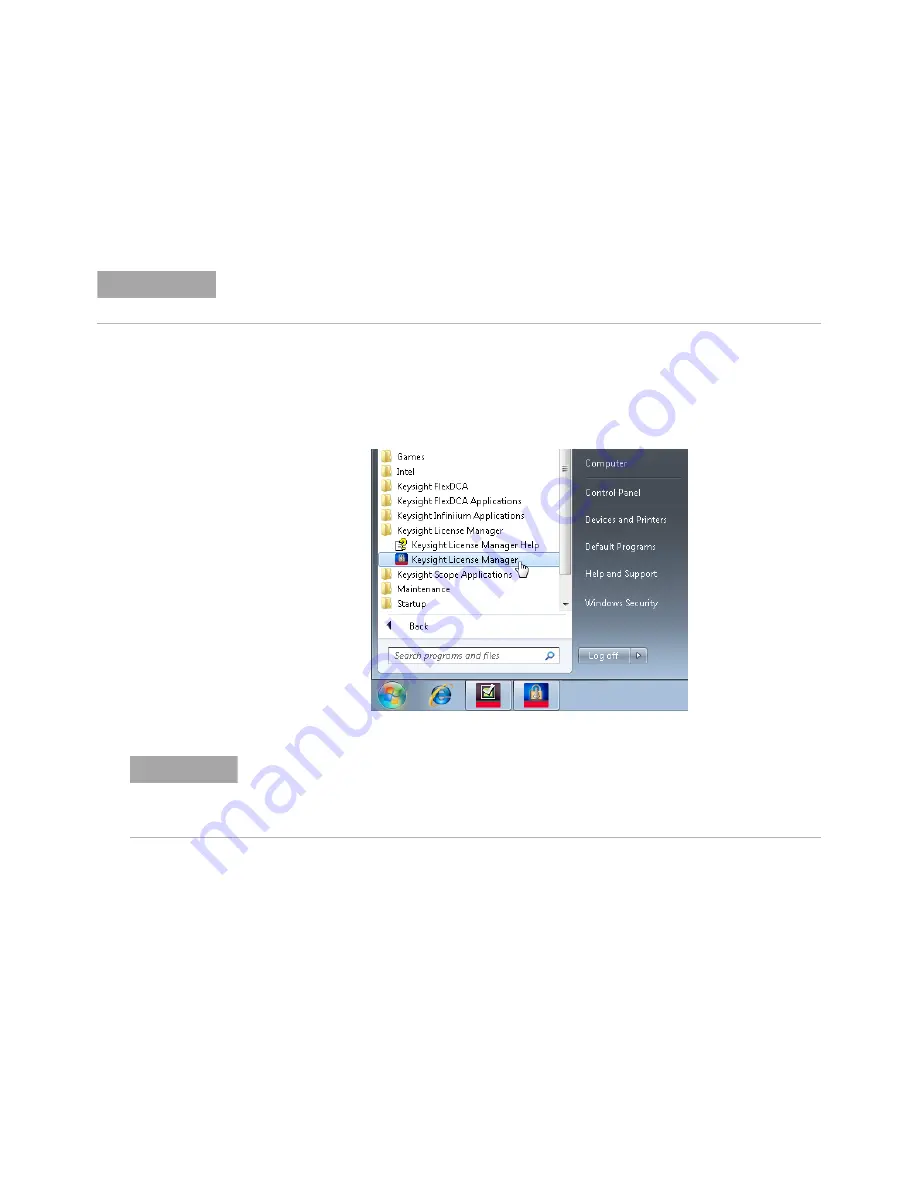
IEEE 802.3 NRZ Compliance Test Application Getting Started
35
Installing N1091..CA and N1010A FlexDCA on a PC
2
Installing the N1010A FlexDCA Application
Follow the steps below to install the N1010A FlexDCA Software and its license.
1 Locate the N1010A FlexDCA Software’s product page on the Keysight website.
2 Download the installer file and install the application on the PC for which you have redeemed the
license.
3 Save the license file that you received from Keysight in a folder on the local disk or in an
accessible memory device.
4 From the Windows
Start
menu, click
All Programs>Keysight License Manager
to launch the Keysight
License Manager.
Figure 31
Launching Keysight Connection Expert from the Start menu
NOTE
When you redeem an N1010A FlexDCA Software license, you must specify the information for the PC, where the
software will be installed for remotely accessing the Oscilloscope.
NOTE
Keysight License Manager version 5.1 (and higher) have a different user interface than version
5.0 (or earlier). Even though the path to launch the Keysight License Manager is the same for
both versions, refer to the
Keysight License Manager Online Help
for the respective versions to
find more information about the functionality of the application.
















































