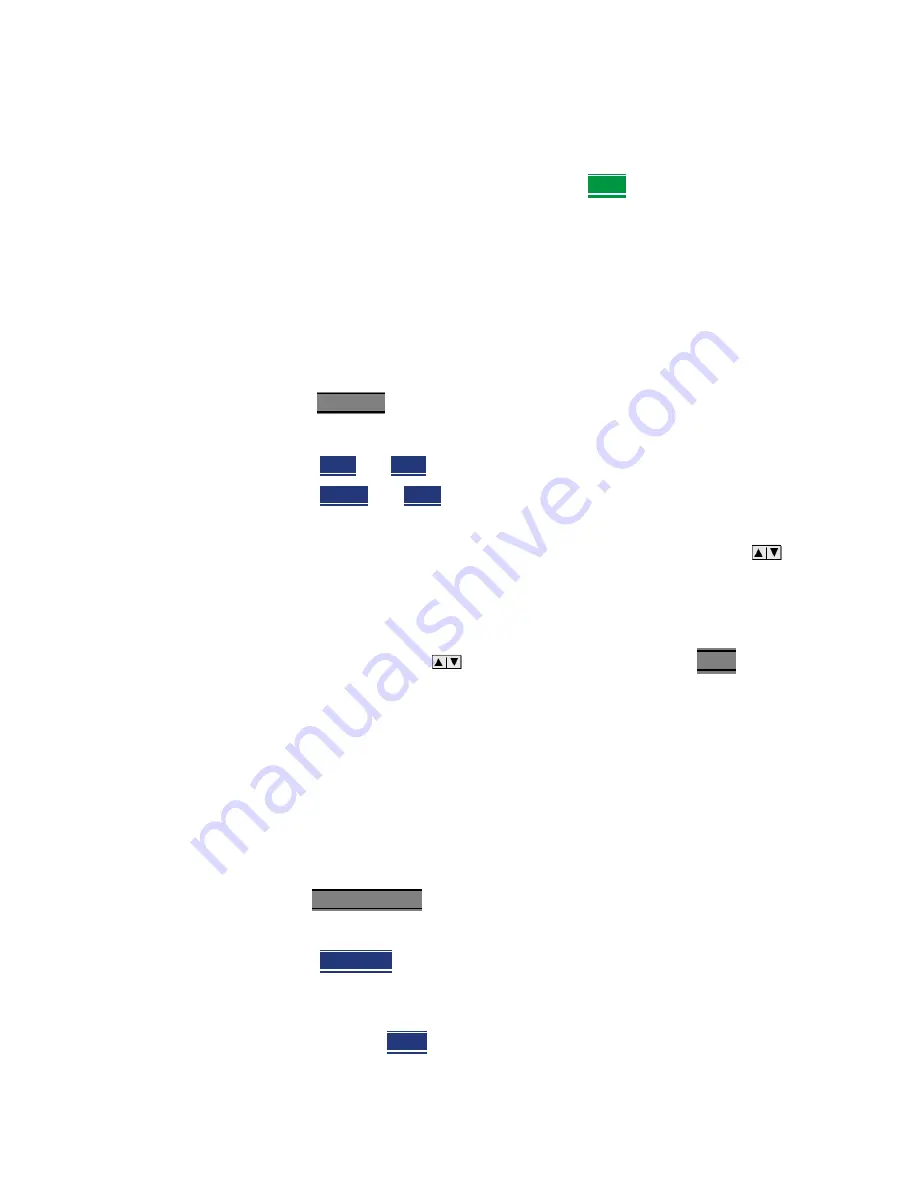
Keysight N9927-90001 User’s Guide 49
CAT (Cable and Antenna Test) Mode
CAT Mode Settings
—
Left
The Settings table is shown to the left of the trace window
—
Bottom
The Settings table is shown below the trace window
— When finished changing ALL settings, press
Done
to save your settings
Frequency Range
Set the range of frequencies over which you would like to make CAT Mode
measurements
When the frequency range is changed after a calibration is performed, the cal
becomes interpolated. Learn more in
.
How to set Frequency Range
— Press
Freq/Dist
.
— Then choose from the following
—
Start
and
Stop
frequencies - beginning and end of the sweep.
—
Center
and
Span
frequencies – the center frequency and span of
frequencies (half on either side of center).
— Follow each setting by entering a value using the numeric keypad,
arrows, or the rotary knob.
— After using the keypad, select a multiplier key. Learn about multiplier
abbreviations in
— After using the
arrows or the rotary knob, press
Enter
. The
amount of frequency increment is based on the current span and can
NOT be changed in CAT Mode.
Scale Settings
Adjust the Y-axis scale to see the relevant portions of the data trace. The Y-axis
is divided into 10 graticules.
This setting can be changed at any time without affecting calibration accuracy.
How to set Scale
— Press
Scale / Amptd
.
— Then choose from the following three methods:
1.
Autoscale
Automatically adjusts the Y-axis to comfortably fit the
Minimum and Maximum amplitude of the trace on the screen.
2. Set Scale, acquisition, and Reference Position:
—
Scale
Manually enter a
scale per division
to view specific
areas of the trace
Summary of Contents for FieldFox A Series
Page 6: ...6...
Page 596: ...596 Keysight N9927 90001 User s Guide Noise Figure Mode Option 356 CPU2 Only Troubleshooting...
Page 622: ...Data Analysis Features All about Scale Settings 622 Keysight N9927 90001 User s Guide...
Page 668: ...668 Keysight N9927 90001 User s Guide System Settings Service Diagnostics...
Page 718: ...718 Keysight N9927 90001 User s Guide Specifications Data Sheet...
Page 721: ...721 Keysight Handheld Analyzers N99xxA User s Guide D Korean Battery Safety Translation...
Page 722: ...722 Keysight N9927 90001 User s Guide Korean Battery Safety Translation...
Page 723: ...Keysight N9927 90001 User s Guide 723 Korean Battery Safety Translation...
Page 724: ...724 Keysight N9927 90001 User s Guide Korean Battery Safety Translation...
Page 725: ...Keysight N9927 90001 User s Guide 725 Korean Battery Safety Translation...
Page 726: ...726 Keysight N9927 90001 User s Guide Korean Battery Safety Translation...
Page 727: ...Keysight N9927 90001 User s Guide 727 Korean Battery Safety Translation...
Page 728: ...728 Keysight N9927 90001 User s Guide Korean Battery Safety Translation...
Page 729: ...Keysight N9927 90001 User s Guide 729 Korean Battery Safety Translation...
Page 730: ...730 Keysight N9927 90001 User s Guide Korean Battery Safety Translation...
Page 731: ...731 Keysight Handheld Analyzers N99xxA User s Guide E Russian Battery Safety Translation...
Page 732: ...732 Keysight N9927 90001 User s Guide Russian Battery Safety Translation...
Page 733: ...Keysight N9927 90001 User s Guide 733 Russian Battery Safety Translation N9927 90001...
Page 734: ...734 Keysight N9927 90001 User s Guide Russian Battery Safety Translation N9927 90001...
Page 735: ...Keysight N9927 90001 User s Guide 735 Russian Battery Safety Translation N9927 90001...
Page 736: ...736 Keysight N9927 90001 User s Guide Russian Battery Safety Translation N9927 90001...
Page 737: ...Keysight N9927 90001 User s Guide 737 Russian Battery Safety Translation N9927 90001...
Page 738: ...738 Keysight N9927 90001 User s Guide Russian Battery Safety Translation N9927 90001...
Page 739: ...Keysight N9927 90001 User s Guide 739 Russian Battery Safety Translation N9927 90001...
Page 740: ...740 Keysight N9927 90001 User s Guide Russian Battery Safety Translation N9927 90001...
Page 741: ...Keysight N9927 90001 User s Guide 741 Russian Battery Safety Translation N9927 90001...
Page 742: ...742 Keysight N9927 90001 User s Guide Russian Battery Safety Translation...
Page 744: ...744 Keysight N9927 90001 User s Guide Keysight Software End User Licensing Agreement EULA...
Page 745: ...Keysight N9927 90001 User s Guide 745 Keysight Software End User Licensing Agreement EULA...
Page 746: ...746 Keysight N9927 90001 User s Guide Keysight Software End User Licensing Agreement EULA...
Page 754: ...Keysight N9927 90001 User s Guide Index...
Page 755: ......






























