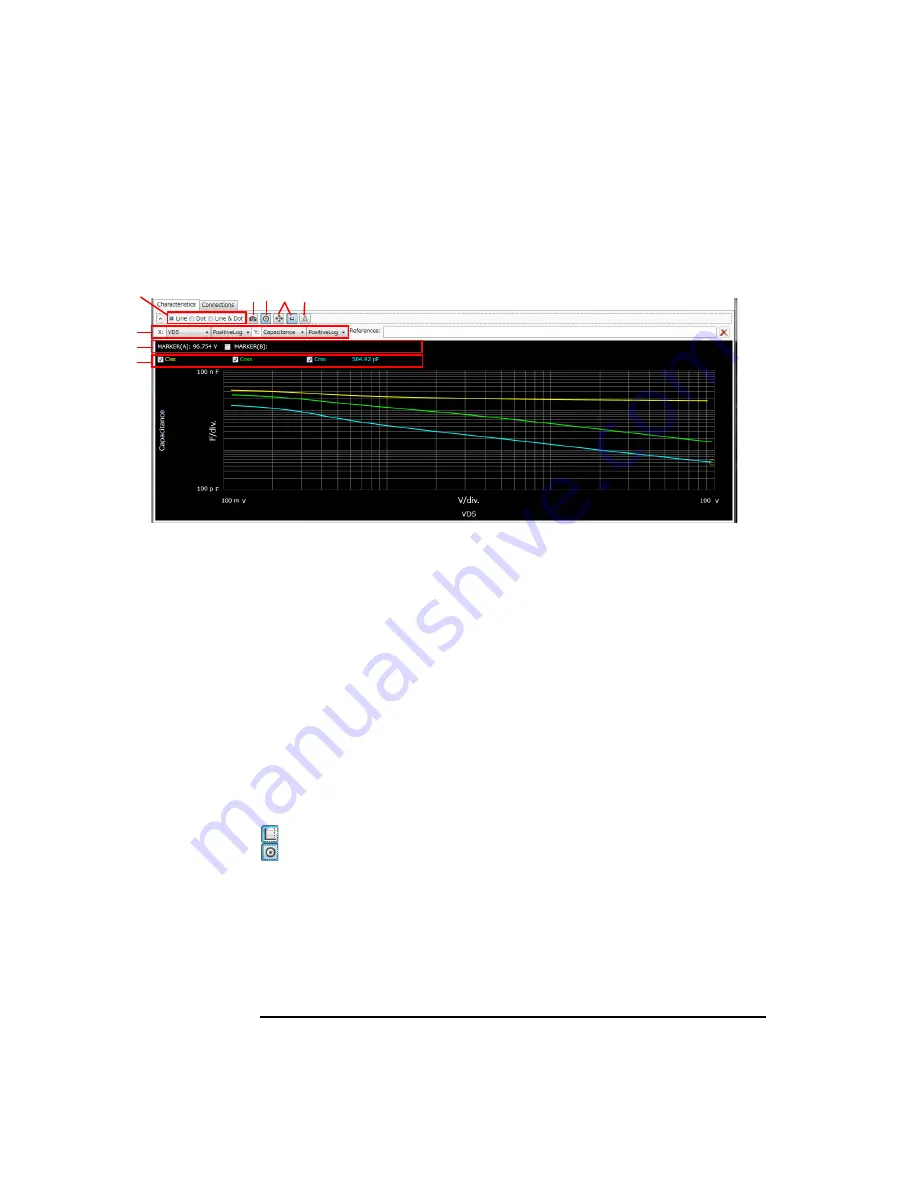
4- 20
Keysight B1507A User’s Guide, Edition 1
GUI Reference
Capacitance Measurement Software
Characteristics
Figure 4-5
Characteristics
This page shows the graph of the specified parameter characteristics as the
measurement result. To display this page, click the Characteristics tab.
a. Displaying
Characteristic
Curves
The data for the X and Y-axes are assigned according to the parameter
characteristics specified in the Setup.
If the graph has multiple characteristic curves for different measurement conditions,
the measurement conditions are displayed on the graph with the check boxes.
Marking the check box displays the characteristic curve for the measurement
condition. You can mark multiple check boxes for the measurement conditions.
You can change the minimum and maximum values on the X and Y-axes by clicking
the value.
b. Markers
This graph supports two kinds of markers: Domain marker and Trace marker. You
can switch these markers by clicking the Marker button shown in the bottom part of
the graph.
: Marker button when the Domain marker is used.
: Marker button when the Trace marker is used.
The Domain marker can read multiple characteristic values for the X-axis position.
The Domain marker supports two markers (A and B). Marker A is always available.
To use the Marker B, mark the check box for the Marker B. The Marker B is a break
line. To move the marker position, use the rotary knob or mouse.
a
b
c
e
b
d
f
g
Summary of Contents for B1507A
Page 1: ...Keysight Technologies B1507A Power Device Capacitance Analyzer User s Guide...
Page 27: ...1 Introduction...
Page 59: ...2 Installation...
Page 79: ...3 How To Perform Measurement...
Page 109: ...4 GUI Reference...
Page 189: ......






























