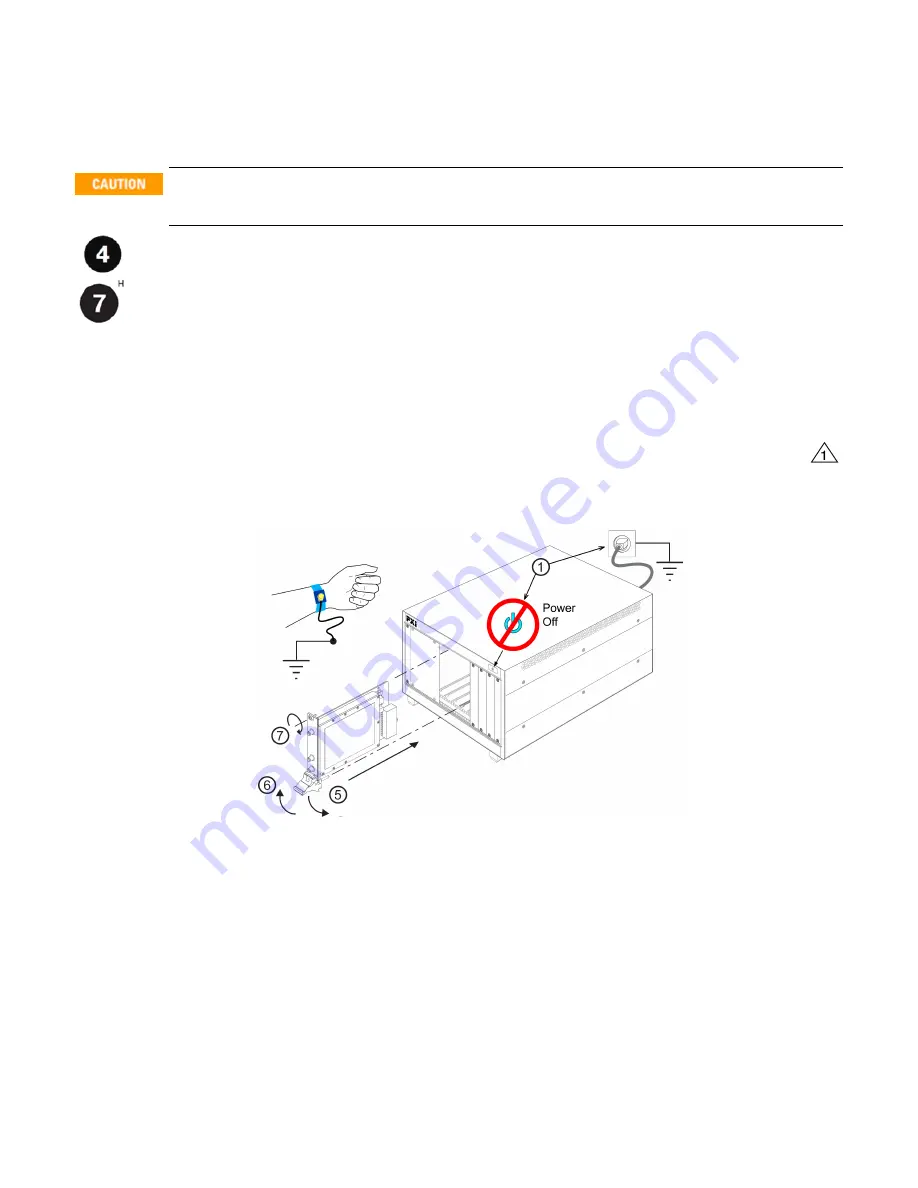
Return the module for service
Step 4: Install the Module
PXI hardware does not support "hot-swap" operation. Before installing the module into the chassis,
power off the chassis to prevent damage to the module.
The module can be installed in any PXIe slot marked with a peripheral slot compatibility image (a circle
containing the slot number).
The module can also be installed in any hybrid PXIe slot marked with a peripheral slot compatibility
image (the letter “H” and a solid circle containing the slot number).
1. Make sure the chassis is connected to the main supply, but power switch is in the Off (Standby) position.
2. If the chassis has multiple fan speed settings, ensure that the fans are set to automatic. Do not set the fan
speed to low or turn it off.
3. Position the chassis so that there is ample space between the chassis fan intake and exhaust vents.
4. If using a remote controller, install the System Interface Card in the slot identified by the triangle symbol:
5. Install the module into the appropriate slot of the chassis by placing the module card edges into the front mod-
ule guides (top and bottom), Ensure that the ejector handle is pushed down and slide it to the rear.
6. When resistance is felt, latch the module by pulling up on the ejector handle.
Figure 3 - Installing a module into a PXI chassis
7. Tighten the screws on the module front panel. Performance may suffer if the screws are not tightened.
8. Verify that the chassis fans are operable and free of dust and other contaminants that may restrict airflow.
9. Install all chassis covers and filler panels after installing the module. Missing filler panels may disrupt nec-
essary air circulation in the chassis.
10. Plug in and power up the PXI chassis. (If you are using a remote controller, reboot the host PC.)
11. Check the status LED on the module front panel, It should be orange or red when the power is applied, If not-
there is a problem with either the module or the chassis.
12. Follow the New Hardware Wizard's instructions to install the driver.
13. Reboot the system.
12
M9202A PXI Express 12-bit Wideband IF Digitizer Startup Guide


















