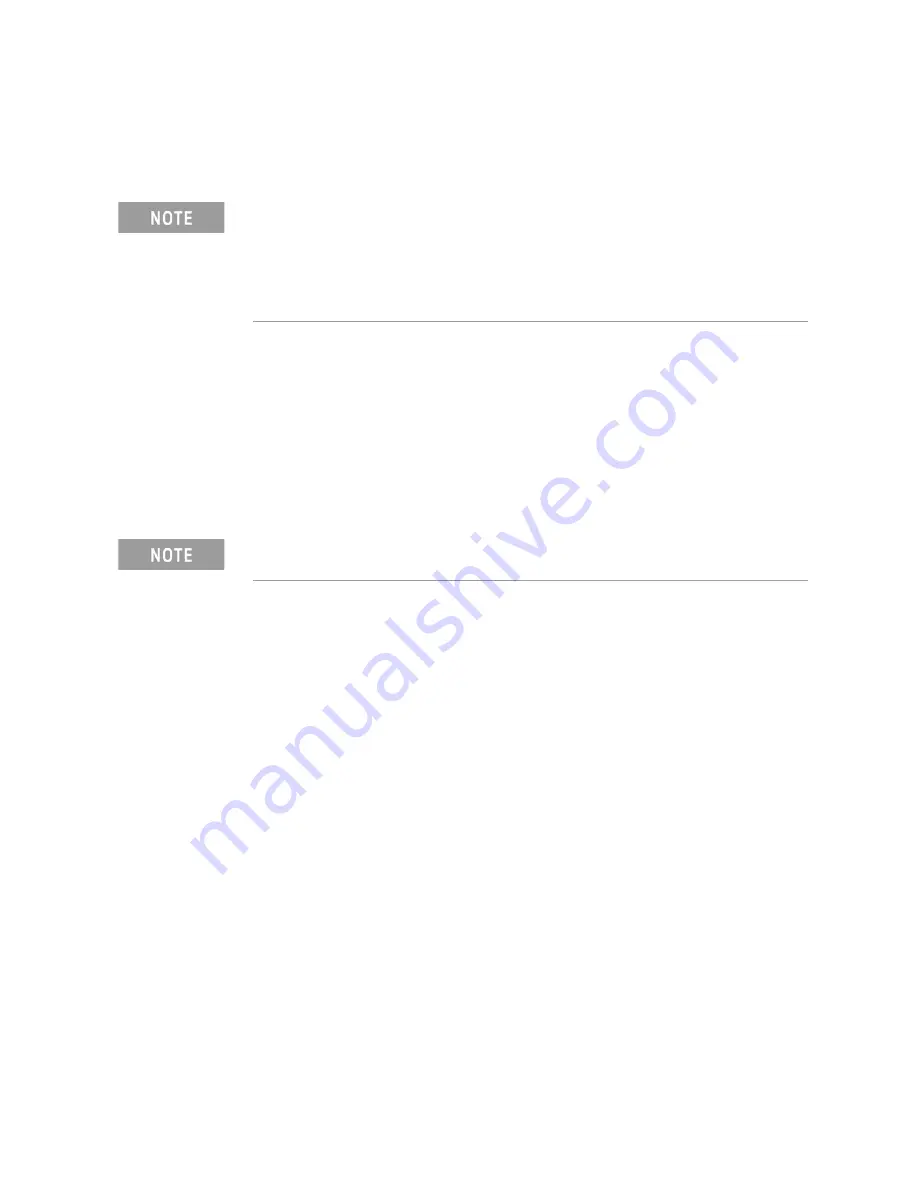
6-2 Keysight 85055A User’s and Service Guide
Replaceable Parts
Copying Replacement Device Verification Data to the Original Verification Data Media
6-
Copying Replacement Device Verification Data to the Original
Verification Data Media
This section describes how to copy the new replacement device verification
data from the USB drive provided with the device, to the verification data
media (floppy disk or USB) included with the original verification kit. Please be
aware that once you write over the “old” data, the data cannot be recovered.
Therefore, it is highly recommended that you follow the procedure below in
“Old Verification Device Data – Backup Process” to make a backup copy of the
“old” verification data BEFORE you perform the “New Verification Device Data
-Transfer Process” procedure. Be sure to keep the new USB drive. It will be
your backup copy of the new replacement device verification data.
Old Verification Device Data – Backup Process
1.
Insert the old verification device data media (floppy disk or USB) into your
computer or PNA and view the contents with Windows Explorer.
2.
Copy all of the files to the clipboard.
3.
Remove the old verification device data media (floppy disk or USB) from
your computer or PNA.
4.
Insert the new USB drive into your computer or PNA and view the contents
with Windows Explorer.
5.
Create a new directory on the new USB drive and name it using the format
Model_Serial_YYYYMMDD. Use your kit’s model number, serial number,
and the current date. Example: 85055A_2815A01234_20120827.
6.
Open the new directory you created in the previous step and paste the
files from the clipboard.
All of the files (nine files: one .txt file, four .dat files, and four .unc files) you
copied from the old verification device data media should be present. You
now have a complete backup of the old verification device data on the new
USB drive.
IMPORTANT!
The information in the following two processes applies only
to writable USB drives. If the USB drive shipped with your verification kit or
replacement device has either the Keysight or Keysight logo on it, it is
read-only, and the following two processes do not apply. If this is the case,
simply use the USB drive that was shipped with your replacement device
when you connect that device during the system verification process.
IMPORTANT!
This procedure assumes you have access to a PC or a PNA to
perform these tasks.
Summary of Contents for 85055A
Page 1: ...User s and Service Guide Type N 50 Verification Kit Keysight Technologies 85055A...
Page 10: ...1 6 Keysight 85055A User s and Service Guide General Information Preventive Maintenance 1...
Page 18: ...2 8 Keysight 85055A User s and Service Guide Specifications Electrical Specifications 2...
Page 58: ...85055 90014 Index Index 6...



























