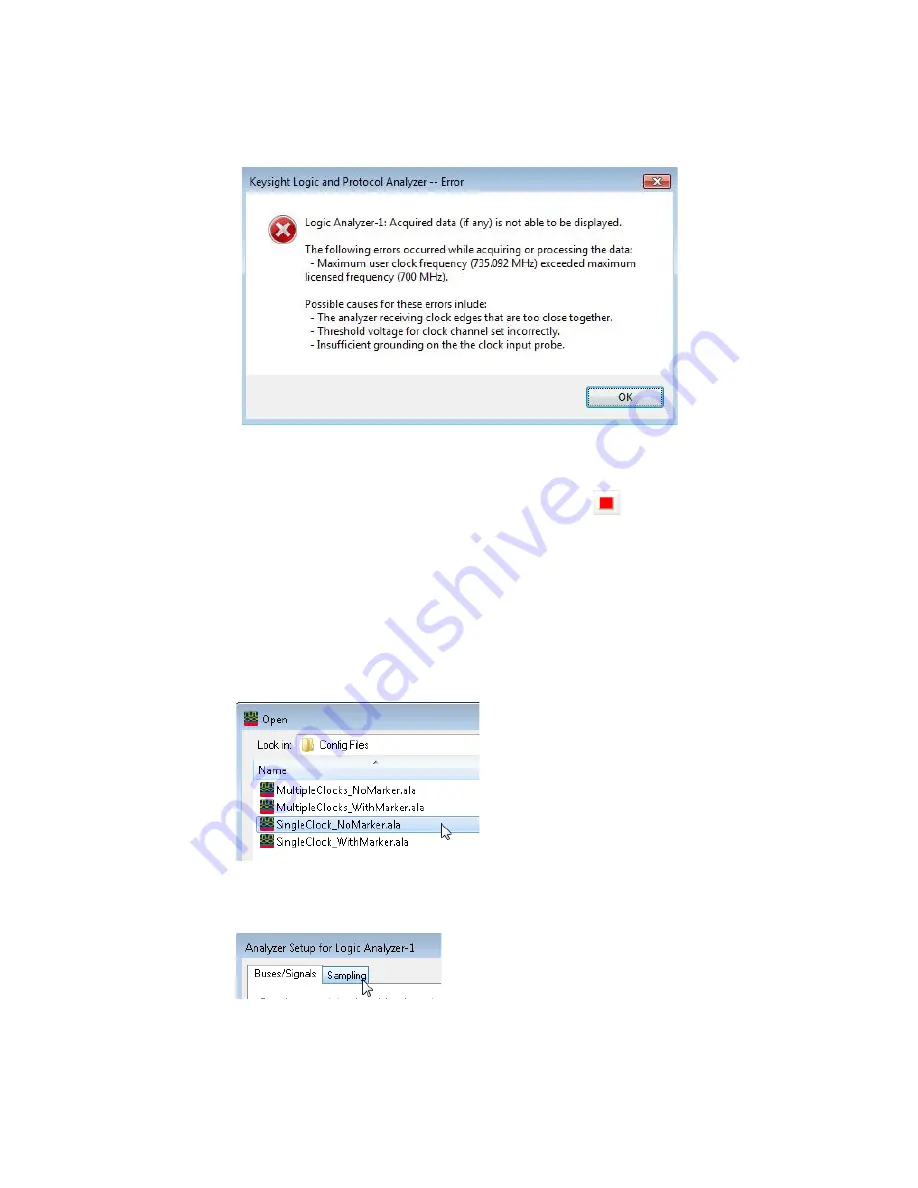
3
Testing 16860 Performance
70
Keysight 16860 Series Portable Logic Analyzer Service Guide
4 If either of these messages occur, the generator frequency should be lowered, Eye Scan rerun
and the test rerun.
5 Lower the generator frequency by 1 MHz and rerun the test.
6 After the analyzer runs for about 1 minute select the
Stop
button to stop the acquisition. If
the "can't find occurrence" window does not appear, then the analyzer has found good data.
7 For Single Clock for Falling Edge, record the generator frequency and the Data Rate in the
"Maximum State Data Rate" section of the
. Note: For Single Edge
Clocking, the data rate is the same as the generator frequency.
Single Clock Both Edges - Maximum Clock Rate
1 Load the
SingleClock_NoMarker.ala
configuration file. If asked to save the current configuration file,
click
No
.
2 Verify that the Generator is set to 714 MHz as a starting point.
3 Open the Sampling tab in the Analyzer Setup dialog by clicking the
Sampling Setup
Icon.
4 In the clock assignment area, set Pod 1 Clock to
Both Edges
.
Summary of Contents for 16860 Series
Page 1: ...Keysight 16860 Series Portable Logic Analyzers Service Guide...
Page 8: ...8 Keysight 16860 Series Portable Logic Analyzer Service Guide...
Page 12: ...12 Keysight 16860 Series Portable Logic Analyzer Service Guide Contents...
Page 32: ...3 Testing 16860 Performance 32 Keysight 16860 Series Portable Logic Analyzer Service Guide...
Page 34: ...3 Testing 16860 Performance 34 Keysight 16860 Series Portable Logic Analyzer Service Guide...
Page 104: ...5 Troubleshooting 104 Keysight 16860 Series Portable Logic Analyzers Service Guide...
Page 136: ...7 Replaceable Parts 136 Keysight 16860 Series Portable Logic Analyzer Service Guide...
Page 138: ...Index 138 Keysight 16860 Series Portable Logic Analyzer Service Guide...






























