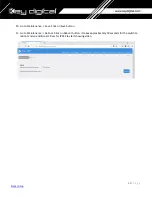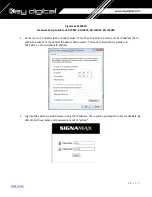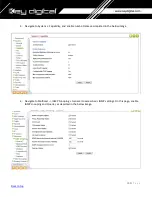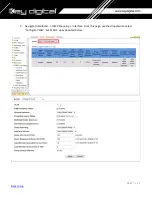104 |
P a g e
IGMP Setup Guide: Titan Networx
1080p Systems (KD-IP1080, KD-IP120)
1.
IMPORTANT
:
Disconnect all the DHCP devices like routers, servers from the Linksys network switch.
2.
Locate a pinhole “RESET” button at the front panel left bottom corner of your Titan Networx network
switch. Using a paper clip press and hold a reset button for more than 10 seconds and then release. Wait
while the device is restarted and ready to use (about 5min).
3.
IMPORTANT
:
At this point all the displays should be displaying distorted randomly flashing video images.
4.
Connect your PC to the Titan Networx network switch directly using a network cable.
5.
If you have not done yet, configure your PC’s IP address to the same range as the switch (default
192.168.
1
.xxx
).
6.
Enter the switch’s IP address in your browser and pres
s ENTER (check the user manual for a default IP
address
–
usually, it is:
192.168.
1
.30
).
7.
Enter user name and password (check the user manual for a default user name and password; it is usually
“
admin
” for both). Then click
Log In.
8.
Navigate to
Administration
->
System Configuration
. Select
IP Address
box. IP address can be changed by
the administrator depending on the network configuration. If you are using multiple network switches it is
recommended to set first one to
192.168.
1
.
251
, second to
192.168.
1
.
252
, and so on (we will change an IP
address to
192.168.
1
.
251
). Set
Subnet Mask
to
255.255.255.0
, set
Gateway
to
192.168.1.1
(in this case),
make sure that Management VLAN is set to“
1
”, DHCP is set to ”
Disable
” and click
OK
. Page will refresh with
the new IP address. If it is timed out than log in again using the new IP address.
Summary of Contents for Enterprise AV KD-IP822DEC
Page 19: ...19 P a g e Back to top ...
Page 77: ...77 P a g e Back to top ...
Page 109: ...109 P a g e Back to top ...