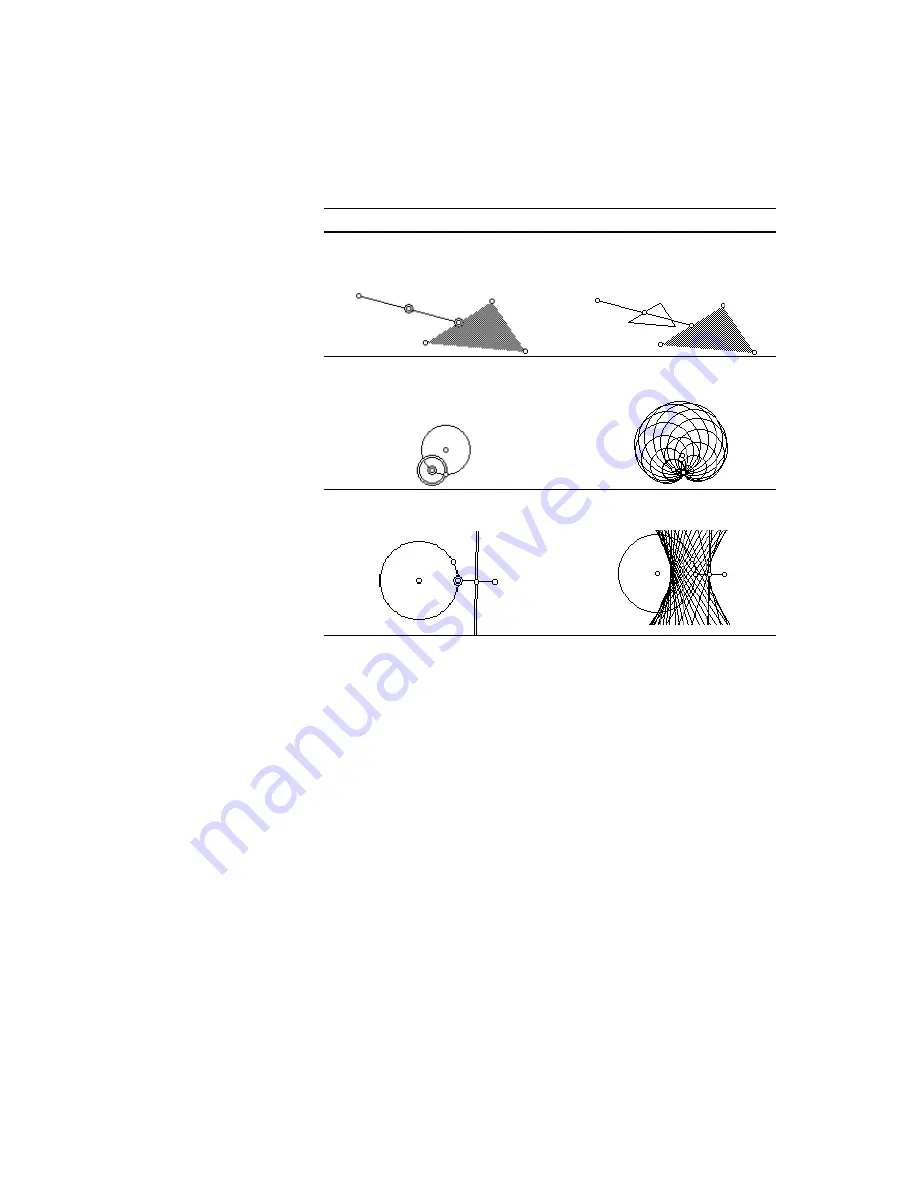
The Geometer’s Sketchpad
®
for TI-89, TI-92 Plus, and
© 2000-2002 KCP Technologies, Inc.
62
Voyage™ 200 PLT User Guide and Reference Manual
A locus describes a set of positions to which an object is capable of
moving. To construct the locus of a geometric object, select the object—
the sampled object—and any point—the driver point—whose position on
a path determines the location of the sampled object. (The driver point
should be a point constructed on a path.) Then press
…
Construct:
(TI-89:
j
D
)
Ú
Locus. Sketchpad displays and selects the locus of the
sampled object as the driver point moves along its path.
Before (Example Selections)
After (Example Loci)
Sampled Object: Midpoint
Driver Point: Point on Triangle
Point Locus of Midpoint
Sampled Object: Small Circle
Driver Point: Point on Large Circle
Circle Locus of Small Circle
Sampled Object: Perp. Bisector
Driver Point: Point on Circle
Line Locus of Bisector
You may construct the locus of points, segments, rays, lines, circles, axes,
circle interiors, or polygon interiors. Most commonly, you’ll construct the
locus of a point. Sketchpad allows you to display this type of locus either
as a discrete set of points, or as a continuous curve—see Locus Properties
(page 47). If a point locus is infinitely large—as it may be if the path of the
driver point is infinitely long—Sketchpad will display a finite portion of
the locus with arrowheads to suggest that it continues infinitely far. Alter
the displayed portion of the infinite locus by dragging the arrowheads with
the Arrow tool. Dragging arrowheads in the direction their arrow points
makes the displayed portion of the locus longer, dragging them in the
opposite direction makes the locus shorter.
In some cases, you may wish to construct the locus of a sampled object as
if some driver point that geometrically determines the sampled object’s
position were constructed on a path when the driver itself is not
constructed on a path. In that event, select the sampled object, the desired
driver point that affects the sampled object, and the desired path for the
driver point. Then press
…
Construct:
Ú
Locus. Sketchpad constructs
and displays the locus of the sampled object as it would appear if the driver
moved along the selected path.
Locus
You can increase the
accuracy of displayed loci
by increasing the number of
samples that Sketchpad
uses to determine their
appearance. See Locus
Properties (page 47) for
more information.
To avoid filling the screen
with opaque objects,
Sketchpad displays the loci
of polygon interiors and
circle interiors as outlines
(i.e., as polygons and
circles) rather than as filled
interiors.






























