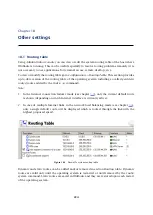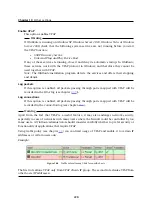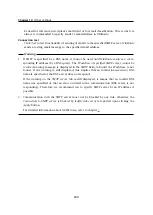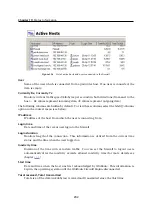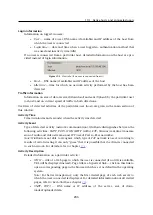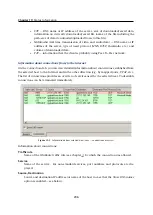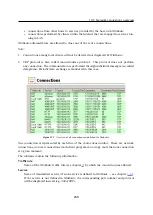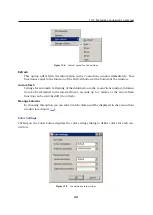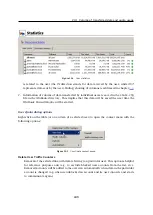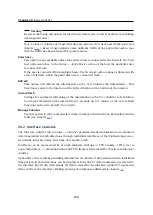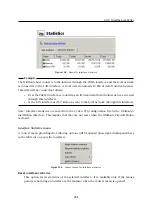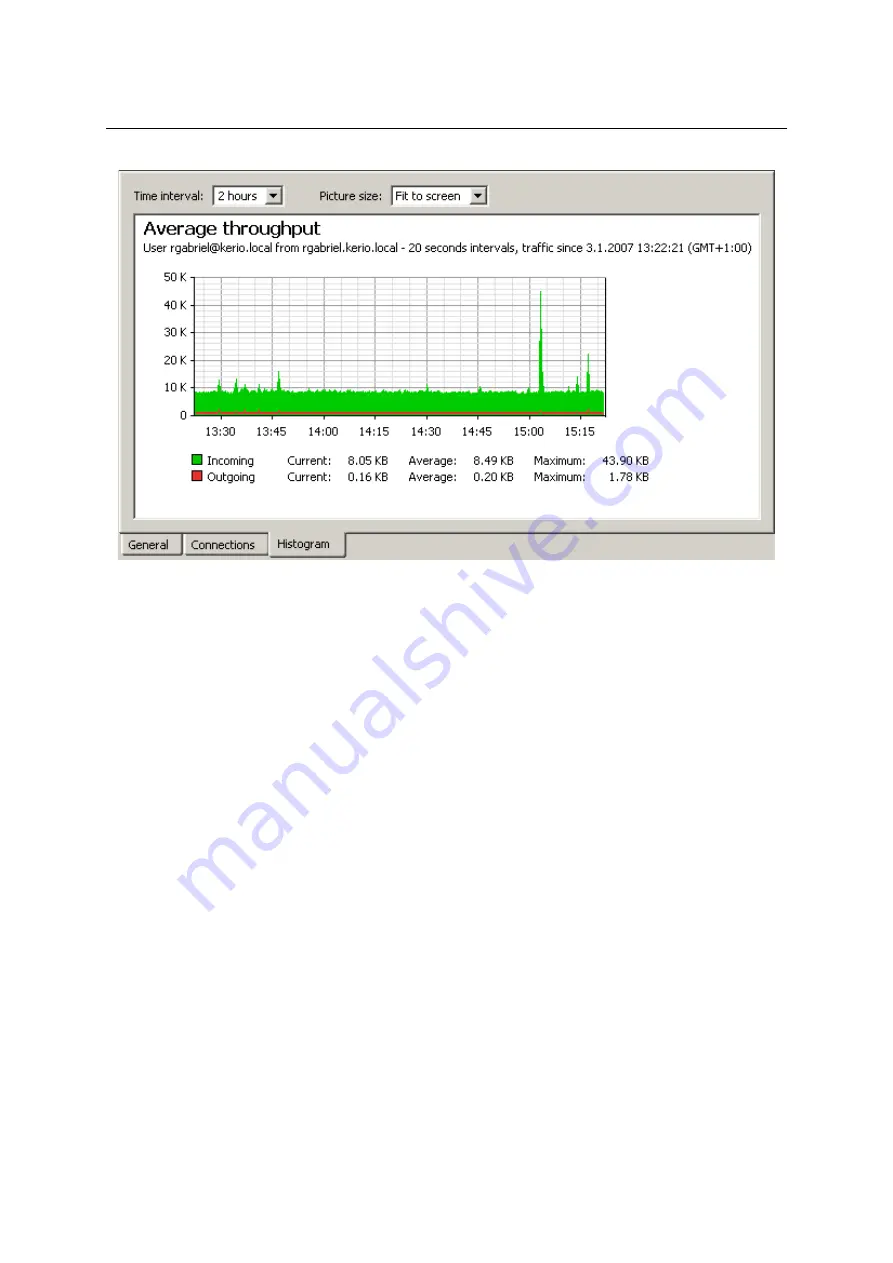
Chapter 19
Status Information
238
Figure 19.6
Information on selected host and user — traffic histogram
Select an item from the
Time interval
combo box to specify a time period which the chart will
refer to (2 hours or 1 day). The
x
axis of the chart represents time and the
y
axis represents
traffic speed. The
x
axis is measured accordingly to a selected time period, while measurement
of the
y
axis depends on the maximal value of the time interval and is set automatically (bytes
per second is the basic measure unit —
B/s
).
This chart includes volume of transferred data in the selected direction in certain time inter-
vals (depending on the selected period). The green curve represents volume of incoming data
(download) in a selected time period, while the area below the curve represents the total vol-
ume of data transferred in the period. The red curve and area provide the same information
for outgoing data (upload). Below the chart, basic statistic information, such as volume of data
currently transferred (in the last interval) and the average and maximum data volume per an
interval, is provided.
Select an option for
Picture size
to set a fixed format of the chart or to make it fit to the
Administration Console
screen.
19.2 Network connections overview
In
Status
→
Connections
, all the network connections which can be detected by
WinRoute
in-
clude the following:
•
client connections to the Internet through
WinRoute
•
connections from the host on which
WinRoute
is running
Summary of Contents for KERIO WINROUTE FIREWALL 6
Page 1: ...Kerio WinRoute Firewall 6 Administrator s Guide Kerio Technologies s r o...
Page 157: ...12 3 Content Rating System Kerio Web Filter 157 Figure 12 7 Kerio Web Filter rule...
Page 247: ...19 4 Alerts 247 Figure 19 14 Details of a selected event...
Page 330: ...Chapter 23 Kerio VPN 330 Figure 23 55 The Paris filial office VPN server configuration...
Page 368: ...368...