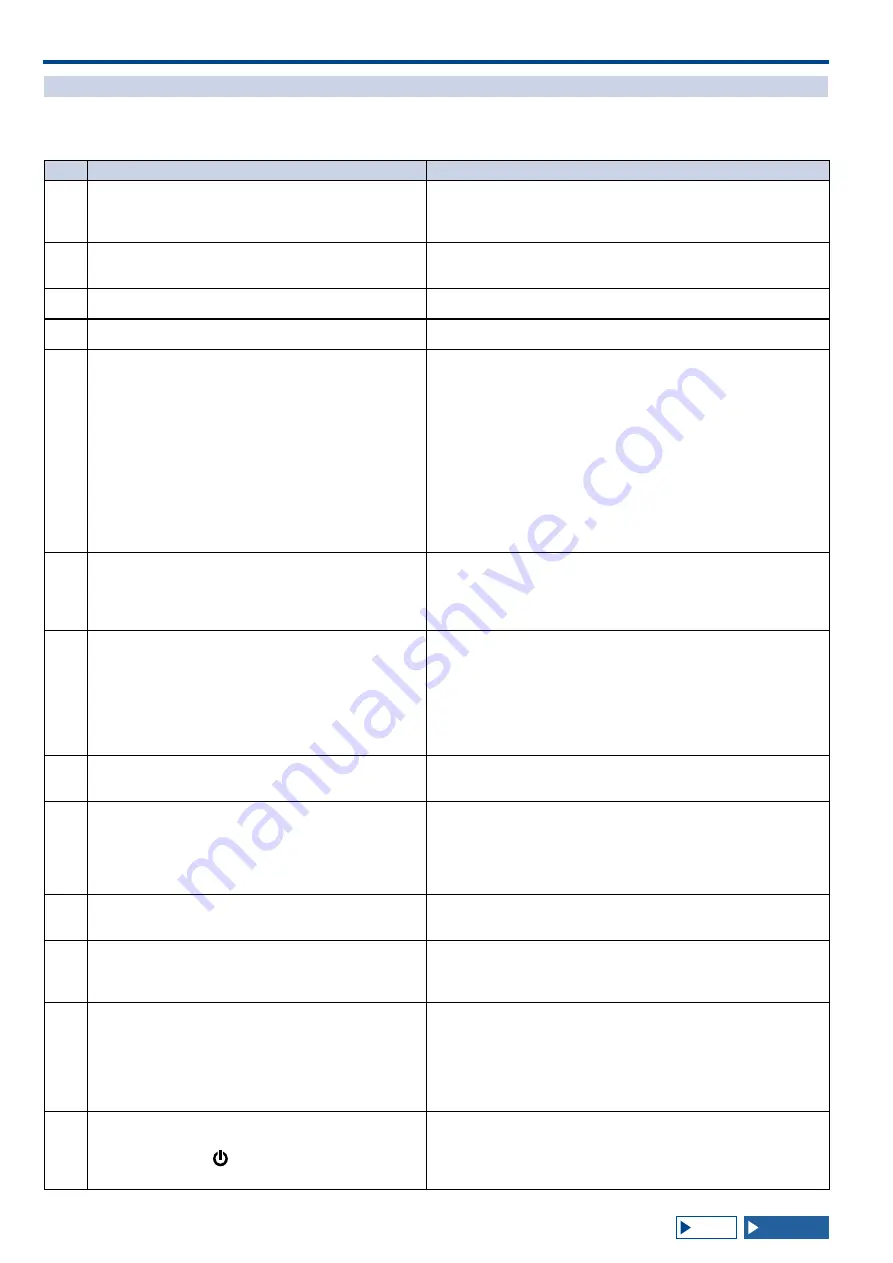
18 TROUBLESHOOTING
18-4
THE LIST OF ERROR MESSAGES
An error message appears when the transceiver detects any failure or abnormality. A problem can be cured following
the description on the error message. If reading of "Troubleshooting" is required on the error message or if you cannot
cure the problem, refer to the List of Error Messages and Troubleshooting.
ID
Message
Outline and What to do
0017
Configurations for the Local Clock have not been completed.
(ERR: 0017)
Associated functions cannot be used until the timer
configurations have been completed.
Appears when you attempt to activate the Program Timer without
configuring the local clock. The local clock can be configured in the CLOCK
menus 00 to 03.
001F
Connection to an NTP server has failed. (ERR: 001F)
Ensure that the NTP server address and the network have been
correctly configured.
Appears when the date and time data cannot be acquired from an NTP
server.
Follow the instruction given on an error message.
0025 A file is invalid. (ERR: 0025)
Appears when an error was detected from a file when the RX Equalizer, TX
Equalizer or configuration data is stored.
0026 An error occurred while a file was being read from a USB flash
drive. (ERR: 0026)
Appears when an error was detected from a file when the RX Equalizer, TX
Equalizer or configuration data stored in the USB flash drive is read.
0040
A failure in detecting the firmware file will terminate the firmware
updating process. (ERR: 0040)
The termination of the firmware update may be caused by the
following:
• The firmware file is not stored in the specified folder.
• The USB flash drive is not in the specified format. The
USB flash drive must be formatted in the USB Flash Drive
Management screen.
• The newer version firmware has already been applied to the
transceiver.
• The firmware file is not legitimate.
Restart the transceiver and then execute the firmware update
again from the beginning.
Appears if any failure was detected while reading the firmware file.
Follow the instruction given on an error message.
0041
A failure in detecting the firmware file will terminate the firmware
updating process. (ERR: 0041[xxx])
Refer to the list of messages in the instruction manual.
Appears if any failure was detected while writing the firmware file.
Update the transceiver firmware again. If writing of the transceiver
repeatedly fails, note the error message number (ERR: 0040) and
the number enclosed with the angle brackets ([xxx]) and contact the
KENWOOD service center.
0043
A USB flash drive cannot be detected. (ERR: 0043)
Failure to detect the USB flash drive may be caused by the
following.
• The USB flash drive is not correctly connected to a USB
connector.
• The USB flash drive is not in the specified format. The
USB flash drive must be formatted in the USB Flash Drive
Management screen.
Appears if no USB flash drive is detected.
Follow the instruction given on an error message.
0044
The current sourced from the USB connector exceeds the
upper limit value. (ERR: 0044)
Remove the USB device and then restart the transceiver.
Appears when over current is detected from the USB connector. Disconnect
the unused USB devices.
0045 An error occurs while a file is being written to an internal
memory area or a USB flash drive. (ERR: 0045)
The occurred error might be caused by one or more of the following causes.
• As a result of the storing of the multiple files at a time, the same name
might be given to the multiple files.
• You attempted to store files exceeding the maximum file numbers that can
be stored in the transceiver (255 files).
• Any error was detected while writing a file.
0048 PLL unlock was detected. (ERR: 0048 [xxx])
Refer to the list of messages in the instruction manual.
Appears when an PLL unlock was detected.
Full Reset is required. Still the PLL unlock is detected, note the error
message number (ERR: 0048), and contact the KENWOOD service center.
0050
Abnormal cooling fan behavior has been detected. Refer to
"Troubleshooting" in the instruction manual. (ERR: 0050)
Transmission capability is disabled while this error message
appears on the main screen.
Appears when an error was detected from a cooling fan.
If an error message does not disappear even after the transceiver cools
down, note the error message number (ERR: 0050), and contact the
KENWOOD service center.
0051
Very high temperature has been detected in the power supply
unit. Refer to "Troubleshooting" in the instruction manual. (ERR:
0051)
The transceiver cannot transmit until the transceiver cools
down.
DO NOT turn the transceiver main power OFF, and leave the
transceiver until it cools down.
Appears when an error was detected from the power supply unit.
Keep activating the cooling fan without shutting down the main power (I/O).
If an error message does not disappear even after the transceiver cools
down, note the error message number (ERR: 0051), and contact the
KENWOOD service center.
0052
Overheating has been detected in the power supply unit. Refer
to "Troubleshooting" in the instruction manual. (ERR: 0052)
The transceiver power ( ) will soon be turned OFF in n
seconds to prevent the transceiver from being overheated.
Appears when an error was detected from the power supply unit. The
transceiver turns OFF.
Keep activating the cooling fan without shutting down the main power (I/O).
If this error message frequently appears, note the error message number
(ERR: 0052), and contact the KENWOOD service center.
Summary of Contents for TS-990S
Page 1: ... B62 2389 10 09 08 07 06 05 04 03 02 01 HF 50 MHz TRANSCEIVER TS 990S INSTRUCTION MANUAL 1 01 ...
Page 2: ......
Page 42: ......
Page 54: ......
Page 78: ......
Page 154: ......
Page 164: ......
Page 168: ......
Page 192: ......
Page 224: ......
Page 232: ......
Page 270: ......
Page 284: ......
Page 290: ......
















































