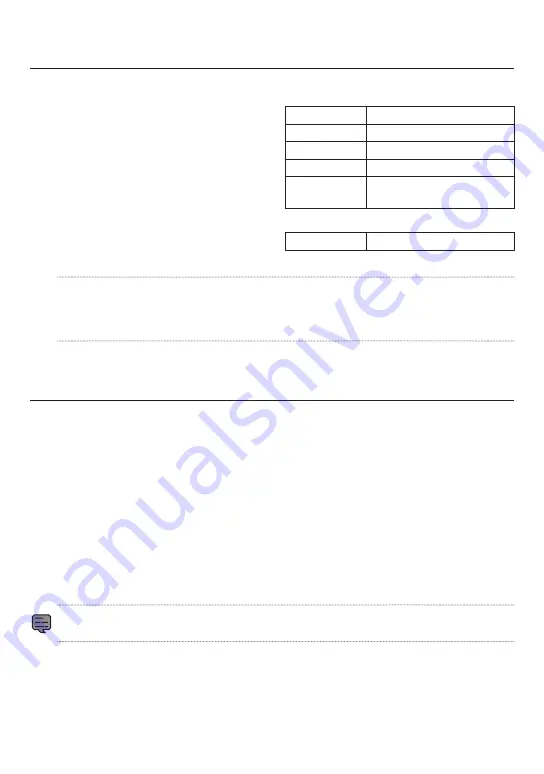
19
Using the Computer Viewing Program
The KENWOOD Motorsports CAM Viewer is a
computer program designed for viewing video re-
corded by the unit.
The program can be downloaded from our com-
pany website.
Check the product page for details.
Installing the software
Double-click the program installer downloaded to
your computer and follow the directions on your
screen to install the program.
Check the KENWOOD Motorsports CAM Viewer Operating Guide on our company website for
more detailed operating instructions.
Updating the Firmware
The unit’s firmware may need updating to improve performance and fix bugs.
We recommend always using the latest firmware version.
1. Download the latest version from our company website and copy it to an SD card.
* Unzip any files downloaded as zip files before copying them to an SD card.
2. Insert the SD card with the copy of the firmware into the Motorsports CAM and power the unit on.
3. The Motorsports CAM will check the SD card when it starts up.
It will update itself if it finds a new version of the firmware.
The orange status LED will light up when the update starts.
4. The unit will automatically restart once the update is complete and the blue LED will light up.
5. Check the firmware version.
Connect to the unit with your cell phone, go to “Settings”
“Firmware” from the KENWOOD Motor
-
sports CAM main menu, and check that the latest version is installed.
•
Never power the unit off or remove the SD card during a firmware update.
Operating environment
Windows
Compatible OS Windows 10 (32-bit/64-bit)
CPU
Intel Core i3 2GHz or better
Memory
2 GB or more
Display
1280 × 800 or greater
Sound
Functions that can playback
PCM sound in Windows
Mac OS X
Compatible OS MAC OS 10.14 or later
Summary of Contents for STZ-RF200WD
Page 27: ...27 ...
Page 28: ...28 JVCKENWOOD Corporation ...
Page 53: ...53 ...
Page 54: ...54 JVCKENWOOD Corporation ...
Page 79: ...79 ...
Page 80: ...JVCKENWOOD Corporation ...






























