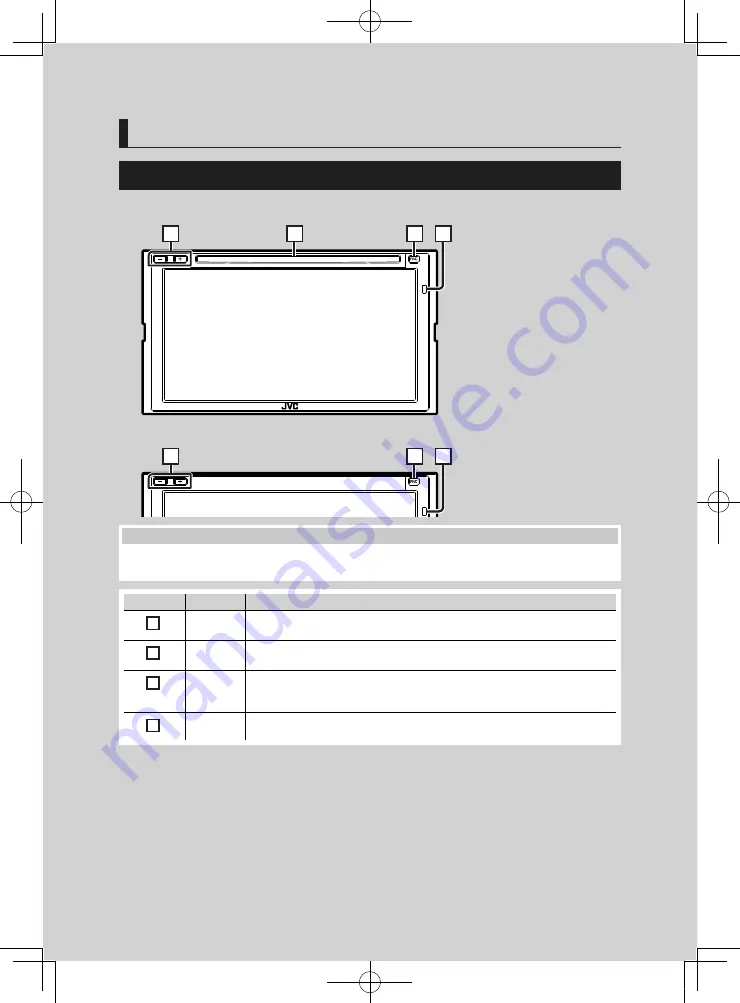
Basic Operations
6
Basic Operations
Functions of the Buttons on the Front Panel
KW-V940BW
1
2
3
4
KW-M845BW
1
3
4
NOTE
• The panels shown in this guide are examples used to provide a clear explanation of operations. For this reason,
they may be different from the actual panels.
Number
Name
Motion
1
–, +
(Volume)
• Adjusts the volume.
The volume will go up to 15 when you keep pressing
[
+
]
.
2
Disc insert
slot
• A slot to insert a disc media.
3
FNC
• Displays the popup menu screen.
• Pressing for 1 second displays the Voice Recognition screen
• When the power is off, turns the power on.
4
Remote
Sensor
• Receives the remote control signal.
!B5A-2487-00b_18KWV_K_En.indb 6
2019/04/26 11:16







































