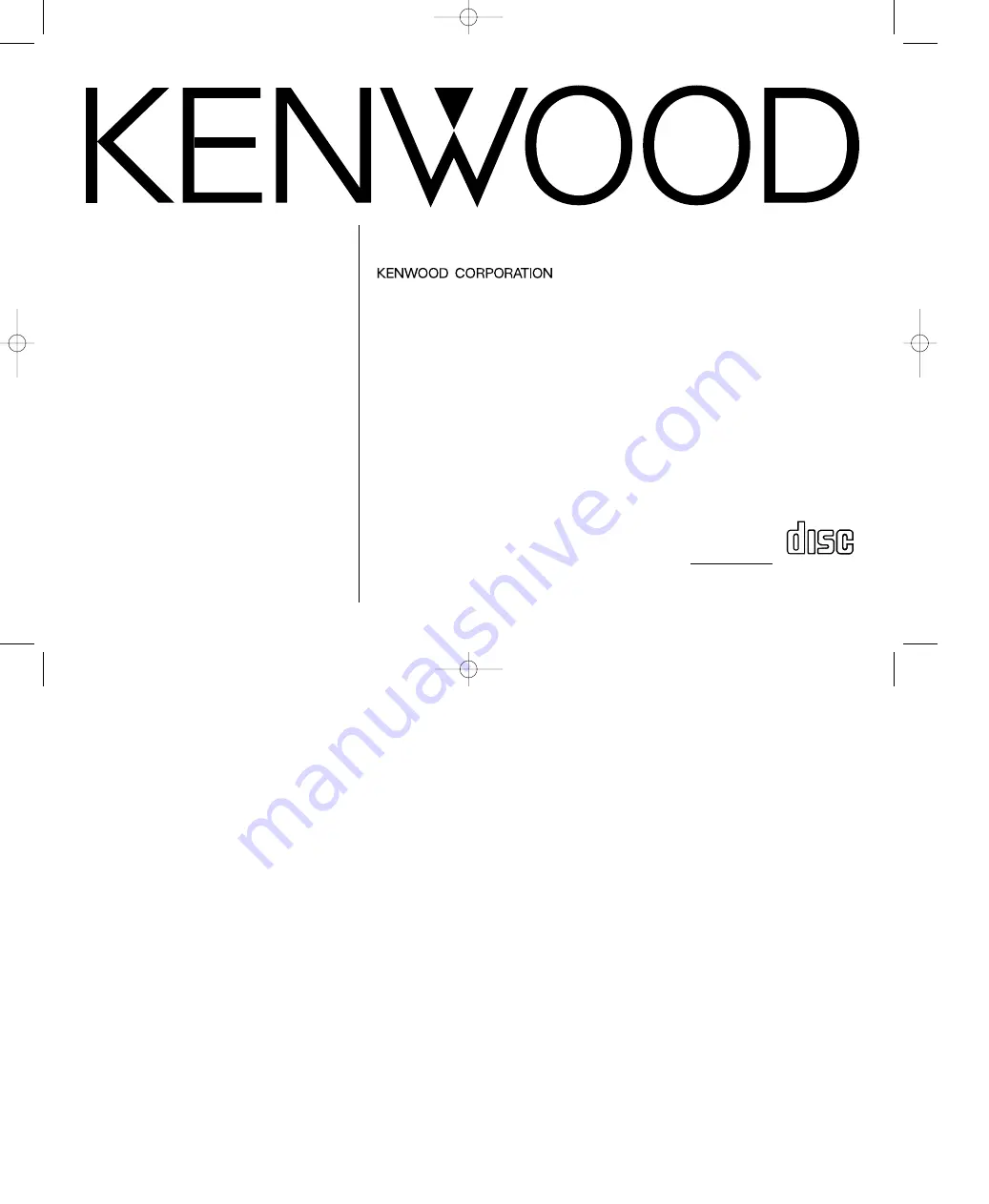
Take the time to read through this instruction manual.
Familiarity with installation and operation procedures will help you obtain the
best performance from your new CD-tuner/CD-receiver.
For your records
Record the serial number, found on the back of the unit, in the spaces designated on
the warranty card, and in the space provided below. Refer to the model
and serial numbers whenever you call upon your KENWOOD dealer for
information or service on the product.
Model KDC-X915, KDC-X815, KDC-9015 Serial number
KDC-X915
© B64-1601-00 (KW)
COMPACT
DIGITAL AUDIO
CD-TUNER
INSTRUCTION MANUAL
KDC-X815
KDC-9015
CD-RECEIVER
KDC-X915(K)Cover 00.12.29 1:55 PM Page 1


































