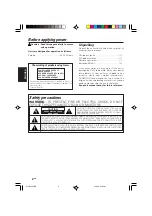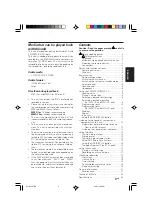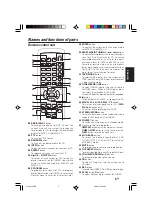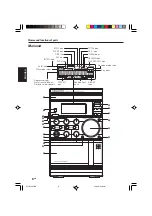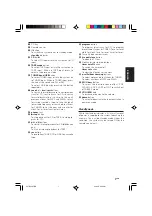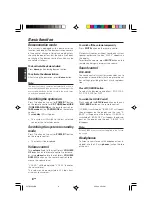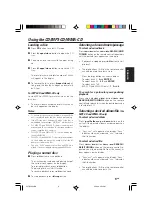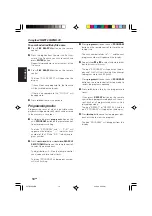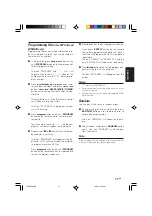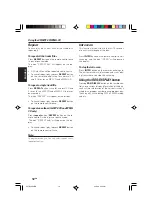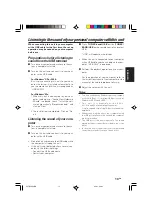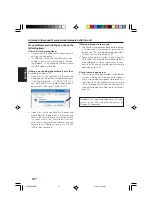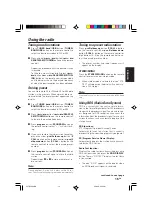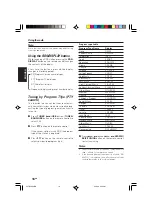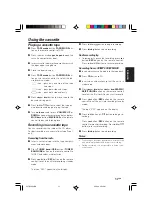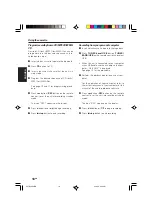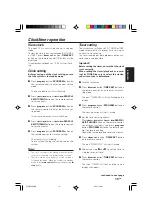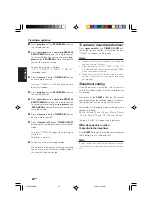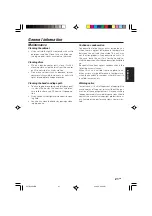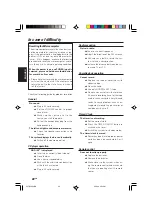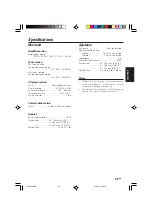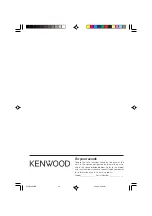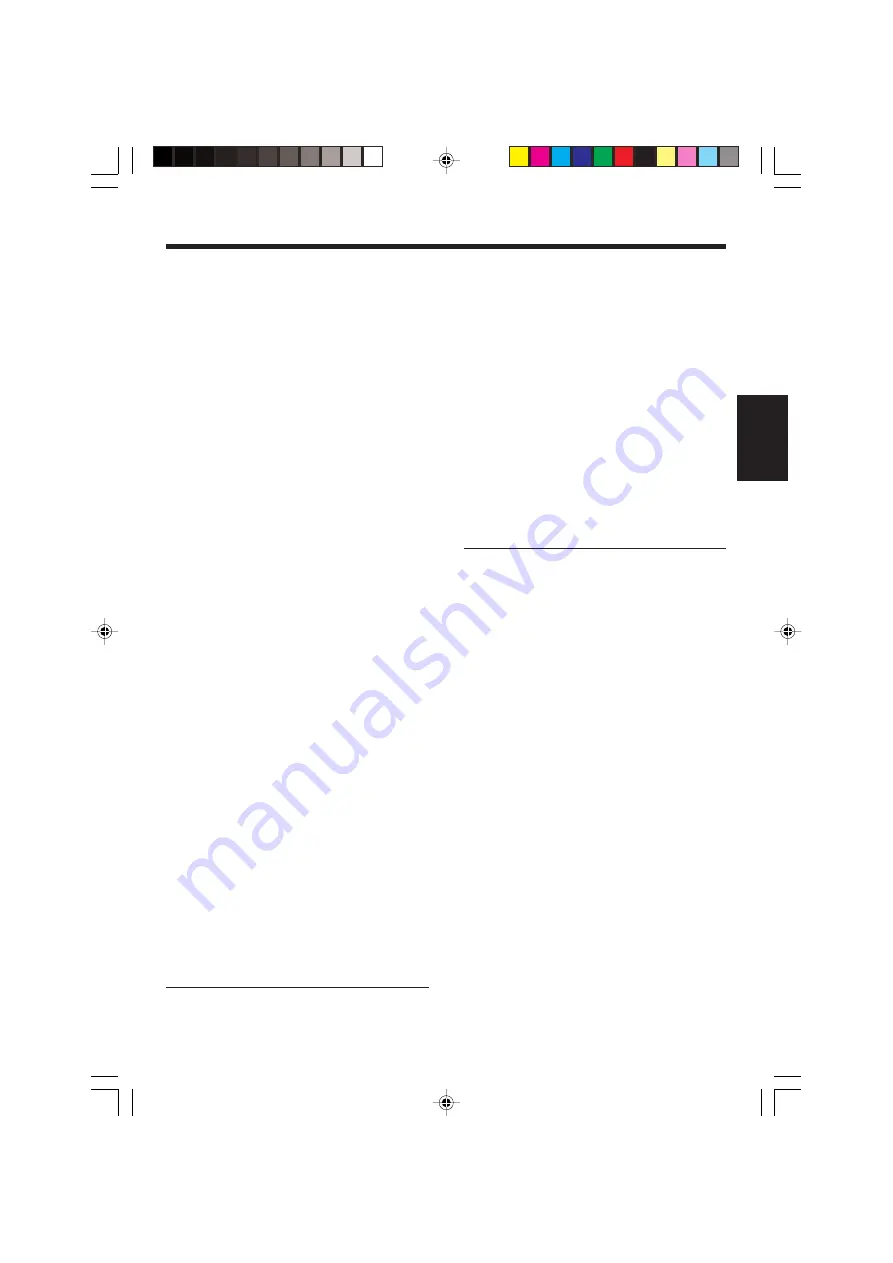
15
EN
ENGLISH
Tuning to a preset radio station
Press
p.call/album up
button (
P. CALL +
button
on the remote control) or
p.call/album down
button (
P. CALL –
button on the remote control) or
digit buttons (0~9) on the remote control to se-
lect the desired preset number.
•
The preset number and radio frequency will
appear on the display.
STEREO/MONO
Press the
STEREO/MONO
button on the remote
control to select mono or stereo mode.
•
When stereo mode is selected, the icon “STE-
REO” will appear on the display (if current sta-
tion is FM stereo).
Note:
You are able to select stereo or mono mode in FM band
only.
Using RDS (Radio Data System)
RDS is a system that transmits useful informa-
tion (in the form of digital data) for FM broadcasts
along with the broadcast signal. Tuners and receiv-
ers designed for RDS reception can extract the
information from the broadcast signal for use with
various functions, such as automatic display of the
station name.
RDS functions:
PTY (Program TYpe Identification) Search
Automatically tunes to a station that is currently
broadcasting the specified program type (genre).
PS (Program Service Name) Display:
Automatically displays the station name transmit-
ted by the RDS station.
Radio Text function:
Displays the radio text data transmitted by some
RDS stations when you press the
RDS/DISPLAY
button. There is “NO TEXT” display if no text data
is transmitted.
•
The icon “R·D·S” appears on the display when
an RDS broadcast (signal) is received.
continued to next page
Using the radio
Tuning in radio stations
1
Press
TUNER band/USB
button (
TUNER/
BAND/USB
button on the remote control) to
select the desired waveband: FM or AM.
2
Press and hold
4
or
¢
button (
4
or
¢
SEARCH/SKIP/TUNING
button on the remote
control).
Repeat this procedure until the desired station
is reached.
To tune to a weak station briefly press
4
or
¢
button (
4
or
¢
SEARCH/SKIP/TUN-
ING
button on the remote control) repeatedly
until the display shows the desired frequency
or when the best reception has been obtained.
Storing preset
You can store up to 20 for FM and 20 for AM radio
stations in the memory. When a preset radio sta-
tions selected. The preset number appears on the
display.
1
Press
TUNER band/USB
button (
TUNER/
BAND/USB
button on the remote control) to
select the desired waveband: FM or AM.
2
Press
4
or
¢
button (
4
or
¢
SEARCH/
SKIP/TUNING
button on the remote control)
to tune to the desired frequency.
3
Press
program
button (
PROGRAM
button on
the remote control) so that “– –” will start flash-
ing.
4
If you wish to store the radio station to another
preset number,
p.call/album up
button (
P.
CALL +
button on the remote control) or
p.call/
album down
button (
P. CALL –
button on the
remote control) to select the desired preset
number.
5
Press
program
button (
PROGRAM
button on
the remote control) again to store the radio
station.
Repeat steps
2
to
5
to store other preset ra-
dio stations.
Note:
During program, if no button is press within 20 sec-
onds, the system will exit program mode automatically.
5572/08-24/EN
05.3.29, 4:54 PM
15