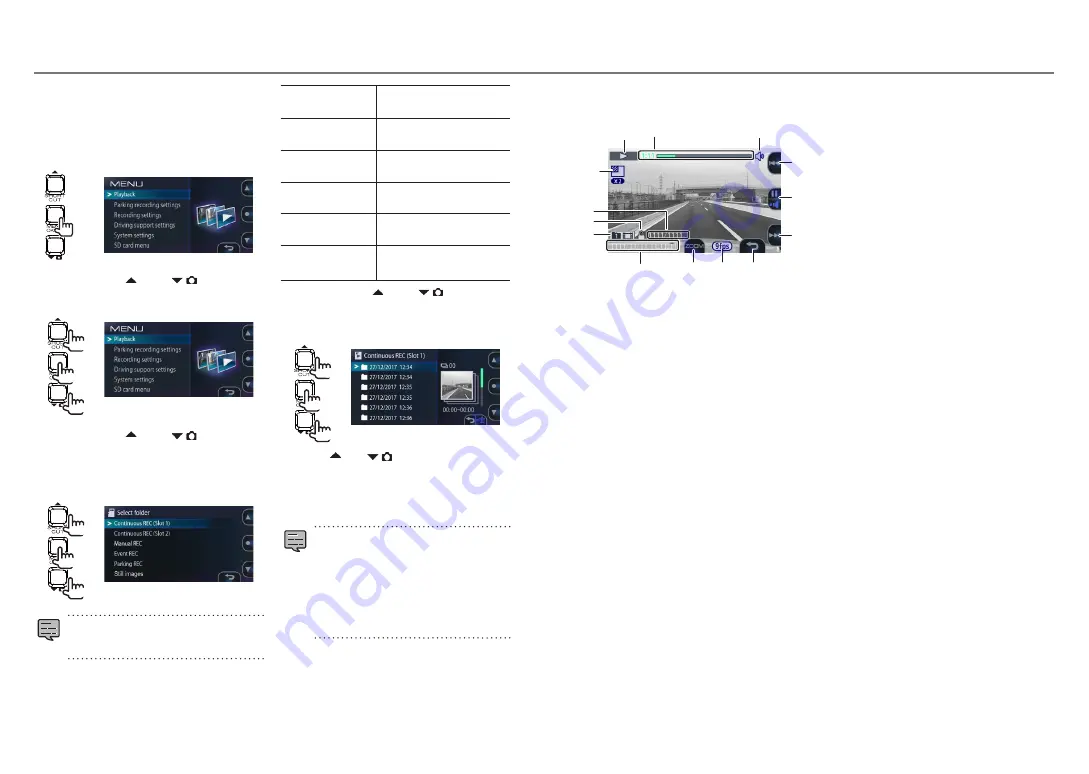
Playing files
Use the procedure below to select and play
recorded files, photos (still images), etc.
1.
Press the [MENU/OK] button.
The menu is displayed.
2.
Operate the [ ] and [
] buttons
to select <Playback>, then press the
[MENU/OK] button.
2
1
1
3.
Operate the [ ] and [
] buttons
to select the folder you want to play,
then press the [MENU/OK] button.
A list of the most recent files or groups in
the selected folder is displayed.
2
1
1
z
For the continuous recording folder, the files
are displayed as a list of groups of 10 files
recorded on the same date.
Continuous REC
(Slot 1)
This contains the continuous
recording files (SD card slot 1).
Continuous REC
(Slot 2)
This contains the normal recording
files (SD card slot 2).
Manual REC
This contains the manual
recording files.
Event REC
This contains the event
recording files.
Parking REC
This contains the parking
recording files.
Still images
This contains the files of the
photos that were taken.
4.
Operate the [ ] and [
] buttons to
select the file or group to be played,
then press the [MENU/OK] button.
Playback of the selected file or group starts.
2
1
1
If the
[ ] or [
]
button is pressed during
recording, the previous or next file is played.
To return to continuous recording
Press and hold the [REC] button.
z
The files are sorted in the order in which they
were recorded.
z
Files organized in groups are indicated by a
folder mark in front of the file date.
z
Recording stops while folders or files are
being selected or played. Manual recording
by pressing the [REC] button is also not
possible at this time.
Playback
Indicators on the playback
screen
1
6
7
0
!
@
#
8
9
5
4
2
3
@
1
Playback status
2
Time counter/playback progress bar
3
Playback volume icon
4
Date
5
Button guide (zoom playback)
This doubles the playback screen. The displayed
position can be changed by pressing the button
repeatedly.
6
Recording mode status (9 fps, 3 fps)
This is only displayed when playing files recorded
with a low frame rate.
7
Button guide (return/delete file)
8
Playback zoom icon
This is only displayed when playback is zoomed.
9
Number of playing file/total number of files
0
File protected icon
This is only displayed when playing files that are
protected.
!
Folder type
@
Button guide
z
Fast-forwards/reverses when pressed and held
during playback, slow-forwards/reverses when
pressed and held while paused.
#
Button guide
During playback (pause/playback volume switching)
z
When pressed and held, the playback volume
changes by 1 step.
When pausing (playback/file protection)
26
27

























