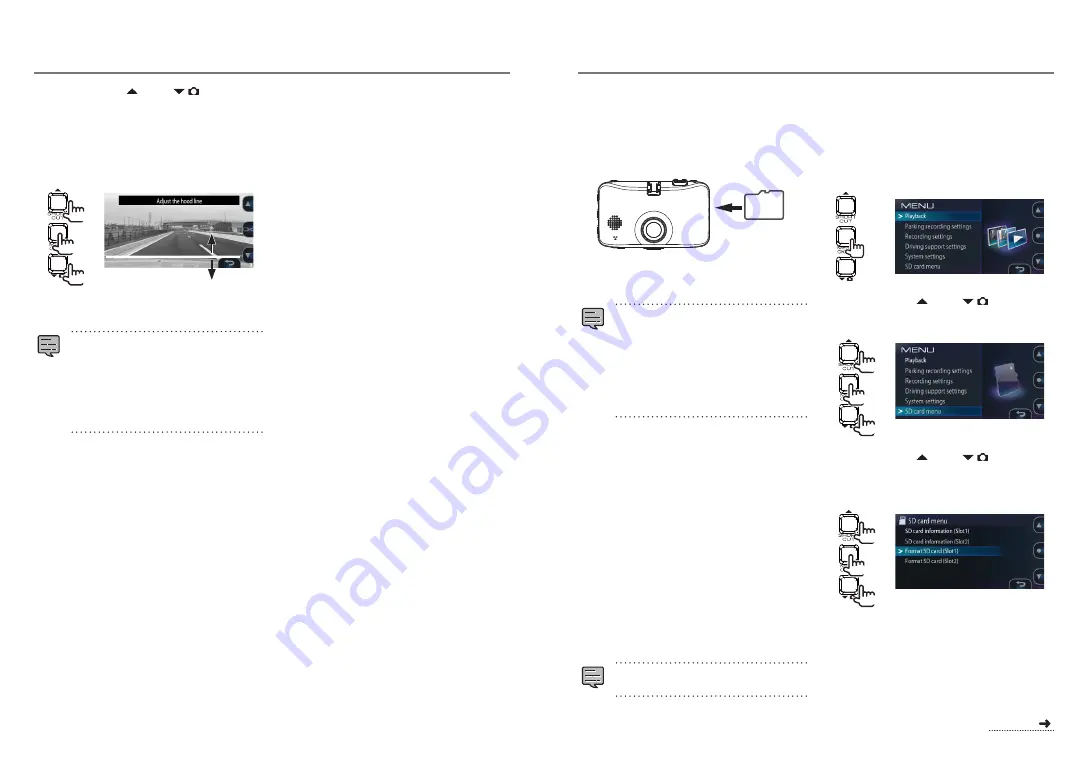
Before Using the Driving Support Functions
7.
Operate the [ ] and [
] buttons to
adjust the guide line (the white line)
so that it is lined up with the tip of the
engine hood.
The explanations on the screen turn off when a
button is operated.
Adjust as shown on the diagram.
2
1
1
8.
Press the [MENU/OK] button to complete
the adjustment.
z
If the engine hood does not appear on the
screen, adjust so that the guide line (the
white line) is lined up with the road surface
at a point about 3 meters forward when the
vehicle is stopped.
z
The driving support function is set to “OFF”
upon purchase.
Inserting and ejecting SD cards
Turn the camera's power off, then insert the SD card
into SD card slot 1, pressing in until a click is heard.
Be sure to insert the card in the proper direction.
When inserting an SD card in SD card slot 2, do
so in the same way.
To eject the card, first turn the camera's power
off, press the SD card in so that it pops out some,
then pull it out.
z
Be sure to format the SD card on this unit.
z
When an SD card is formatted, all the files
on it, including protected files, are deleted.
z
The camera will not work properly unless an
SD card is inserted in SD card slot 1.
z
If you remove an SD card without turning
the camera's power off, the files recorded on
the card could be damaged or lost.
Turning the power on and off
When the vehicle's engine key is turned to “ACC” or
“ON”, the camera's power turns on and
continuous
recording starts. When the engine key is set to
“OFF”, the camera's power turns off.
Turning the power on and off
manually
•
When the [MENU/OK] button is pressed and held
for at least 3 seconds while the camera's power is
on, the power turns off.
•
When the [MENU/OK] button is pressed and held
for over 1 second while the camera's power is off,
the power turns on.
z
The power cannot be turned on manually
when the engine key is set to “OFF”.
Formatting SD cards
To use an SD card, first format it on the camera.
1.
Insert the SD card into SD card slot 1
or SD card slot 2.
2.
Press the [MENU/OK] button.
The menu is displayed.
3.
Operate the [ ] and [
] buttons to
select <SD card menu>, then press the
[MENU/OK] button.
2
1
1
4.
Operate the [ ] and [
] buttons
to select <Format SD card (Slot1)> or
<Format SD card (Slot2)>, then press
the [MENU/OK] button.
2
1
1
Before Using
continued
18
19

























