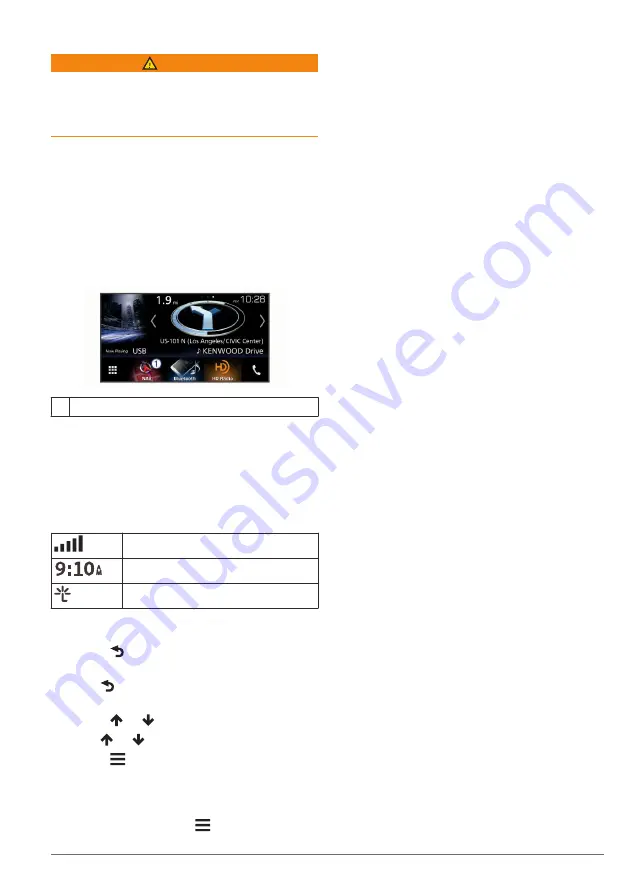
Getting Started
WARNING
See the
Safety Precautions and Important
Information
in the KENWOOD system
instruction manual for product warnings and
other important information.
NOTE:
The screenshots shown in this
manual may not exactly match the screens
on your navigation system. The images
used in this manual are intended for
reference only.
Navigation System
For complete audio system information, see
the KENWOOD system instruction manual.
À
Opens the navigation system when selected.
Status Bar Icons
The status bar is at the top of the main
menu. The status bar icons display
information about features on the device.
You can select some icons to change
settings or view additional information.
GPS signal status
Current time
INRIX Traffic Service status
Using the On-Screen Buttons
• Select to return to the previous menu
screen.
• Hold to quickly return to the main
menu.
• Select or to see more choices.
• Hold or to scroll faster.
• Select to see a menu of options for
the current screen.
Removing a Shortcut
1
Select
Where To?
> >
Remove
Shortcut(s)
.
2
Select a shortcut to remove.
3
Select the shortcut again to confirm.
4
Select
Save
.
Adding a Shortcut
You can add shortcuts to the Where To?
menu. A shortcut can point to a location, a
category, or a search tool.
The Where To? menu can contain up to 36
shortcut icons.
1
Select
Where To?
>
Add Shortcut
.
2
Select an item.
Using Multi-touch Controls
You can use multi-touch controls to change
the map view while using the navigation
map.
• Pinch two fingers together on the screen
to zoom out.
• Spread two fingers on the screen to
zoom in.
Updating the Software
Before you can update the navigation
system software, you must have an SD card
and a USB mass storage device, and an
Internet connection.
1
2
Select
Update
.
3
Follow the on-screen instructions.
Updating Map Data
You can purchase updated map data from
Garmin
®
.
1
2
Select
Update
.
3
Follow the on-screen instructions.
Finding Locations
About Locations
The detailed maps loaded in your device
contain locations, such as restaurants,
hotels, and auto services. You can use
categories to browse for nearby businesses
and attractions.
Getting Started
1
Summary of Contents for DNX874S
Page 21: ......






















