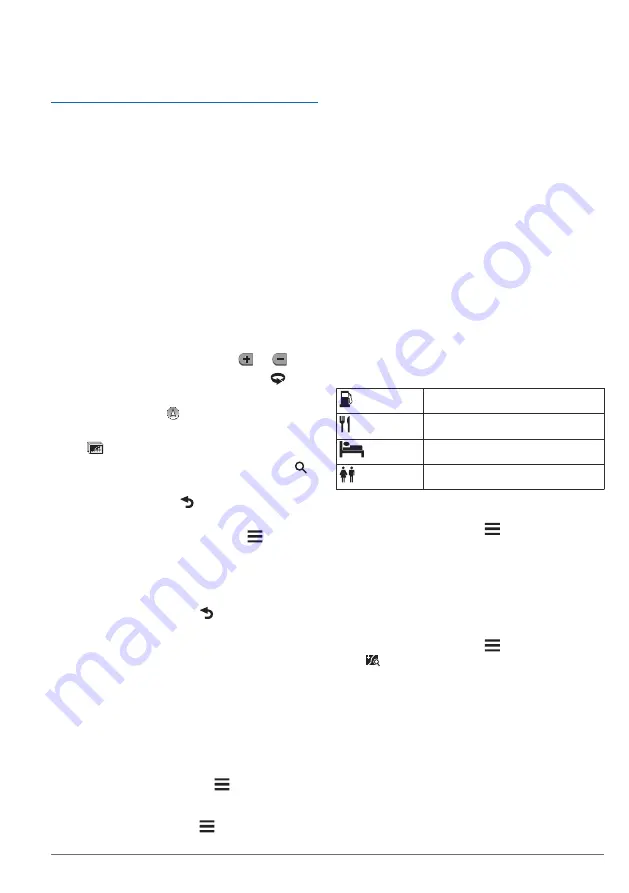
to use safe driving judgment at all times.
Garmin and JVC KENWOOD will not be
responsible for any traffic fines or citations
you receive for failing to follow all applicable
traffic laws and signs.
The route is marked with a magenta line. A
checkered flag marks your destination.
As you travel, the device guides you to the
destination with voice prompts, arrows on
the map, and directions at the top of the
map. If you depart from the original route,
the device recalculates the route and
provides new directions.
Using the Map
1
From the main menu, select
View Map
.
2
If the zoom controls are hidden, select
the map to display the zoom controls.
3
Select the map.
4
Select an option:
• To zoom in or out, select or .
• To rotate the map view, select .
• To switch between North Up and 3-D
views, select .
• To add or remove map layers, select
.
• To view specific categories, select .
• To center the map on your current
location, select .
• To view shortcuts for map and
navigation features, select .
Adding a Point to a Route
Before you can add a point, you must be
navigating a route.
1
From the map, select >
Where To?
.
2
Search for a location.
3
Select a location.
4
Select
Go!
.
5
Select
Add to Active Route
.
Taking a Detour
While navigating a route, you can use
detours to avoid obstacles ahead of you,
such as construction zones.
While navigating, select >
Detour
.
Stopping the Route
From the map, select >
Stop
.
Using Suggested Routes
Before you can use this feature, you must
save at least one location and enable the
travel history feature (
).
Using the myTrends
™
feature, your device
predicts your destination based on your
travel history, the day of the week, and the
time of day. After you have driven to a saved
location several times, the location may
appear in the navigation bar on the map,
along with the estimated time of travel, and
traffic information.
Select the navigation bar to view a
suggested route to the location.
About Exit Services
NOTE:
You must be on a major highway or
road to view exit services.
While navigating a route, you can find
businesses and services near upcoming
exits. Services are listed by category.
Gas
Food
Lodging
Restrooms
Finding Exit Services
1
From the map, select >
Exit Services
.
2
Use the arrows to select an upcoming
exit.
3
Select an exit service tab.
4
Select a point of interest.
Navigating to an Exit
1
From the map, select >
Exit Services
> .
2
Select
Go!
.
Avoiding Road Features
1
Select
Settings
>
Navigation
>
Avoidances
.
2
Select the road features to avoid on your
routes, and select
Save
.
Navigation
5
Summary of Contents for DNX874S
Page 21: ......






















