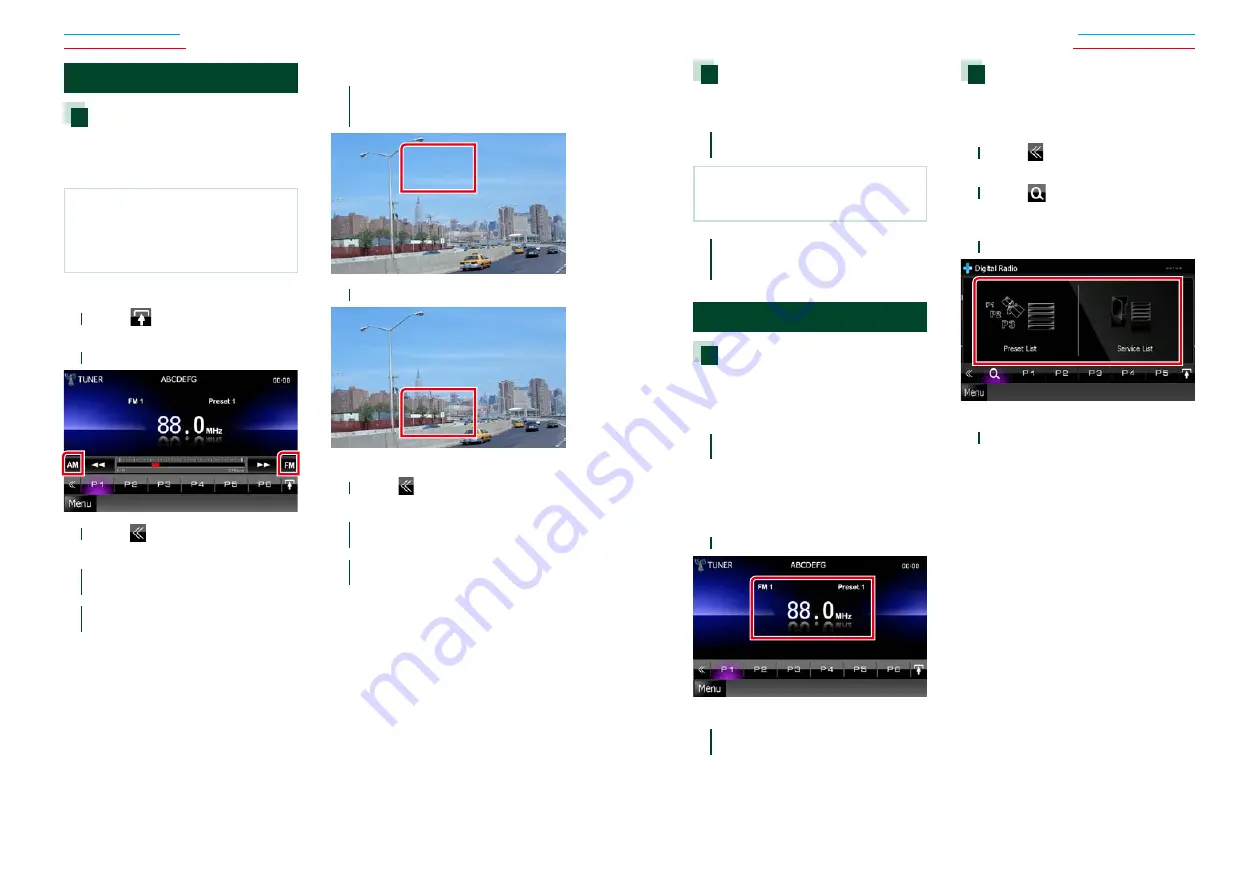
50
50
51
Radio, Digital Radio, TV
Radio, Digital Radio, TV
Memory Operation
Auto memory
You can store stations with good reception in
memory automatically.
This function is for tuner and TV only.
NOTE
• Auto memory terminates when 6 stations are
stored or when all stations are tuned in.
• The operation ends automatically if you do not
operate within 10 seconds.
Tuner
1
Touch [
].
Sub function menu appears.
2
Touch desired band key.
3
Touch [
] in the control screen.
The multi function menu appears.
4
Touch [AME] in the multi function
menu.
5
Touch [
1
] or [
¡
] in the sub
function menu.
Auto memory starts.
TV (For models with region code 2 or 3)
1
Touch illustrated area during
playback to switch the band you want
to store in memory.
2
Touch illustrated area.
Simple Control screen appears.
3
Touch [
] in the control screen.
The multi function menu appears.
4
Touch [AME] in the multi function
menu.
5
Touch [
4
] or [
¢
] in the function
menu.
Auto memory starts.
Manual memory
You can store the current receiving station or
channel in memory.
1
Select a station or channel you wish
to store in memory.
NOTE
• For TV, touch center bottom area of the screen if
source control screen is not displayed.
2
Touch [P#] (#:1-6) in which you want
to store the station or channel for 2
seconds until a beep sounds.
Selecting Operation
Preset select
You can list and select memorized station,
ensemble, or channel.
Selecting from the multi function menu
1
Touch the desired number from P1
to P6.
The unit will tune to the selected station
or channel.
Selecting from the preset list (Tuner
and TV only)
1
Touch illustrated area.
List Control screen appears.
2
Select a station or channel from the
list.
List select
You can select an ensemble from a list of
memorized ensembles or select a service
from a list of all services received.
1
Touch [
] in the control screen.
The multi function menu appears.
2
Touch [
] in the multi function
menu.
The list type screen appears.
3
Touch desired list way.
List screen appears.
4
Select a service from the list.
Summary of Contents for DNX4310DAB
Page 55: ......






























