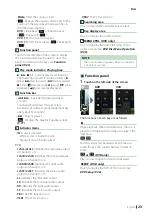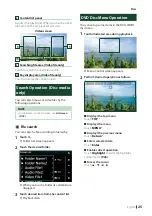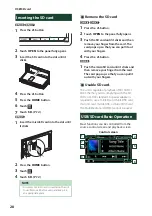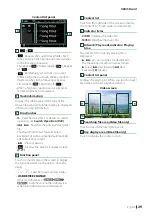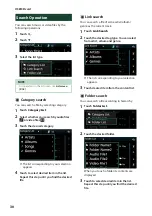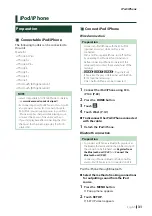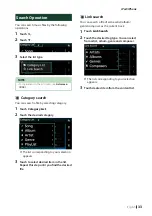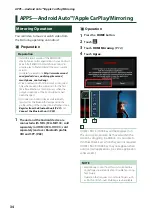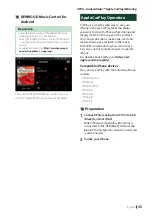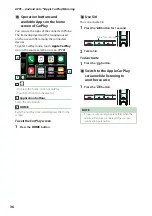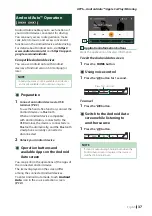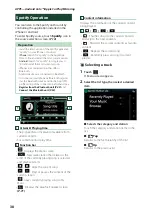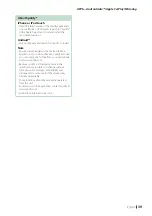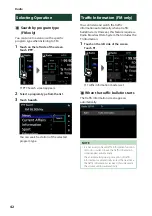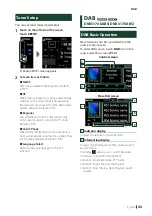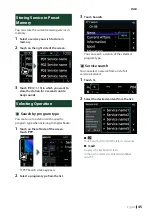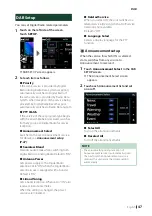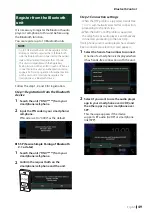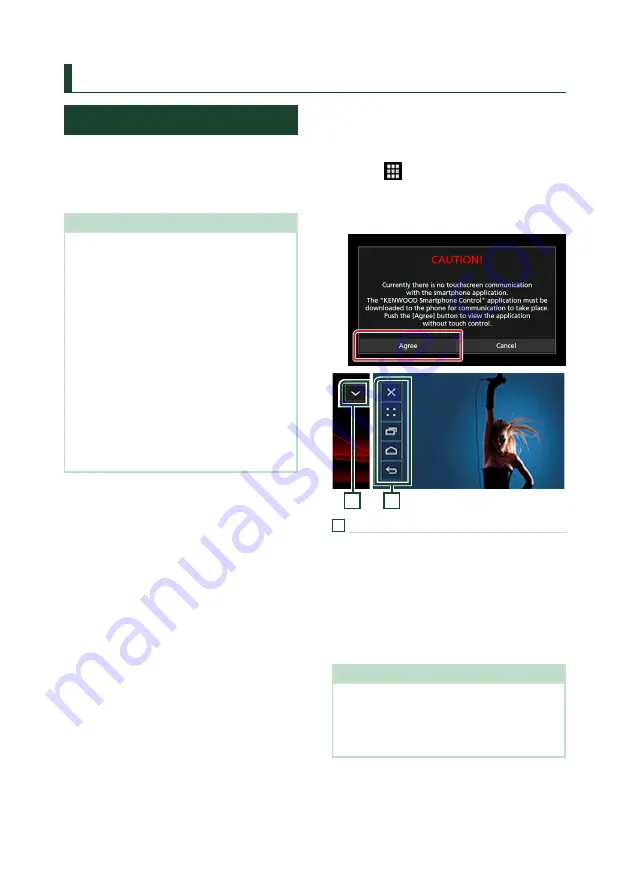
APPS—Android Auto™/Apple CarPlay/Mirroring
34
APPS—Android Auto™/Apple CarPlay/Mirroring
Mirroring Operation
You can listen to music or watch video from
the Mirroring operating on Android.
Ñ
Preparation
Preparation
• Install the latest version of the KENWOOD
Smartphone Control application on your Android.
Search for “KENWOOD Smartphone Control” in
Google play to find and install the most current
version.
For details, see web site.
com/products/car_audio/app/kenwood_
• Screen calibration of Android device is required
only when making the connection for the first
time. Recalibration is only necessary when the
output screen size of the Android device had
been changed.
• To connect an Android device via Bluetooth,
register it as the Bluetooth device and do the
profile setting of the connection beforehand. See
Register from the Bluetooth unit (P.49)
Connect the Bluetooth unit (P.50)
.
1
The unit and the Android device are
connected with MHL (KCA-MH100 ; sold
separately) or HDMI (KCA-HD100 ; sold
separately) and over Bluetooth profile
HID and SPP.
Ñ
Operation
1
Press the
[
HOME
]
button.
2
Touch
[
]
.
3
Touch
[
HDMI Mirroring
]
.
4
Touch
[
Agree
]
.
1
1
1
HOME / BACK / TASK Key will be displayed on
this unit screen, and can be moved within the
screen by dragging. In addition, it is possible to
minimize these keys when they are not required.
HOME / BACK / TASK Key may not appear when
using certain applications. (i.e. video application
software etc.)
NOTE
• Smartphone control from this unit is limited to a
single finger operation like Tap/ Double Tap/ Long
Tap/ Swipe.
• Operation that requires two or more fingers such
as Pinch-in/ Pinch-out/ Multi-tap are unavailable.
Summary of Contents for DNX317BTS
Page 97: ......