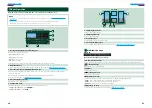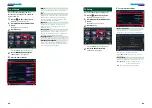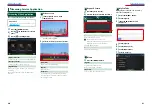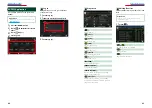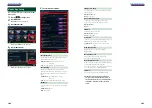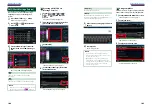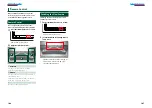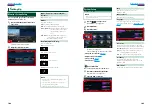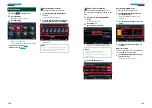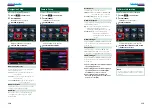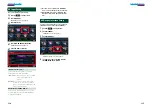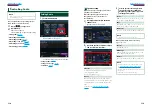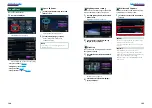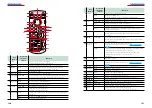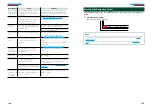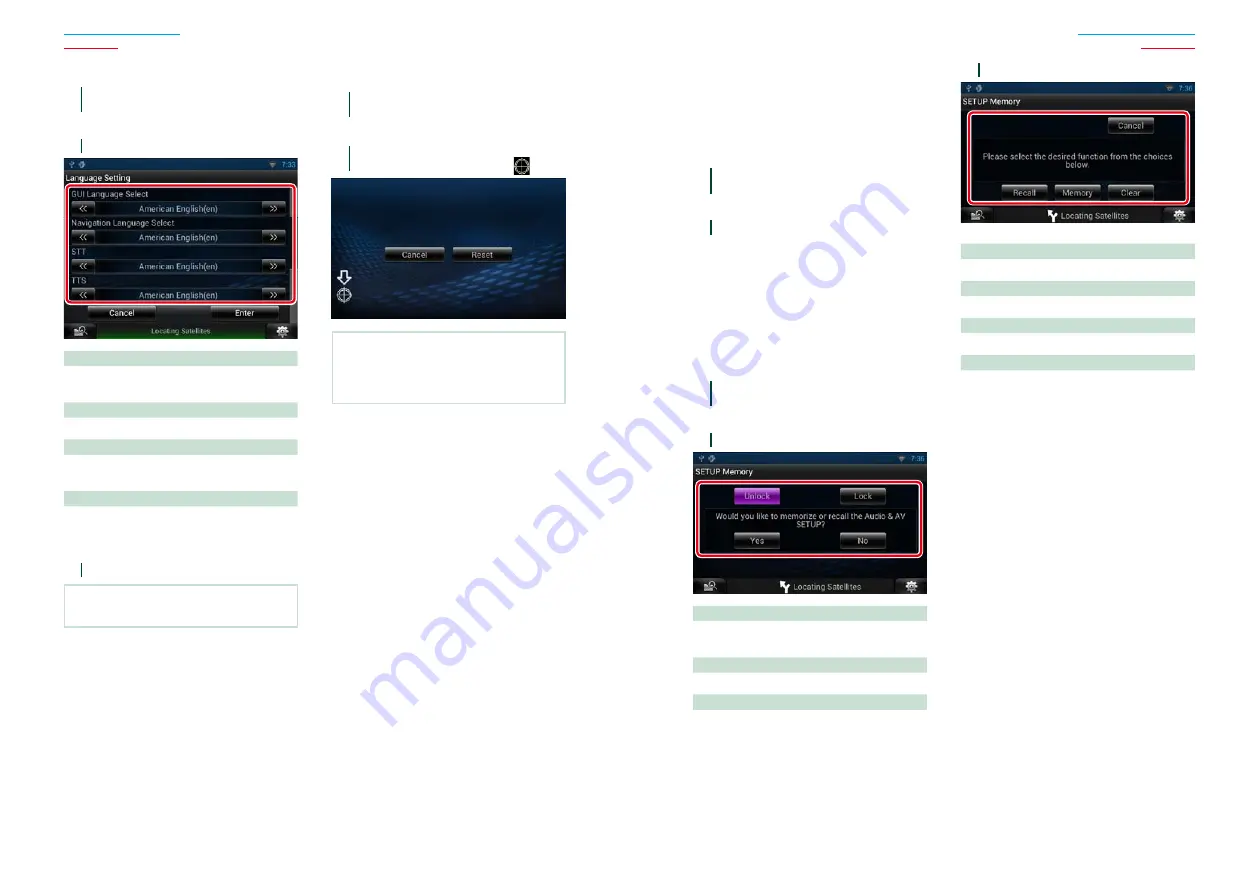
110
111
Language setup
1
Touch [SET] of [Language] in the User
Interface screen.
Language Setting screen appears.
2
Set each item as follows.
GUI Language Select
Select the language used for the GUI and input
methods.
Navigation Language Select
Select the language used for navigation.
STT
Select the language used for Speech to Text
(STT).
TTS
Select the language used for Text to Speech
(TTS).
3
Touch [Enter].
NOTE
• To cancel the language setup, touch [Cancel].
Ñ
Touch panel adjustment
1
Touch [Touch] in the System Menu
screen.
Touch Panel Adjustment screen appears.
2
Follow the instruction on the screen
and touch the center of each
.
NOTE
• To cancel the touch panel adjustment, touch
[Cancel].
• To reset to the initial status, touch [Reset].
Ñ
Security setup
A red indicator will blink on the unit after the
ACC is set to OFF, warning potential thieves.
If turned to “ON” (default), the security
indicator on the front panel flashes when the
vehicle ignition is off.
1
Touch [Security] in the System Menu
screen.
Security screen appears.
2
Touch [ON] or [OFF] of [SI].
Ñ
Setup memory
Audio Control, AV-IN SETUP, Camera, and
Audio SETUP settings can be memorized. The
memorized settings can be recalled at any
time. For example, even when the settings
are cleared due to replacement of the
battery, the settings can be restored.
1
Touch [SETUP Memory] in the System
Menu screen.
SETUP Memory screen appears.
2
Follow the instruction on the screen.
[Lock] / [Unlock]*
Locks or unlocks the AV-IN SETUP, and Audio
SETUP settings.
Yes
Memorizes or recalls the settings.
No
Cancels the function or memorization.
The SETUP Menu screen appears again.
* When [Lock] is selected, you cannot change
the AV-IN SETUP, and Audio SETUP settings.
Also, the locked key mark is displayed
under each setting icon in the setup menu.
3
Follow the instruction on the screen.
Recall
Recalls the memorized settings.
Memory
Memorizes the current settings.
Clear
Clears the currently memorized settings.
Cancel
Cancels memorization/recalling of settings.
Summary of Contents for DNN9330BT
Page 76: ......