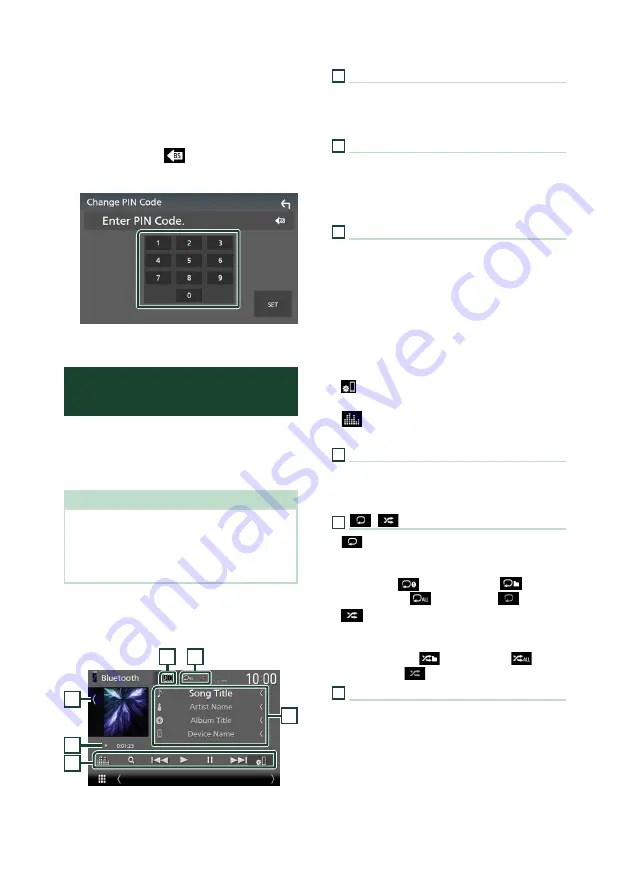
Bluetooth Control
46
Ñ
Change the PIN Code
1
Touch
[
PIN Code
]
on the Bluetooth SETUP
screen.
h
h
Change PIN Code screen appears.
2
Touch and hold
[
]
.
3
Input the PIN Code.
4
Touch
[
SET
]
.
Playing the Bluetooth Audio
Device
Most function can be controlled from the
source control screen.
To select Bluetooth source, touch
[
Bluetooth
]
icon on the source selection screen. (P.13)
NOTE
• The Bluetooth audio source is disabled while
using Apple CarPlay.
• The Bluetooth audio source is disabled when
the device set as Audio(A2DP)/App(SPP) is using
Android Auto.
Ñ
Bluetooth basic operation
Control screen
3
2
1
6
5
4
1
Artwork/VU meter
• Displays/hides artwork area.
• Touch to switch between the artwork and VU
meter.
2
Play mode indicator/Playing time
D
,
H
: Current play mode indicator
Meanings of individual icons are as follows:
D
(play),
B
(fast forward),
A
(fast backward),
H
(pause),
I
(stop).
3
Operation keys *
•
[
1
]
: Searches for a file. See
•
[
E
]
[
F
]
: Searches for the previous/next
content.
Touch and hold to fast forward or fast
backward. (It will be cancelled automatically
after about 50 seconds.)
•
[
D
]
: Plays.
•
[
H
]
: Pauses.
•
[
]
: Displays the Bluetooth SETUP screen.
•
[
]
: Displays the Graphic Equalizer screen.
4
KENWOOD Music Mix
Bluetooth audio devices can be switched easily
to play music. See
.
5
[
]
/
[
]
*
•
[
]
: Repeats the current track/folder. Each
time you touch the key, repeat modes are
switched in the following sequence:
File repeat (
), Folder repeat (
), All
songs repeat (
), Repeat off (
)
•
[
]
: Randomly plays all tracks in the current
folder. Each time you touch the key, random
modes are switched in the following sequence:
Folder random (
), All random (
),
Random off (
)
6
Information display *
• Displays the name of track information.
• Connected device name.
• Change the text size of the information when
the "Small Audio Text" is set to "ON"/"OFF" in
the User Interface screen
* These items appear only when the audio player
which supports AVRCP profile is connected.
Summary of Contents for DMX8019DABS
Page 96: ......






























