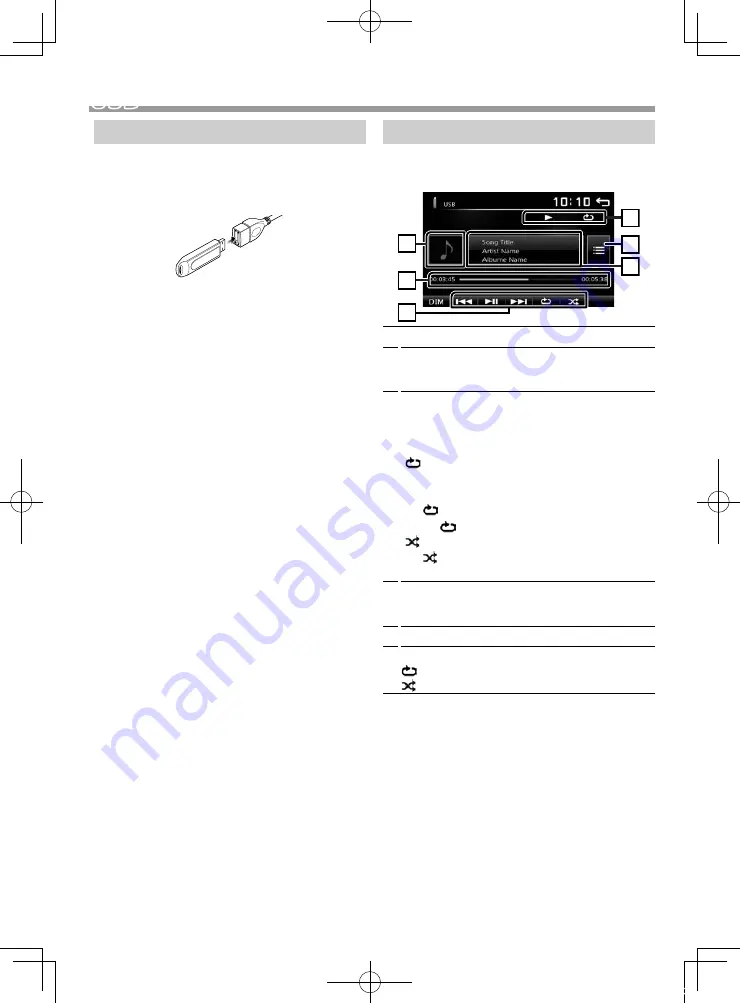
7
English |
USB
Continued on the next page...
USB
Preparation
Ñ
Connecting a USB device
1
Remove the cap of the USB terminal.
2
Connect the USB device with the USB cable.
The unit reads the device and playback starts.
Ñ
To disconnect the USB device
1
Press the <
8
MENU> button.
2
Touch a source other than [USB].
3
Detach the USB device.
Ñ
Usable USB device
This unit can play MPEG1/ MPEG2/ MPEG4/ H.264/
MKV/ WMV/ MP3/WMA/ AAC/ WAV/ FLAC/ JPEG/ BMP/
PNG files stored in a USB mass storage class device.
(P.25)
• File system: FAT16/ FAT32
• This unit can recognize a total of 9 999 files and 320
folders (a maximum of 9 999 files per folder).
• The maximum number of characters:
– Folder names : 24 characters
– File names : 24 characters
– Tag : 30 characters
✎
NOTE
• When the USB device is connected to this unit, it can
be charged through the USB cable.
• Install the USB device in the place where it will not
affect safe driving.
• You cannot connect a USB device via a USB hub and
Multi Card Reader.
• Take backups of the audio files used with this unit.
The files may be erased depending on the operating
conditions of the USB device.
We shall have no compensation for any damage
arising from any erased data.
• No USB device comes with this unit. You need to
purchase a commercially available USB device.
• Cap the USB terminal whenever not using.
Playback operations
Ñ
Control the music you are listening to on
the source control screen
1
6
3
2
5
4
1
The jacket of the currently playing file is displayed.
2
##:##:## :
Song time
Play time bar :
For confirmation of current playing
position
3
[
L
] :
Plays or pauses.
[
E
]
[
F
] :
Searches the previous/next content.
Touch and hold to fast forward or fast backward.
Touch [
L
] to resumes normal play.
[
] :
Selects Repeat playback mode.
Lights off (Default)
: Repeats all files in the USB
device.
: Repeats the current file.
FO
: Repeats all files in the current folder.
[ ] :
Selects Random playback mode.
: Randomly plays all files.
Lights off (Default)
: Normal playback.
4
Displays the information of the current file.
Only a file name is displayed if there is no tag
information.
5
Searches file.
6
D
, etc. :
Playback status
:
Repeat playback mode indicator
:
Random playback mode indicator
Continued on the next page...
!B5A-3198-00_DMX.indb 7
2019/06/11 13:39






















