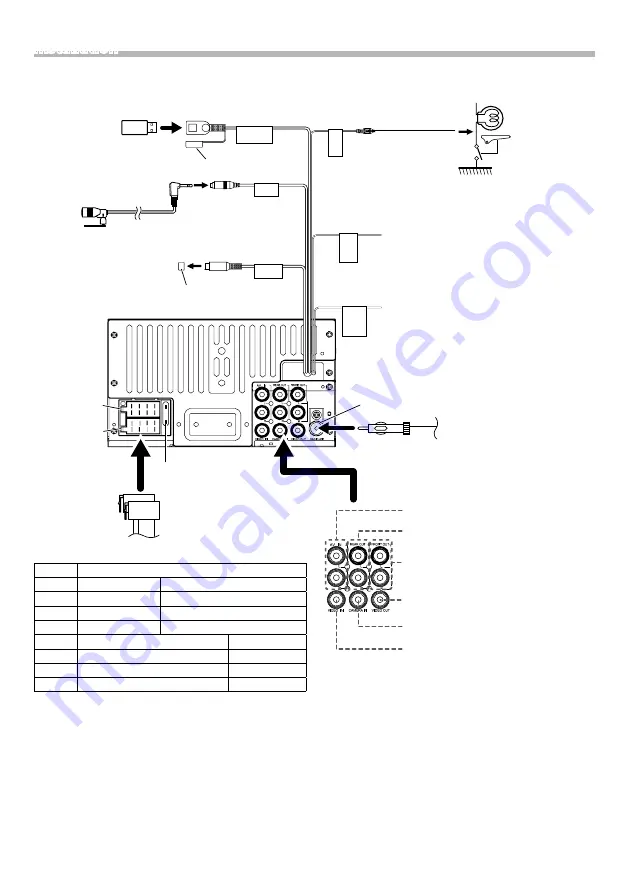
20
Installation
5V
=
1A
MIC
SUB
WOOFER
PARKING BRAKE
REVERSE GEAR SIGNAL
STEERING WHEEL REMOTE CONTROL
2 4 6 8
1 3 5 7
2 4 6 8
1 3 5 7
Connect to the
vehicle’s parking
brake detection
switch harness.
For best safety, be
sure to connect the
parking sensor.
Light Green
(Parking sensor wire)
(Extension cable)
Purple/White
(Reverse sensor wire)
Accessory
4
:
Bluetooth Microphone
To steering remote
To use the steering wheel remote control
feature, you need an exclusive remote
adapter (not supplied) matched to your car.
Connect to vehicle’s reverse lamp harness
when using the optional rear view camera.
Light Blue/Yellow
(Steering remote control wire)
Fuse (15A)
Ñ
Wiring harness connector function guide
Pin
Color and function
A-4
Yellow
Battery
A-5
Blue/White
Power Control
A-7
Red
Ignition (ACC)
A-8
Black
Earth (Ground) Connection
B-1/ B-2 Purple (+) / Purple/Black (–)
Rear Right
B-3/ B-4 Gray (+) / Gray/Black (–)
Front Right
B-5/ B-6 White (+) / White/Black (–)
Front Left
B-7/
B-8
Green (+) /
Green/Black
(–)
Rear Left
• Speaker Impedance: 4-8 Ω
!
CAUTION
Before you connect the commercially available ISO
connectors to the unit, check the following condition:
• Make sure that the pin assignment of the connector
matches with the KENWOOD unit.
• Take extra notice of the power wire.
• In case battery wire and ignition wire are not
corresponding then change them accordingly.
• In case the car does not have an ignition wire, use a
commercially available interface.
Ñ
Connecting wires to terminals
Subwoofer Preout
Cap
Cap
FM/AM antenna input
FM/AM antenna
Connector A
Connector B
USB device
[2]
USB terminal
[1]
(0.8 m)
[1]
USB maximum power supply current : DC 5 V
=
1 A
[2]
Sold separately
ISO Connector
Rear Audio Preout
(Left; White, Right; Red)
AV-IN audio input
(Left; White, Right; Red)
Front Audio Preout
(Left; White, Right; Red)
Visual Output (Yellow)
Rear view camera input (Yellow)
AV-IN visual input (Yellow)
Summary of Contents for DMX100BT
Page 52: ......






























