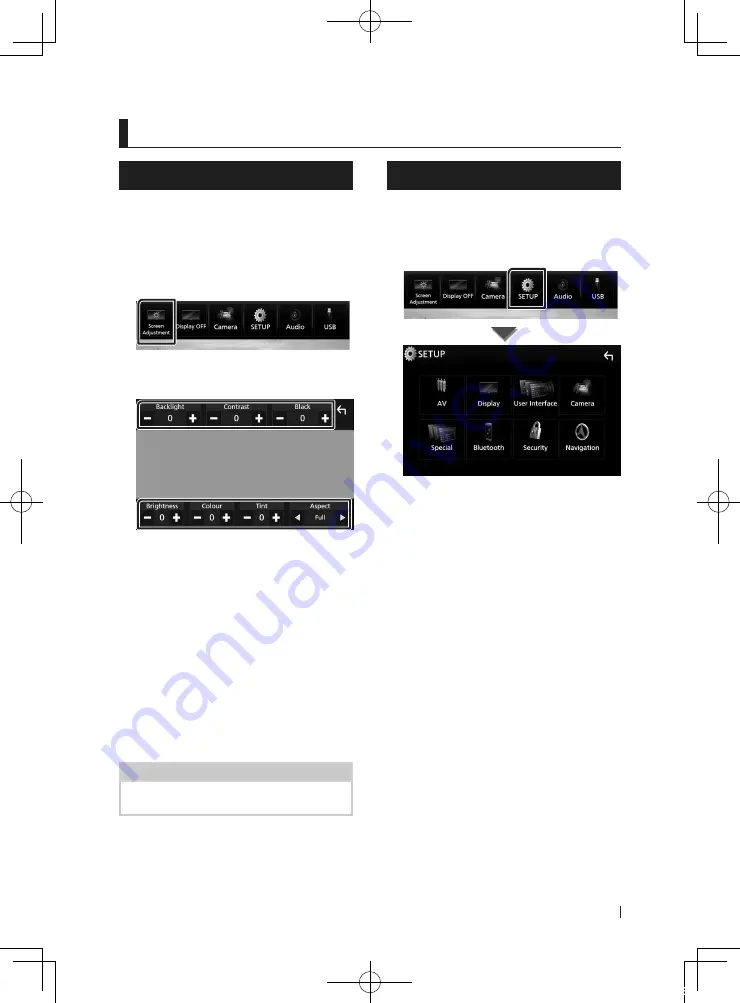
Setup
57
English
Setup
Monitor Screen Setup
You can adjust the image quality of video,
menu screen, etc.
1
Press the
[
MENU
]
button.
h
h
Popup menu appears.
2
Touch
[
Screen Adjustment
]
.
h
h
Screen Control screen appears.
3
Adjust each setting as follows.
■
[
Backlight
]
/
[
Contrast
]
/
[
Black
]
/
[
Brightness
]
/
[
Colour
]
/
[
Tint
]
Adjust each setting.
■
[
Aspect
]
Select a screen mode.
[
Full
]
: Changes the aspect ratio of video and
displays video fully on the screen.
[
Normal
]
: Displays video at the ratio of 4:3.
[
Auto
]
:
DVD, VCD and disc media: 16:9 video is
displayed in the Full mode and 4:3 video is
displayed in the Regular mode.
USB device: Displays video fully (vertically
or horizontally) with no ratio change.
NOTE
• Settings to adjust vary depending on the current
source.
System Setup
1
Press the
[
MENU
]
button.
h
h
Popup menu appears.
2
Touch
[
SETUP
]
.
See the following section for each
setting.
• Set up AV (P.62)
• Set up display (P.60)
• Set up the user interface (P.58)
• Set up camera (P.53)
• Set up special (P.60)
• Set up Bluetooth (P.43)
• Set up security (P.9)
• Set up navigation (P.56)
!B5A-2486-00_18DDX_M_En.indb 57
2018/02/20 9:38






























