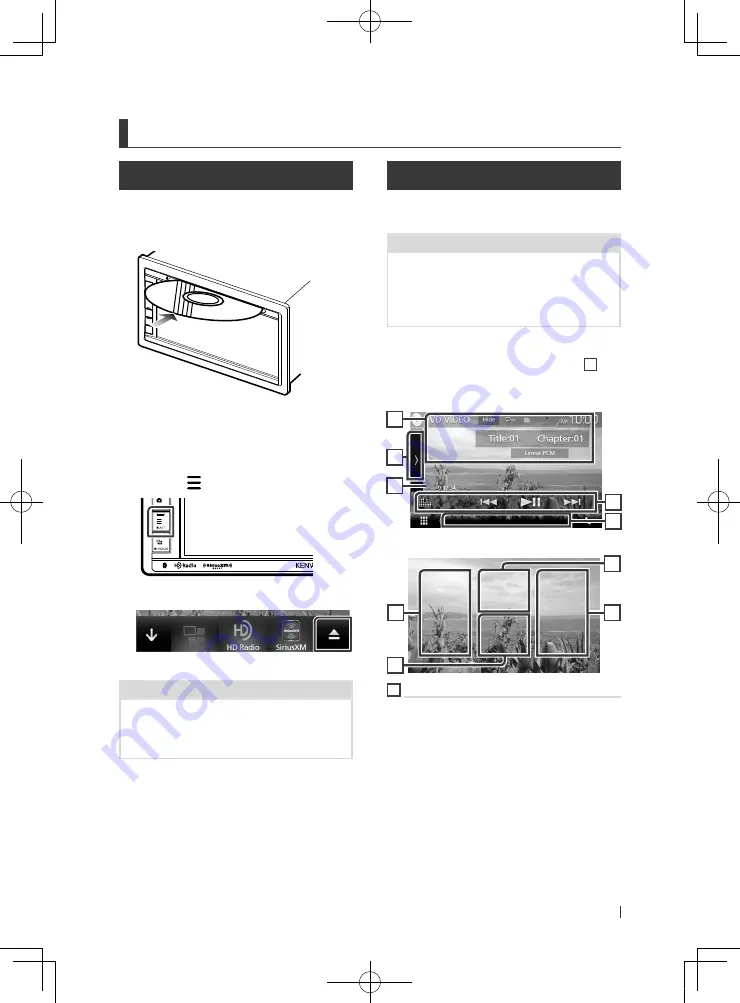
Disc
15
English
Disc
Playing a disc
Ñ
Insert a disc
1
Insert the disc into the slot.
h
h
The unit loads the disc and playback
starts.
Ñ
Eject a disc
1
Press the
[
]
button.
2
Touch
[
G
]
.
When removing a disc, pull it horizontally.
NOTE
• This is not displayed on the popup menu screen
of Apple CarPlay or Android Auto source. Change
Apple CarPlay or Android Auto source to other
one to display the popup menu screen.
DVD/ VCD Basic Operation
Most functions can be controlled from the
source control screen and playback screen.
NOTE
• Set the remote control mode switch to DVD
mode before starting operation for DVD and VCD,
see
Switch the operation mode (P.80)
• The screen shot below is for DVD. It may be
different from the one for VCD.
1
When the operation buttons are not
displayed on the screen, touch the
7
area.
Control screen
1
2
3
4
5
Video screen
7
6
8
6
1
Information display
Displays the following information.
•
Title #
,
Chapter #
: DVD title and chapter
number display
•
Track #
/
Scene #:
VCD track or scene number
display. Scene # is displayed only when
Playback control (PBC) is on.
•
Linear PCM, etc.
: Audio format
•
[
Hide
]
: Hides the control screen.
!B5A-2062-00_17.5DDX_K_En.indb 15
2017/05/23 13:10






























