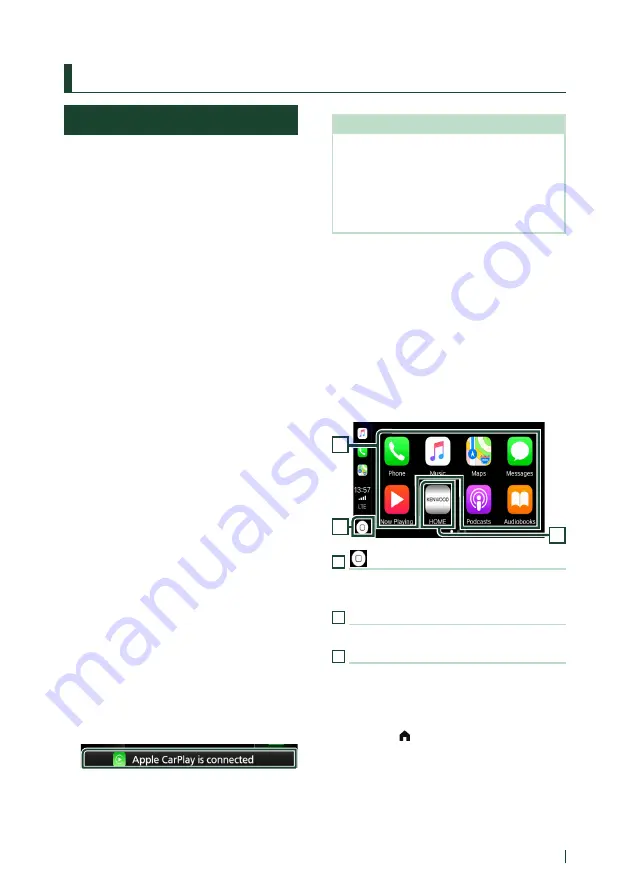
APPS—Apple CarPlay/Android Auto™
23
English
APPS—Apple CarPlay/Android Auto™
Apple CarPlay Operation
Apple CarPlay is a smarter, safer way to use
your iPhone in the car. Apple CarPlay takes
the things you want to do with iPhone while
driving and displays them on the screen of
the product. You can get directions, make
calls, send and receive messages, and listen to
the music from iPhone while driving. You can
also use Siri voice control to make it easier to
operate iPhone.
For details about Apple CarPlay, visit https://
apple.com/ios/carplay/.
Compatible iPhone devices
You can use Apple CarPlay with the following
iPhone models.
• iPhone 7 Plus
• iPhone 7
• iPhone SE
• iPhone 6s Plus
• iPhone 6s
• iPhone 6 Plus
• iPhone 6
• iPhone 5s
• iPhone 5c
• iPhone 5
Ñ
Connecting an iPhone
1
Connect your iPhone using KCA-iP103 via
the USB terminal.
When an iPhone compatible with Apple
CarPlay is connected to the USB terminal,
the Bluetooth Hands-Free phone currently
connected is disconnected. If the
Bluetooth Hands-Free phone is being used,
disconnection will occur after ending the call.
2
Unlock your iPhone.
●
Switching the Current Screen to the
Apple CarPlay Screen When Connecting
Your iPhone
– Touch
[
Apple CarPlay
]
icon on the source
selection screen.
– Touch the following connection message if the
message appears.
NOTE
• The connection message appears when;
– The iPhone you used previously is connected
again.
– The screen other than HOME and the source
selection screen is displayed.
• The connection message is displayed for about
5 seconds.
Ñ
Operation buttons and
available Apps on the home
screen of Apple CarPlay
You can use the Apps of the connected iPhone.
The items displayed and the language used
on the screen differ among the connected
devices.
To enter the Apple CarPlay mode, touch
[
Apple CarPlay
]
icon on the source selection
screen. (P.12)
3
1
2
1
[
]
• Displays the home screen of Apple CarPlay.
• Touch and hold to activate Siri.
2
Application buttons
Starts the application.
3
[
HOME
]
Exits the Apple CarPlay screen and displays the
HOME screen.
To exit the Apple CarPlay screen
1
Press the
[ ]
/
[
HOME
]
button.






























