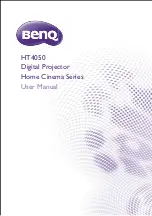333 Twin Dolphin Drive, 6
th
Floor
Redwood Shores, CA 94065
kensington.com
K72448 Presentair Pro
™ Bluetooth® Presenter, Laser, & Stylus FAQ’s
What should I do once I purchase this device?
After opening the box and removing the presenter and its accessories, please take a
moment to read the Quick Start Guide and the Instruction Guide before starting to use
the presenter.
For first-time use, please install the provided battery into the presenter.
What devices are compatible with PresentAir Pro?
The PresentAir Pro works with most Windows 8, Android, and iOS devices that are
Bluetooth 4.0 compatible.
How can I know that the device is connected to my tablet or laptop after pairing?
When you have completed the steps in the Instruction Guide for pairing/connecting
PresentAir Pro to your device, you can find the PresentAir Pro in the Bluetooth settings
list of connected/paired devices.
- Windows 8
o
PC settings -> PC and Devices -> Bluetooth
o
PresentAir will show as Presentair XXXX with the status: Connected
- iOS
o
Settings -> Bluetooth -> My Devices
o
PresentAir will show as Presentair XXXX with the status: Connected
- Android
o
Settings -> Bluetooth -> Paired Devices
o
PresentAir will show up as PresentAir XXXX with the status: Paired
I was able to connect to a Bluetooth device, but I cannot connect to a different one.
What should I do?
When a PresentAir Pro has been paired with a device, it cannot be paired with a new
device until it has been unpaired/disconnected from the previous device. Go to your
device’s Bluetooth settings, find the PresentAir under the Connected/Paired devices
and select disconnect/forget/unpair.
How do I know when the device is in Pairing/OFF/ON mode?
1. If you press one of the 3 input buttons (up, middle, down) and one of the LEDs
flash, PresentAir Pro is in the ON state.