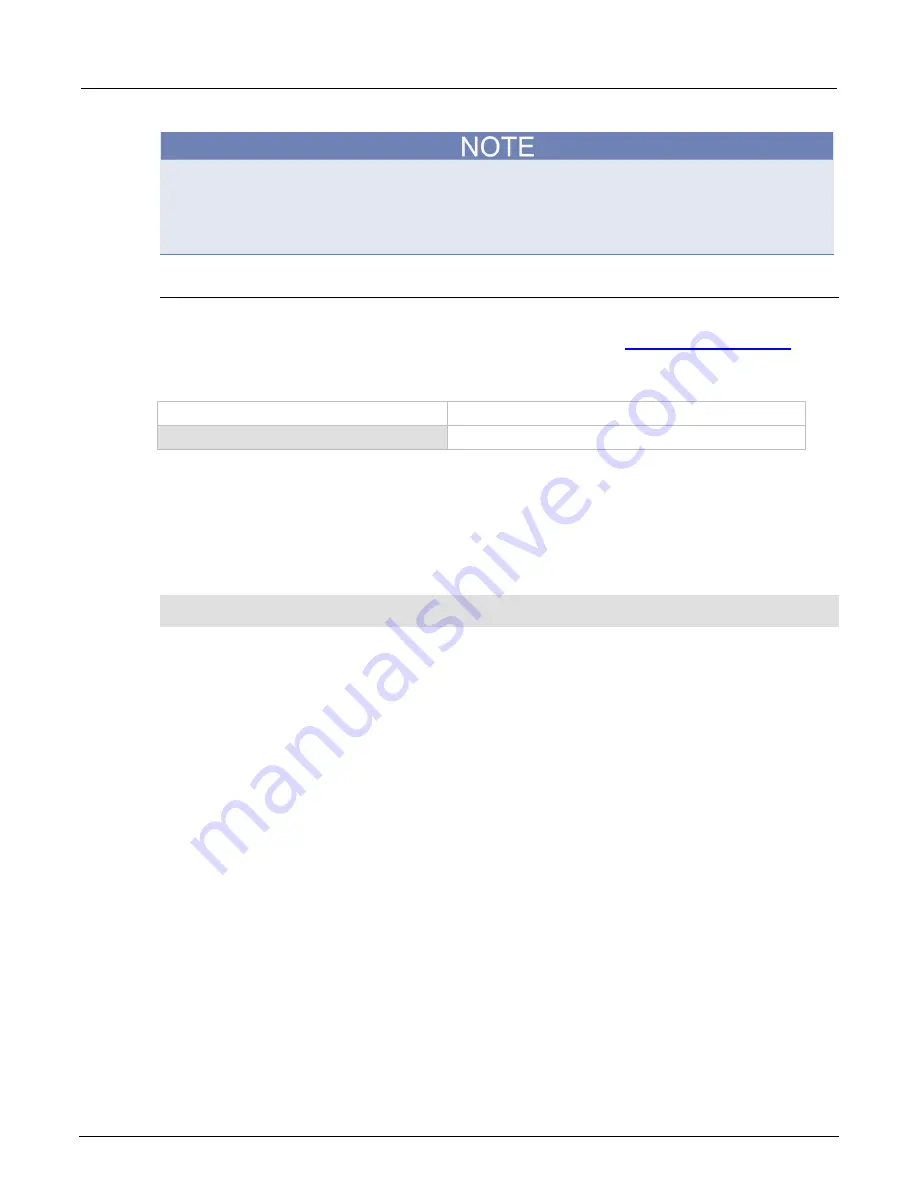
Section 2: General operation
Series 2600B System SourceMeter® Instrument Reference Manual
2-88
2600BS-901-01 Rev. C / August 2016
The SPEED setting affects all measurement functions. After setting the speed, the display resolution
can be changed using the DIGITS key. For the Model 2602B/2604B/2612B/2614B/2634B/2636B in
single-channel display mode, pressing the SPEED key for the channel that is not being displayed will
result in a display message to change to the other channel before setting the speed.
Remote speed programming
Speed command
The following table summarizes commands to control speed. See the
page 7-1) for more information.
Speed command*
Command**
Description
smu
X
.measure.nplc = nplc
Sets the speed of the ADC (nplc = 0.001 to 25).*
* The speed setting is global and affects all measurement functions.
**
smu
X
: For Models 2601B, 2611B, and 2635B, this value is
smua
(SMU Channel A); for Models 2602B, 2604B, 2612B,
2614B, 2634B, and 2636B, this value can be
smua
(for SMU Channel A) or
smub
(for SMU Channel B).
Speed programming example
Use the NPLC command to set the measurement speed. The programming example below illustrates
how to set the speed to 10 PLC:
-- Set NPLC to 10.
smua.measure.nplc = 10
Remote communication interfaces
You can choose from one of several communication interfaces to send commands to and receive
responses from the Series 2600B.
You can control the Series 2600B from only one communication interface at a time. The first interface
on which it receives a message takes control of the instrument. If another interface sends a message,
that interface can take control of the instrument. You may need to enter a password to change the
interface, depending on the access mode.
The Series 2600B automatically detects the type of communication interface (LAN, GPIB, or USB)
when you connect to the respective port on the rear panel of the instrument. In most cases, you do
not need to configure anything on the instrument. In addition, you do not need to reboot if you change
the type of interface that is connected.






























