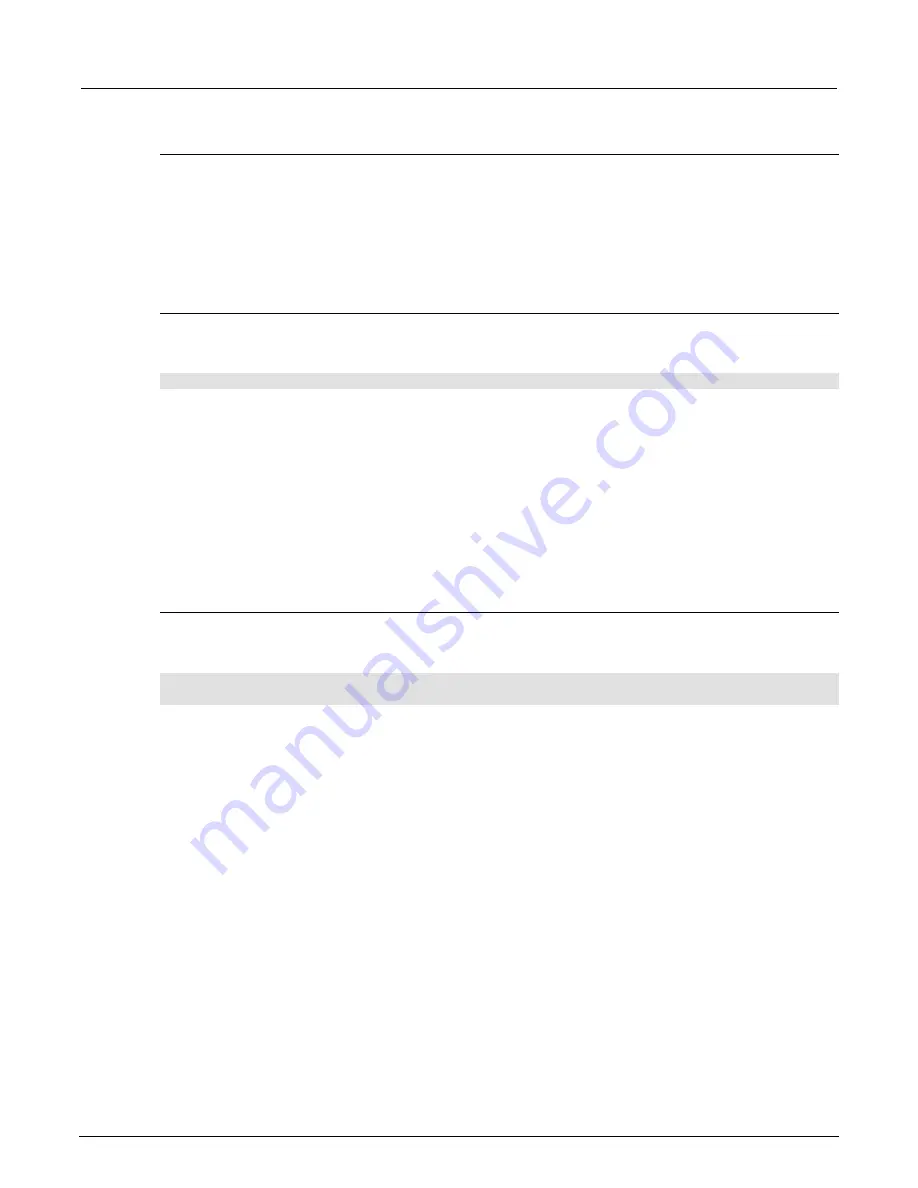
Section 2: General operation
Model 2450 Interactive SourceMeter® Instrument Reference Manual
2-38
2450-901-01 Rev. B/September 2013
Set the displayed digits using the front panel
From the front panel:
1. From the home page, swipe the bottom view until the SETTINGS screen is displayed.
2. Next to Display Digits, select the number.
3. Select the digits to display.
This setting takes effect the next time you make measurements.
Set the displayed digits using SCPI commands
To set number of displayed digits using SCPI commands:
Send the command:
:DISPlay:VOLTage:DIGits <n>
Where
<n>
is:
•
3
: 3.5 digit resolution
•
4
: 4.5 digit resolution
•
5
: 5.5 digit resolution
•
6
: 6.5 digit resolution
To set the displayed digits for current measurements, replace
VOLTage
with
CURRent
. To set it for
resistance measurements, replace
VOLTage
with
RESistance
.
Set the displayed digits using TSP commands
To set the number of displayed digits using TSP commands:
Send the commands:
smu.measure.func =
mFunction
smu.measure.displaydigits =
digits
Where
mFunction
is:
•
smu.FUNC_DC_CURRENT
: Selects current measurement
•
smu.FUNC_DC_VOLTAGE
: Selects voltage measurement
•
smu.FUNC_RESISTANCE
: Selects ohms measurement
And where
digits
is the number of digits:
•
6½ display digits:
smu.DIGITS_6_5
•
5½ display digits:
smu.DIGITS_5_5
•
4½ display digits:
smu.DIGITS_4_5
•
3½ display digits:
smu.DIGITS_3_5
Customizing a message for the User Display screen
You can customize the message that is displayed on the User Display screen.
You must use a remote interface to customize the User Display screen.






























