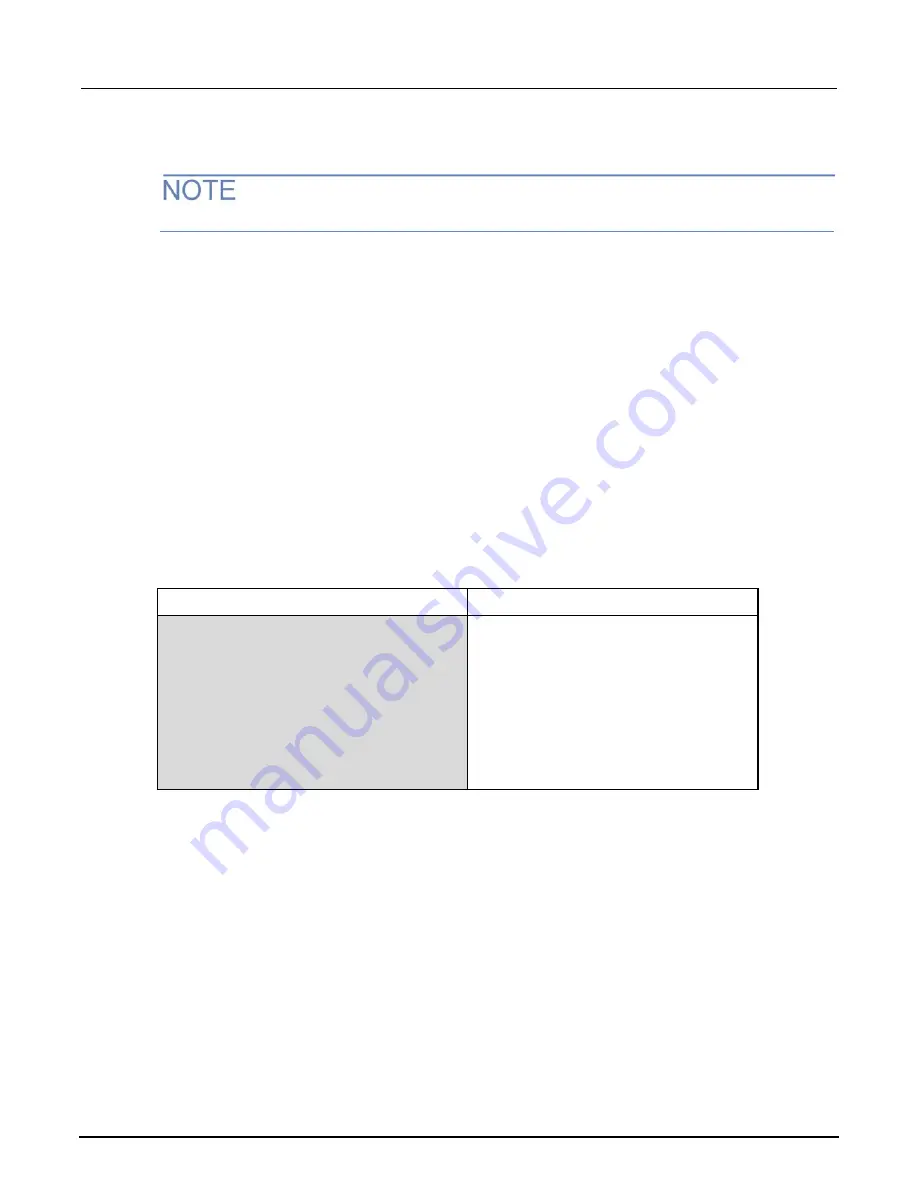
Section 6: Measuring 4-wire resistance with offset compensation
DMM6500 6½ Digit Multimeter User's Manual
6-4
DMM6500-900-01Rev. A / April 2018
Using the front panel
Auto Zero is automatically set to On, and NPLC is automatically set to 1.
To set up the application from the front panel:
1. Press the
POWER
switch on the front panel to turn on the instrument.
2. On the FUNCTIONS swipe screen, select
4W
Ω
to select the 4-wire resistance measure function.
3. Press the
MENU
key.
4. Under Measure, select
Settings
.
5. Set Range to 10 k
Ω
6. Select Offset Compensation and select
On.
7. Press the
HOME
key.
The measurement readings are displayed in the top area of the Home screen.
Using SCPI commands
This sequence of SCPI commands measures the resistance of a device or component.
You may need to make changes so that this code will run in your programming environment. In the
table, the SCPI commands have a light gray background.
Send the following commands for this example application:
Commands
Descriptions
*RST
Reset the DMM6500
:SENS:FUNC "FRES"
Set function to 4-wire measurement
:SENS:FRES:RANG: AUTO ON
Enable auto range
:SENS:FRES:OCOM ON
Enable offset compensation
:SENS:FRES:AZER ON
Enable auto zero
:SENS:FRES:NPLC 1
Set NPLC to 1
:READ?
Read the resistance value






























