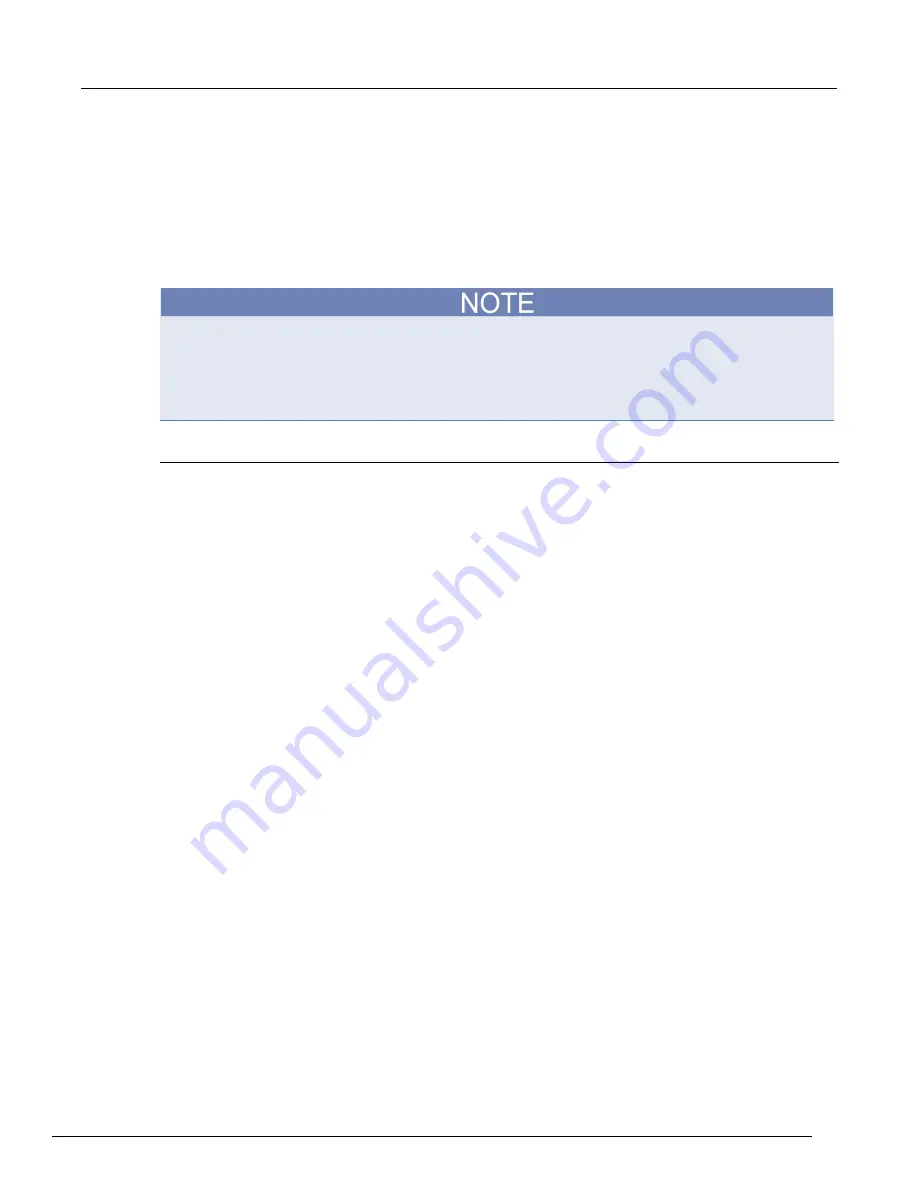
Models 707B and 708B 199BSwitching Matrix User's Manual
Section 3: Using the web interface
707B-900-01 Rev. B / June 2013
3-9
Create a scan list
Before you can run a scan, you must create a scan list. A scan list is a set of steps that runs in order
during a scan. Each step contains a channel, channels, or channel patterns that you want to measure
in that step. Each step is acted on separately during the scan.
You can mix channel patterns and individual channels in a scan list. Note that the steps are executed
in the order in which they are added to the scan.
Before setting up a scan list, make sure your channels and channel patterns are configured. See
"Working with channels" in the Models 707B and 708B Reference Manual for detail.
If you change the channel configurations or channel patterns after the scan list has been set up, you
may not see expected results. If the change prevents the scan from functioning properly (such as
deleting something referenced by the scan), an error message is logged.
Exercise: Create a scan list from the web interface
To create a scan list from the web interface:
In this exercise, create a scan list containing channels
1A01
,
1B02
,
1C03
,
1D04
,
1E05
, and the
pattern
Test1Pattern
.
1. From the left navigation of the web interface home page, select
Scan Builder
.
2. In the Add Channel By list on the right, select
Number
to add the channels. Select the channel
numbers
from the list. You can use
Ctrl+click
to select multiple channels and
Shift+click
to
select a range of channels. To remove your selections from the Add Channel By list, click
Clear
Channel Selection
.
3. Click
Add Step
. The channels are added to the Steps list.
4. In the Add Channel By list on the right, select
Pattern
.
5. Select
Test1Pattern
from the Channel Pattern list.
6. Click
Add Step
. The pattern is added to the Steps list.
7. In the Scan Count box, enter the number of times you want to repeat the steps in the scan. For
example, enter
5
.
Run the scan
You can run a scan in one of several ways:
•
Background:
Runs the scan in the background so that you can perform other tasks while the scan is
running. You can use the Query State to check scan status.
•
Step by Step:
Steps through the scan.
To run the scan from the web interface:
Click
Execute Background
or
Step by Step
.
Stop the scan
To stop the scan from the web interface:
On the Build & Run tab, click
Abort
.






























