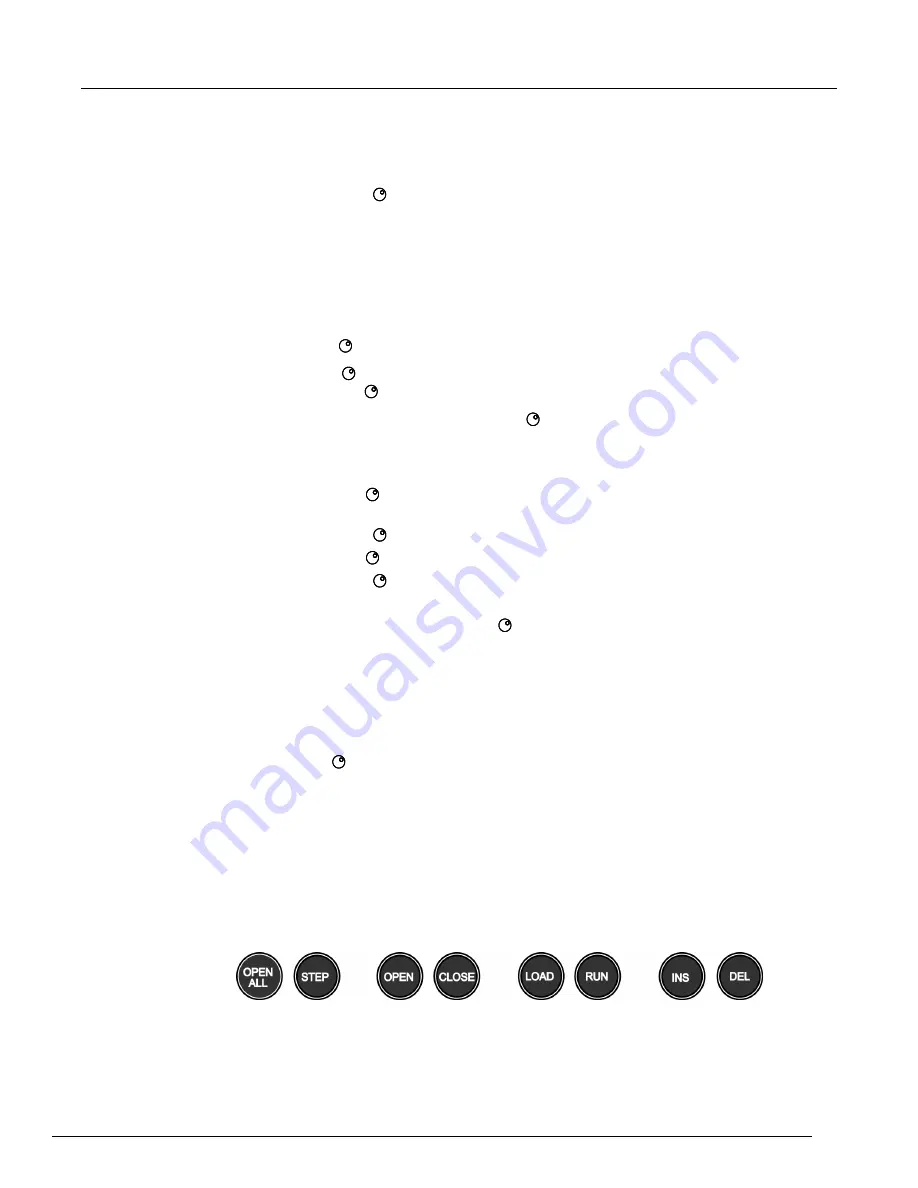
Models 707B and 708B 199BSwitching Matrix User's Manual
Section 2: Using the front-panel interface
707B-900-01 Rev. B / June 2013
2-3
Keys and navigation wheel
The keys and navigation wheel
on the front panel allow you to turn on, set up, and operate the
instrument from the front panel.
The
POWER
switch. Press this key to turn the instrument on (|). Press it again to turn the instrument
off (0).
Navigation wheel
Turn the navigation wheel
to scroll to a menu option or to change the selected value.
Push the navigation wheel
to open menus or to select a menu option or a value. In most cases,
pressing the navigation wheel
performs the same action as pressing the
ENTER
key.
On the Model 707B, you can use the navigation wheel
to control which slot is displayed on the
crosspoint display.
To change a value with multiple characters:
1. Turn the navigation wheel
to go to the character you want to change (the character blinks
when selected).
2. Press the navigation wheel
to edit that character.
3. Turn the navigation wheel
to change the value.
4. Press the navigation wheel
to keep the change.
5. Repeat these steps as needed to change the value.
6. Press the
ENTER
key or the navigation wheel
when finished changing all the characters.
Front-panel keys
The
DISPLAY
key cycles between three screens: The channel display or pattern display, the closed
channel list, and the user screen text, which is set with display.settext().
When the closed channel listing is displayed, if the list of channels is longer than one screen, you can
use the navigation wheel
to scroll though the list of closed channels.
The
CONFIG
key c accesses attribute menus in which you can configure channels and scans.
CONFIG
and then
CHAN
opens the Channel Attribute menu.
CONFIG
and then
SCAN
opens the Scan Attribute menu.
The top row of keys under the display allows you to open and close channels, work with scan lists,
and load and run scripts.
Figure 3: Models 707B and 708B top row of keys





























